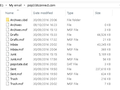Moving filed mails to standard location
I have TB 115.15.0 on an old PC (W10) I want to move TB to a new PC (W11)
If I go to Help> Troubleshooting Information And click on show folder it gives location of my profile as: C:\Users\Rick\AppData\Roaming\Thunderbird\Profiles\4p8y3fgt.Rick Now that does contain ‘a mail folder’ of 48MB but it is not all of my filed mail. (local folders There is a filed mail folder for (local folders) at: E:\My email\Local Folders ( this is where my overall filed mails are) E:\My email\pop3.btconnect.com (this is an older account, no longer used)
I would like to get them both onto the C:\ active profile On new PC application & data will both be in C:\
What is best approach to homogenise the data so all on C:\ location data to new W11 PC ….. assuming I should first move stored mail to C:\ get it all working OK;
I'll do that Anybody advise on steps ? TB installed on C:\ On E: there are 2 folders E:\My email\Local Folders ( this is where my overall filed mails are) E:\My email\pop3.btconnect.com (this is an older account, no longer used)
I would like to get them onto the C:\ active profile Then I can move the lot to a new PC
모든 댓글 (4)
OK step 1 complete (hopefully correctly) after finding a previous post with the steps. With TB 'off' I copied local folders E:\My email\Local Folders to the active profile C:\Users\Rick\AppData\Roaming\Thunderbird\Profiles\4p8y3fgt.Rick Then started TB and is Tools>account settings changed pointer for Local folders to be new location Seems OK
However I still need to deal with the older account E:\My email\pop3.btconnect.com Ther is no longer access ot providers servers - I just need to bring in the opffline mails in Inbox & Sent and .... the contents of this folder is attached.
Would using the 'Import Tool' be appropriate way to do this
글쓴이 rick_hughes 수정일시
Yes, that works, but since you're comfortable with windows file explorer, you could copy the inbox, sent and other files to the existing Mail\Local Folders folder (without the msf files and with thunderbird not running), restart thunderbird and they should appear immediately.
Could I ask a bit more on this (don't want to screw anything up) My active profiles has 2 email accounts in it ... each of course has its own inbox & sent folders. If I just copy the files into this profile ... will they exist as a new separate account with inbox & sent ? or be merged into one of these accounts ?
I don't need to preserve the previous old account(pop3.btconnect.com) just need the mails.
Or should I copy up a level and copy the folder: E:\My email\pop3.btconnect.com I could remove the msf files before copying
Here is how to merge the message folders
- install importexport addon if not already done
- in Local Folders, create new folders, OLDINPUT and OLDSENT (orwhatever you like)
- highlight each separately, rightclick and select the importexport option to import mbox - that brings in the folders
- now, repeat the process, highlighting the new folders, and click the importexport option to export eml
- now, hightlight the account's actual inbox and sent folders separately, rightclick and select importexport option to import eml. the folders will now be merged and you can delete the temporary folders in Local Folders
There are quicker ways, using mostly windows file explorer, but I try to work within Thunderbird alone where possible.