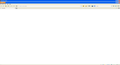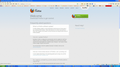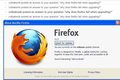why does firefox fail when upgrading?
I've have been using FF for several years. Three or 4 times during the upgrading process FF loses the open tabs and only loads with a single tab (that's fine I can reopen them). So, I've waited for the next "stable" version and then tried again until successful.
I'm currently running 19.0.2. The problem is that upgrading creates two Title Bars (right name? At the top of the brower...that shows the title of the current page) and just generally looks like if effed-up and icons are messed up, etc.
I've searched: can someone point me to the help page that addresses this issue.
Thanks! WinXP SP3, 2GB Ram
선택된 해결법
Hello,
Try Firefox Safe Mode to see if the problem goes away. Safe Mode is a troubleshooting mode, which disables most add-ons.
(If you're not using it, switch to the Default theme.)
- You can open Firefox 4.0+ in Safe Mode by holding the Shift key when you open the Firefox desktop or Start menu shortcut.
- Or open the Help menu and click on the Restart with Add-ons Disabled... menu item while Firefox is running.
Once you get the pop-up, just select "'Start in Safe Mode"
If the issue is not present in Firefox Safe Mode, your problem is probably caused by an extension, and you need to figure out which one. Please follow the Troubleshoot extensions, themes and hardware acceleration issues to solve common Firefox problems article for that.
To exit the Firefox Safe Mode, just close Firefox and wait a few seconds before opening Firefox for normal use again.
When you figure out what's causing your issues, please let us know. It might help other users who have the same problem.
Thank you.
문맥에 따라 이 답변을 읽어주세요 👍 0모든 댓글 (8)
Certain Firefox problems can be solved by performing a Clean reinstall. This means you remove Firefox program files and then reinstall Firefox. Please follow these steps:
Note: You might want to print these steps or view them in another browser.
- Download the latest Desktop version of Firefox from http://www.mozilla.org and save the setup file to your computer.
- After the download finishes, close all Firefox windows (click Exit from the Firefox or File menu).
- Delete the Firefox installation folder, which is located in one of these locations, by default:
- Windows:
- C:\Program Files\Mozilla Firefox
- C:\Program Files (x86)\Mozilla Firefox
- Mac: Delete Firefox from the Applications folder.
- Linux: If you installed Firefox with the distro-based package manager, you should use the same way to uninstall it - see Install Firefox on Linux. If you downloaded and installed the binary package from the Firefox download page, simply remove the folder firefox in your home directory.
- Windows:
- Now, go ahead and reinstall Firefox:
- Double-click the downloaded installation file and go through the steps of the installation wizard.
- Once the wizard is finished, choose to directly open Firefox after clicking the Finish button.
Please report back to see if this helped you!
Thank you, colbabomb!
Please forgive me for not knowing this, (and assuming that your suggestion will delete all the Add Ons, etc. I have installed) but what do you think is the best way to save the Add Ons that I currently use before proceeding?
Is just taking a Screen Cap of my Add Ons and then searching the specific names of the ones I use a decent strategy?
OR do I not have to mess with this because that info is saved in the registry or elsewhere and will reinstall automatically?
Thanks, again.
i'm sure addons stay with even with uninstall with history etc. unless you chose to do so manually, by a check box
[removed by me]
글쓴이 kobe 수정일시
I followed what you suggested and, I think, I did it exactly as described (I opened the URL in another browser and...etc.).
The (hopefully) first pic shows what happens when I tried to upgrade to v21.
The second pic shows what happens when I reinstall 19.0.2
Do you see any problems that can be resolved?
선택된 해결법
Hello,
Try Firefox Safe Mode to see if the problem goes away. Safe Mode is a troubleshooting mode, which disables most add-ons.
(If you're not using it, switch to the Default theme.)
- You can open Firefox 4.0+ in Safe Mode by holding the Shift key when you open the Firefox desktop or Start menu shortcut.
- Or open the Help menu and click on the Restart with Add-ons Disabled... menu item while Firefox is running.
Once you get the pop-up, just select "'Start in Safe Mode"
If the issue is not present in Firefox Safe Mode, your problem is probably caused by an extension, and you need to figure out which one. Please follow the Troubleshoot extensions, themes and hardware acceleration issues to solve common Firefox problems article for that.
To exit the Firefox Safe Mode, just close Firefox and wait a few seconds before opening Firefox for normal use again.
When you figure out what's causing your issues, please let us know. It might help other users who have the same problem.
Thank you.
Thank you very much, colbabomb!!
The problem ceased when I disabled Tabs Mix Plus.
As I'm a newb to this and knowing that I want to give you the best possible rating for getting me through this (by logically ruling out causes, please, let me know what ranks you the highest...)
I'll click on "Yes WAS THIS HELPFUL TO YOU?" and the "Solved the Problem" button.
Is there any other thing I can do that would show my appreciation?
Again, Thanks!!
YES!!!!