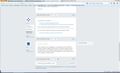Lost minimize, maximize and close buttons after update to windows 8.1
Today, after updating my PC to windows 8.1, I noticed that the minimize, maximize and close buttons have disappeared from my browser. There is an empty blue box in the upper right corner now, with no functionality. How do I get my buttons back?
선택된 해결법
Hello, Thank you for your suggestions. Fortunately, just after I started this thread the problem magically resolved itself. The problem might have been the style-add on. I have changed the style a few times in an attempt to fix it, because I noticed my custom style had disappeared as well, and after that the icons reappeared. Problem solved!
문맥에 따라 이 답변을 읽어주세요 👍 1모든 댓글 (5)
Hello,
Certain Firefox problems can be solved by performing a Clean reinstall. This means you remove Firefox program files and then reinstall Firefox. Please follow these steps:
Note: You might want to print these steps or view them in another browser. Also your profile with all your bookmarks etc. will NOT be removed unless you choose to do so using the Firefox uninstaller.
- Download the latest Desktop version of Firefox from http://www.mozilla.org and save the setup file to your computer.
- After the download finishes, close all Firefox windows (click Exit from the Firefox or File menu).
- Delete the Firefox installation folder, which is located in one of these locations, by default:
- Windows:
- C:\Program Files\Mozilla Firefox
- C:\Program Files (x86)\Mozilla Firefox
- Mac: Delete Firefox from the Applications folder.
- Linux: If you installed Firefox with the distro-based package manager, you should use the same way to uninstall it - see Install Firefox on Linux. If you downloaded and installed the binary package from the Firefox download page, simply remove the folder firefox in your home directory.
- Windows:
- Now, go ahead and reinstall Firefox:
- Double-click the downloaded installation file and go through the steps of the installation wizard.
- Once the wizard is finished, choose to directly open Firefox after clicking the Finish button.
Please report back to see if this helped you!
Thank you.
Can you attach a screenshot?
- http://en.wikipedia.org/wiki/Screenshot
- https://support.mozilla.org/kb/how-do-i-create-screenshot-my-problem
Use a compressed image type like PNG or JPG to save the screenshot.
You can check for problems caused by a corrupted localstore.rdf file.
선택된 해결법
Hello, Thank you for your suggestions. Fortunately, just after I started this thread the problem magically resolved itself. The problem might have been the style-add on. I have changed the style a few times in an attempt to fix it, because I noticed my custom style had disappeared as well, and after that the icons reappeared. Problem solved!
I'm seeing this too. Attaching two screenshots incase behavior is relevant. Note that while windowed, the title bar becomes black with no buttons. While maximized, the titlebar becomes transparent and shows the top of the window behind Firefox. (Clicking the phantom close button does nothing though. Firefox's titlebar has become an invisible wall, not a cutout.)
I'll try restarting etc when it won't get in the way of work, but wanted to post screenshots while it's happening in case anybody's interested.
Possibly of note: I'm not aware of any FF extensions that would muck with the styling of the title bar, but I am using Start8 and ModernMix. It's entirely feasible that they're the culprits.
글쓴이 vt_mruhlin 수정일시
Start Firefox in Safe Mode to check if one of the extensions (Firefox/Firefox/Tools > Add-ons > Extensions) or if hardware acceleration is causing the problem (switch to the DEFAULT theme: Firefox/Firefox/Tools > Add-ons > Appearance).
- Do NOT click the Reset button on the Safe Mode start window.
- https://support.mozilla.org/kb/Safe+Mode
- https://support.mozilla.org/kb/Troubleshooting+extensions+and+themes
In Firefox Safe mode these changes are effective:
- all extensions are disabled
- default theme is used (no persona)
- userChrome.css and userContent.css are ignored
- default toolbar layout is used (localstore-safe.rdf)
- Javascript JIT compilers are disabled (javascript.options.*jit)
- hardware acceleration is disabled
- plugins are not affected
- preferences are not affected