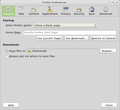想設定為"打開Firefox時書籤不是展開狀態"
打開Firefox瀏覽器時, 書籤總是展開的狀態(一般是把上次打開過的文件夾展開來) 但我想設定為每次打開新窗口時, 書籤都不是展開狀態的 請問要怎么弄?
모든 댓글 (4)
你想拥有的所有书签每次打开浏览器扩展。是正确的?
谢谢你的任何错误道歉
P.S: Used Google Translate for this 二手谷歌翻译
Seems like there's a mistake on translate, Please let me try in english. (My english is not so well so there may be some gramma mistake) What I mean is: When I open firefox, some of the files in bookmark was opened. And the opened files seems like the one I opened before. But what I want is: Every time I open firefox, the files in bookmarks are all not opened. How can I do this?
글쓴이 Nicedirty2 수정일시
Hello, Thanks for explaining it in English. From what I understand, the issue you are facing is this
- Each time you open Firefox, you are seeing the pages that you opened before you closed Firefox. The same pages are opening up
- You do not want this to happen. Each time, you want Firefox to open with an empty page
Is that correct? If so, you can do the following
- Select Firefox -> Preferences -> General
- In the Startup section, select the following option - When Firefox Starts - 'Start with a blank page'
- Restart Firefox and now you should see an empty page
I am guessing that you have the Chinese (Simplified) locale of Firefox, in which case, kindly select the equivalent in Mandarin.
I am attaching a screenshot to make it easier for you to locate it.
Hope this helps. 谢谢
See also:
Firefox will also open tabs from the previous session if Firefox didn't close properly (i.e. crashed or hanged).
In such a case it can help to Firefox to use "Firefox > Exit" (Windows: Firefox/File > Exit; Mac: Firefox > Quit Firefox; Linux: Firefox/File > Quit) to close Firefox if you are currently doing that by clicking the close X on the Firefox title bar.