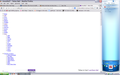Cannot view Yahoo mail in Firefox 26.0
For several months, I have been unable to view any of my Yahoo email accounts in Firefox. I found a thread where a user had trouble with all Yahoo pages, but all of the suggestions for a fix are things I have tried. Uninstalls, reinstalls, clearing caches, safe mode... nothing works.
I can view my emails in IE, but hate to use that browser for obvious reasons. All other Yahoo features work. (News, Weather, My Yahoo, sports, etc.) Someone suggested I switch to Gmail, but aside from not liking Gmail, that would be a heck of a lot of work.
선택된 해결법
Have you tried a all new profile?
문맥에 따라 이 답변을 읽어주세요 👍 1모든 댓글 (4)
Forgot to add a screen shot. Here is what I see when I go to any of my email accounts.
선택된 해결법
Have you tried a all new profile?
You've got a mixed content block icon in the address bar, so that probably explains why the site is only partially loading. Obviously a high security operation like Yahoo mail should not be tripping that security wire.
Due to all the server changes, some users are finding bizarre problems when using old bookmarks. To rule out a failed redirect as the problem, could you access your mail using one of these:
- Yahoo home page: https://www.yahoo.com/
- My Yahoo page: https://my.yahoo.com/
- Generic mail address: https://mail.yahoo.com/
Any improvement?
If that doesn't help, and if you haven't already...
When you have a problem with one particular site, a good "first thing to try" is clearing your Firefox cache and deleting your saved cookies for the site.
(1) Bypass Firefox's Cache
Use Ctrl+Shift+r to reload the page fresh from the server.
Alternately, you also can clear Firefox's cache completely using:
orange Firefox button (or Tools menu) > Options > Advanced
On the Network mini-tab > Cached Web Content : "Clear Now"
If you have a large hard drive, this might take a few minutes.
(2) Remove the site's cookies (save any pending work first). While viewing a page on the site, try either:
- right-click and choose View Page Info > Security > "View Cookies"
- Alt+t (open the classic Tools menu) > Page Info > Security > "View Cookies"
In the dialog that opens, you can remove the site's cookies individually.
Then try reloading the page. Does that help?