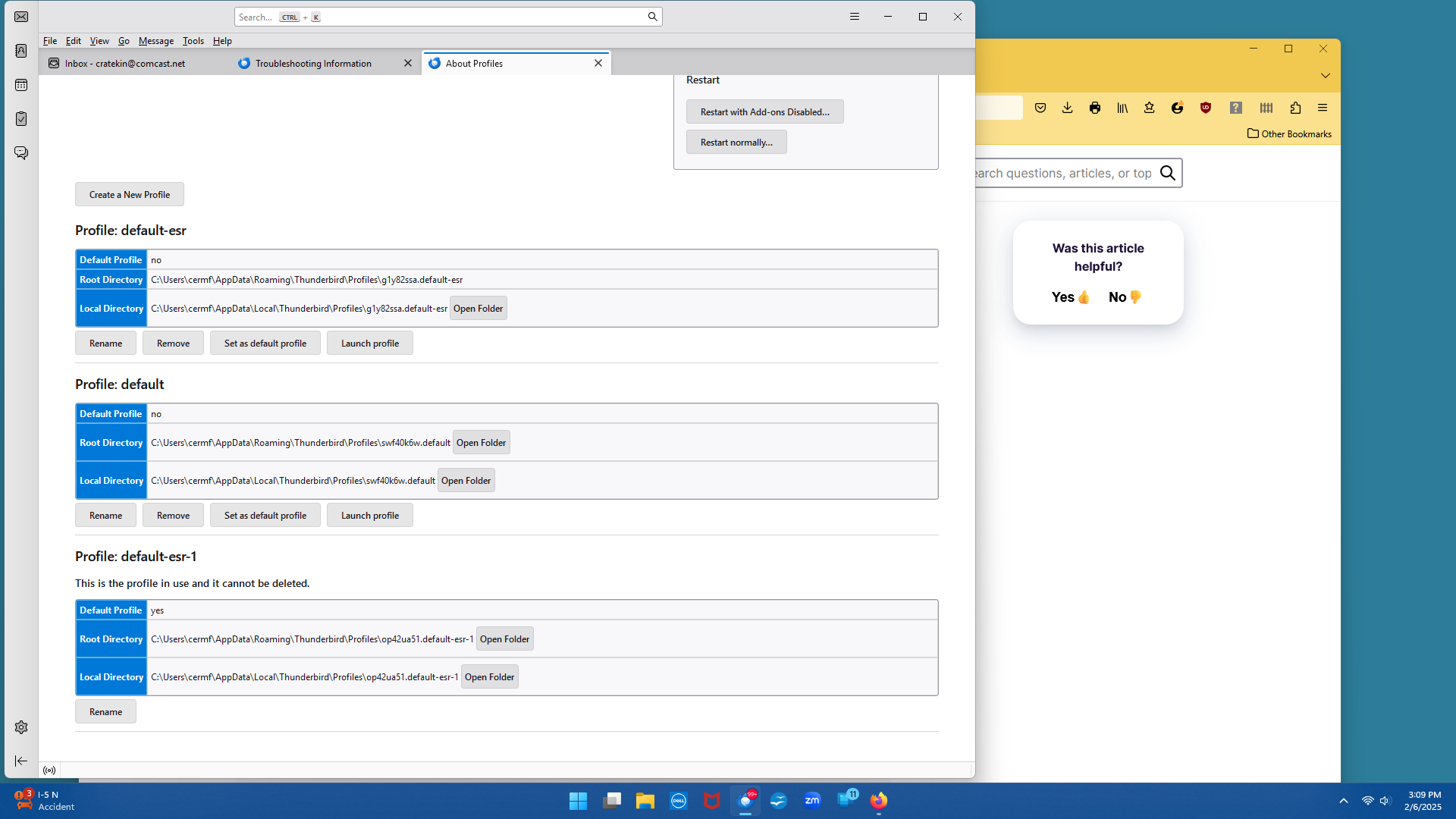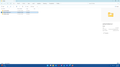Trouble Moving Old profile to new pc
I *think* I've followed the instructions, but I am unsuccessful in moving Thunderbird Profile to new PC. I copied old profile to external drive. I opened Thunderbird on new PC and found Profile folder. I went up 3 levels and pasted old profile from external drive into folder on new PC. But my old data have not moved. When I go into new Thunderbird and choose "open profile folder", it shows me 3 files: the two that the system created in the new download, plus the old Profile that I pasted there. The new version of Thunderbird uses the "new download" profile as the default. What am I doing wrong? Thanx!
All Replies (3)
I'm not sure I understand the problem. Is it that you don't know how to tell Thunderbird to use the right profile? The instructions for doing so can be found in the following article, although it may not be very clear:
https://support.mozilla.org/kb/profile-manager-create-and-remove-thunderbird-profiles
Basically, you choose e.g. Help > Troubleshooting Information from the menu bar, then click about:profiles in that page to open the About Profiles page. You may manage your profiles there. To make the one you want the default, click the Set as default profile button under it.
I thought I was pretty good at this, but obviously not! Attached is a screenshot of my Profiles folder. As you can see, there are 3 files: the 2 files that were created by the system when I downloaded a fresh copy of Thunderbird on my new computer; and the file starting with 'aunx...' which is the OLD profile from my OLD computer that I uploaded. Attached is another screenshot of the About: profiles page. As you can see, the 3 profiles that are listed there DO NOT include the file starting with 'aunx', which is the profile from my OLD computer that I am trying to use.
I hope this information gives you what you need to help me problem-solve this! I mean, it can't be that hard, right? People must move profiles from OLD to NEW machines all the time! Thanks in advance for your help!
OK, I see. You appear to be confusing a profile with the profile folder where the profile data is stored. They're different things.
You may have a profile without a profile folder if you deleted the profile folder in the filesystem but didn't remove the profile from Thunderbird. Similarly, you may have a profile folder not associated with any profile if you copied the profile folder from elsewhere into the Profiles folder in the filesystem.
In the screenshot on the left, you're seeing the profiles that exist in Thunderbird. In the screenshot on the right, you're seeing profile folders you have. There is a mismatch between them because you have a profile in Thunderbird without a corresponding profile folder and also a profile folder without a corresponding profile using it.
Merely placing a profile folder in the Profiles folder doesn't cause Thunderbird to recognise it as a profile or create a profile to use it. You do still need to manually create a profile for it and then associate the profile with that profile folder or, alternatively, let a new profile folder be created when you create the profile, then replace the contents of that new profile folder with the contents of the profile folder you want to use.
A bit confusing, I know, but does that clear things up?