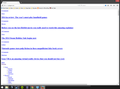Certain web pages load without any images.
Certain web pages load without any images. I've tried everything on the page meant to help for that issue but it didn't work. This issue is only on Firefox. I've tried everything on the following pages to no avail. https://support.mozilla.org/en-US/kb/fix-problems-images-not-show https://support.mozilla.org/en-US/kb/websites-dont-load-troubleshoot-and-fix-errors Of the many websites I'm having this problem on two are Polygon.com and the "Your Orders" page on Amazon.com
Todas as respostas (9)
Can you attach a screenshot?
- http://en.wikipedia.org/wiki/Screenshot
- https://support.mozilla.org/kb/how-do-i-create-screenshot-my-problem
- Use a compressed image type like PNG or JPG to save the screenshot
- Make sure that you do not exceed the maximum size of 1 MB
Make sure that you haven't enabled a High Contrast theme in the Windows/Mac Accessibility settings.
Make sure that you allow pages to choose their own colors.
- Tools > Options > Content : Fonts & Colors > Colors : [X] "Allow pages to choose their own colors, instead of my selections above"
Note that these settings affect background images.
See also:
Here's a screenshot of my issue.
Clear the cache and remove cookies only from websites that cause problems.
"Clear the Cache":
- Firefox/Tools > Options > Advanced > Network > Cached Web Content: "Clear Now"
"Remove Cookies" from sites causing problems:
- Firefox/Tools > Options > Privacy > "Use custom settings for history" > Cookies: "Show Cookies"
Start Firefox in Safe Mode to check if one of the extensions (Firefox/Tools > Add-ons > Extensions) or if hardware acceleration is causing the problem.
- Switch to the DEFAULT theme: Firefox/Tools > Add-ons > Appearance
- Do NOT click the Reset button on the Safe Mode start window
Nope. None of that worked.
Bump.
You can open the Web Console (Firefox/Tools > Web Developer). Check on the Network tab if any content like .css files is blocked and has a file size 0 (zero).
finitarry said
http://kb.mozillazine.org/Images_or_animations_do_not_load
With the exception of ""Make sure that "Load images automatically" is checked"" I've done everything on that page. The reason I didn't do that one is because it doesn't seem to exist.
cor-el said
You can open the Web Console (Firefox/Tools > Web Developer). Check on the Network tab if any content like .css files is blocked and has a file size 0 (zero).
Nothing is blocked but, several .css files are 0 kb
What css files are blocked and are they all from the same server?
Can you open those CSS files in a tab?
Boot the computer in Windows Safe Mode with network support (press F8 on the boot screen) as a test.
Create a new profile as a test to check if your current profile is causing the problem.
See "Creating a profile":
- https://support.mozilla.org/kb/profile-manager-create-and-remove-firefox-profiles
- http://kb.mozillazine.org/Standard_diagnostic_-_Firefox#Profile_issues
If the new profile works then you can transfer files from a previously used profile to the new profile, but be cautious not to copy corrupted files to avoid carrying over problems.