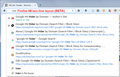url bar across screen
when i type into the url bar, the part that comes down to show the recommended things is across the entire screen. i'm really used to it just being the length of the search bar and honestly don't like it. what's going on and can it be fixed with an option in firefox or an addon?
Todas as respostas (6)
now that i look closer, the normal scroll bar is also gone. i'm really used to the other style of this and i just don't want this large bar whenever i want to search up something.
Hi Grace, yes, this is a change in Firefox 42. Instead of having the title stacked on top of the URL for a match from your history, the URL is to the side. If you are used to looking at the URL, this is a big adjustment.
Layout
Many parts of Firefox's interface can be modified by applying custom style rules, including this drop-down. For example, you can specify a max-width to make the bar use less than 100% of the available width. However, in that case, the URLs are truncated (...) so you wouldn't be able to see all of them. Not sure if that is an issue for you.
I suspect some new add-ons will be created around this change in the coming days, so "stay tuned" for further discussion.
Scroll Bar
You are correct that there's no scroll bar. You can trigger a scroll bar if you set Firefox to show more than 10 items on the list. If you want to do that, here's how:
(1) In a new tab, type or paste about:config in the address bar and press Enter/Return. Click the button promising to be careful.
(2) In the search box above the list, type or paste rich and pause while the list is filtered
(3) Double-click the browser.urlbar.maxRichResults preference and edit the number of items from 10 to the desired value, for example 15 and click OK.
how exactly do i find the way to get to the layout part? is it under customize, or do i need to type something in the url bar? i've looked everywhere i could think of and couldn't find where to change it
wait, do i need to click the more info thing to notify? sorry, this is the first question i've asked. but yes, the above reply i posted is something i need help on.
Hi Grace, there's no built-in feature to shorten the bar, you would need to apply a custom style rule to Firefox's interface using either of two methods:
(1) Stylish extension - https://addons.mozilla.org/firefox/addon/stylish/
(2) userChrome.css file - http://kb.mozillazine.org/UserChrome.css
In either case, though, you need the actual rule you want to apply. It's easy to apply a fixed number such as 1000 pixels, but I can't think of a way to make it automatically match the size of the address bar because it varies depending on the number of toolbar buttons and the size of the window.
I can post something more specific tonight or someone else might have a better suggestion in the meantime.
Sorry! I posted the more detailed steps in a different thread last night and forgot to come back to yours:
https://support.mozilla.org/questions/1133492#answer-903339
If you are interested in restoring the older/narrower two-line layout, I added that as an option to my URL Bar Tweaks user style. The easiest way to experiment with it is to install Stylish first.
https://userstyles.org/styles/122394/url-bar-tweaks-remove-visit-search-scroll-bar
Sample screen shot attached. Feedback is welcomed!