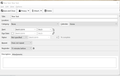new task start time is grey out
Hi. When I create a new task, the start time/date option is greyed-out so that I cannot change or set it, meaning that event is always due to start now and is therefore over due immediately, and I start getting reminders for it straight away, regardless of when it is actually due.
I never want start dates on my events, just due dates anyway, so would rather lose the setting completely, but at least be able to make it match the due date and time.
Why is it greyed out? How do I un-grey it?
Thanks
Solução escolhida
In opened 'Tasks' tab In left pane The word 'Show' will have a drop down arrow next to it. click on arrow to reveal options and select eg: 'Incomplete tasks'
Ler esta resposta 👍 0Todas as respostas (5)
You have a setting selected for reminders. Do this: Menu icon > Options > Calendar > 'Alarms' tab Reminder defaults: Default reminder for events: select 'OFF' Default reminder for tasks: select 'OFF' Click on 'OK'
Open a new Task or Event The 'Start' and 'End' check boxes are now available to select, so you can choose what to enable and set appropriate date and time.
My first comment tells you how to enable the Start and Due 'check boxes'.
Alternative: force the Start date to match the Due date.
Change the 'Start date and time' to one that is the due date by using the link chain icon. open new Task click on the 'Due Date' check box click on the broken link which is to the right of the time, so it becomes a linked link. Set the Due date Note the 'Start Date and time' should now be the same.
Alterado por Toad-Hall em
Hi Toad
Thanks for the help. Yes, both options you give have good and bad, De-selecting Default reminders enables the check box on the start time, but takes away the reminder for the event or task.
Linking the start and due times changes the start time, with changes to the due time, therefore changing the reminder time to the due time, but keeps a start time for a task that is either complete or not. Not started and unfinished.
But a good enough work around thanks.
The next issue is the list of tasks, sorted by due date so that the next due task is at the top of the list, only all completed tasks show above the uncompleted ones.
How do I hide completed tasks from task view without deleting them and with having to use a filter?
Solução escolhida
In opened 'Tasks' tab In left pane The word 'Show' will have a drop down arrow next to it. click on arrow to reveal options and select eg: 'Incomplete tasks'
Thanks again.