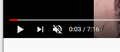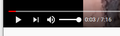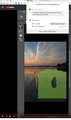YouTube Always Starts Muted
Somewhere along the line I did something that causes all YouTube videos to start muted and I have to manually unmute and adjust the volume to hear them. I can't see an add-on or extension I've I've installed that does this. It's annoying, I'd rather manually mute if I want to. Tried YouTube in Chrome and it doesn't act this way. Can't figure out how to undo whatever I did. :( Help greatly appreciated.
The unmute button is at the lower left of the video window and when clicked it becomes a slider for volume. See pix for automatically muted and then manually unmuted.
Latest version of Firefox but has been doing this for maybe a year.
Todas as respostas (4)
Hello,
Please see Allow or block media autoplay in Firefox to configure Firefox to allow audio autoplay for YouTube.
Thank you, but I followed the instructions to allow video and sound for YouTube but despite closing and reopening the browser it still blocks the sound. See attached pic.
Websites use cookies to store information on your system.
Many site issues can be caused by corrupt cookies or cache.
Warning ! ! This will log you out of sites you're logged in to. You may also lose any settings for that website.
- How to clear the Firefox cache {web link}
If there is still a problem, Start Firefox in Safe Mode {web link} by holding down the <Shift> (Mac=Options) key, and then starting Firefox.
A small dialog should appear. Click Start In Safe Mode (not Refresh). Did this help?
While you are in safe mode;
Try disabling graphics hardware acceleration in Firefox. Since this feature was added to Firefox it has gradually improved but there are still a few glitches.
How to disable Hardware Acceleration {web link}
Note that YouTube may also store this choice in local storage and not in a cookie.
- Options/Preferences -> Privacy & Security
Cookies and Site Data -> Manage Data
You can remove all data stored in Firefox from a specific domain via "Forget About This Site" in the right-click context menu of an history entry ("History -> Show All History" or "View -> Sidebar -> History").
Using "Forget About This Site" will remove all data stored in Firefox from this domain like history and cookies and passwords and exceptions and cache, so be cautious. If you have a password or other data from that domain that you do not want to lose then make sure to backup this data or make a note.
You can't recover from this 'forget' unless you have a backup of involved files.
If you revisit a 'forgotten' website then data from that website will be saved once again.