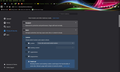Make "Minimize Memory Usage" default
Like many users who have placed this same complaint on this forum and others, Firefox, when left active with even only a few tabs, uses all available RAM until my 16 GB machine is populated up to 98% and barely works (Dell Optiplex 5060, i7-8700, 16 GB RAM, Windows 10 64-bit; Firefox 72.0.2 (64-bit)).
When I shut Firefox down, I release 8 GB of RAM. I have used the "about:memory|Minimize Memory Usage" button with some success.
How can I make that memory setting permanent or the default, so I don't have to lose my research momentum by having to wait to get to a point where I can open the "about" settings window and manually click that button? It's very frustrating.
I've tested in Safe Mode, disabled any add-ons (I only have what Firefox supplied), and the condition still persists.
Making the "Minimize Memory Usage" setting, or an equivalent if there is one, permanent would help.
Thanks.
Alterado por ed9213 em
Todas as respostas (6)
Hello Mirinchuk Aleksey,
Thank you for sending the links to the articles and tips that pertain to Firefox’s performance, memory use, and work-arounds to make the computer and Firefox work better.
All have one thing in common - they don’t answer the question as to how to make Minimize Memory Usage a default setting.
With all the other issues Firefox presents, it does eat up all the available RAM on my computer.
I don’t have the time or expertise to troubleshoot add-ons and drivers and have to restart Firefox and reboot my computer just because Firefox seems to run away with all the available memory. There seems to be a way to cap its memory usage, and I would like to set that as a default.
If the frustrations of using Firefox outweigh its usefulness, then it will have to be replaced with another browser.
Thanks, again, for your help.
If you find the answer to my question, please let me know.
Ed9213
If the memory usage of Firefox is increasing that much then it looks that you suffer from memory leaks where new memory keeps getting allocated and not freed.
Did you check on the about:memory page what is using that much memory ?
Start Firefox in Safe Mode to check if one of the extensions ("3-bar" menu button or Tools -> Add-ons -> Extensions) or if hardware acceleration is causing the problem.
- switch to the DEFAULT theme: "3-bar" menu button or Tools -> Add-ons -> Themes
- do NOT click the "Refresh Firefox" button on the Safe Mode start window
Sorry to revive/hijack the topic, but I have a very similar issue using v. 52.8.1 on an older Win 7 laptop with very limited specs.
I restarted FF in Safe Mode and even though the memory usage reduction wasn't dramatic, it was quite noticeable. With the exact 6 tabs open it went from 1 GB to 650 MB.
I had "hardware acceleration" already disabled. Zero themes. My add-ons are very basic, an ad blocker, a translator, two pdf savers, a couple of video downloaders, and a cash back shopping button (that may be a culprit). Do I have to start disabling one by one to see what they are doing?
Btw, I tried the "minimize memory usage" and it freed up only 150 MB.
Thank you.
cor-el said
If the memory usage of Firefox is increasing that much then it looks that you suffer from memory leaks where new memory keeps getting allocated and not freed. Did you check on the about:memory page what is using that much memory ?
Start Firefox in Safe Mode to check if one of the extensions ("3-bar" menu button or Tools -> Add-ons -> Extensions) or if hardware acceleration is causing the problem.
- switch to the DEFAULT theme: "3-bar" menu button or Tools -> Add-ons -> Themes
- do NOT click the "Refresh Firefox" button on the Safe Mode start window
Alterado por elzach em
I have an answer!
I have used Firefox for a number of years and have Notice this problem getting increasingly worse. After the last Firefox update the problem got so bad that my computer would bog down because 97 to 98% up the memory was used, and I have 12 GB. Firefox tends to eat up memory when video streaming. I have a solution instead of a question because I have searched for a resolution and was not able to find one. I am also including a screenshot for maximum possible clarity. 1. In the “Tools” menu, select “Options.” 2. Click on “Privacy & Security.” 3. Under “Browser Privacy” select the custom option. 4. Remove the check mark Four “Tracking Content.” Note: you'll have to reload all pages with the supplied button that shows up.
Oh, I should have said that after removing the check mark by “tracking content,” my memory usage went from my steadily increasing percentage starting at 49% and ending up at 98%, to a good steady 55% (or somewhere around there). Of course no I'm not blocking tracking information using Firefox. I do block it using my Internet security package.