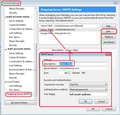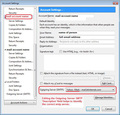Setting Default Email
I have two email addresses set up on Thunderbird. I wish to send some emails from my 'old' email address In Account Settings/Account Actions I 'unclick' my gmail address as the default, Then I click my old address to become the default. BUT as soon as I come out of Account Settings gmail becomes my default again and I can't send from my old address. Even if I appear to be sending from my old address Thunderbird actually send from gmail.
Solução escolhida
The old email address mail account needs to have it's own outgoing SMTP server using same email address. The gmail mail account needs to have its own outgoing smtp server and it needs to be the gmail email address.
So you should have two outgoing smtp server listed. They will be shown here: Menu app icon > Account Settings Bottom of left pane select 'Outgoing server (SMTP)' You will see the list on the right side.
Select each in turn to make sure the 'Username' is the correct email address. The gmail one should have gmail email address. The other should have the other email address as Username'. You can use 'Edit' to edit chnages - I suggest you put something appropraite in the 'Description' filed eg: the email address. then click on OK.
Then you need to make sure each mail account is actually using the correct SMTP server for that mail account. Select the account name in left pane. Bottom right should say 'Outgoing Server (SMTP) Click on the drop down to select the correct outgoing server for that mail account Do Not use the 'Edit SMTP' button.
See images as guide.
Ler esta resposta 👍 0Todas as respostas (2)
Solução escolhida
The old email address mail account needs to have it's own outgoing SMTP server using same email address. The gmail mail account needs to have its own outgoing smtp server and it needs to be the gmail email address.
So you should have two outgoing smtp server listed. They will be shown here: Menu app icon > Account Settings Bottom of left pane select 'Outgoing server (SMTP)' You will see the list on the right side.
Select each in turn to make sure the 'Username' is the correct email address. The gmail one should have gmail email address. The other should have the other email address as Username'. You can use 'Edit' to edit chnages - I suggest you put something appropraite in the 'Description' filed eg: the email address. then click on OK.
Then you need to make sure each mail account is actually using the correct SMTP server for that mail account. Select the account name in left pane. Bottom right should say 'Outgoing Server (SMTP) Click on the drop down to select the correct outgoing server for that mail account Do Not use the 'Edit SMTP' button.
See images as guide.
Excellent! Thank you so much for your help. I don't understand why setting up a gmail account changed the outgoing server on my pre-existing account! Nor why gmail accepted emails which my computer thought were coming from another account... BUT I don't now need to understand, since everything is now working logically!! Tim DH