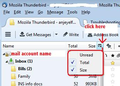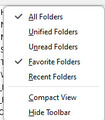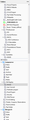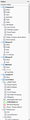intermittent server gone down or disconnected notice
I posted this last year and one other person chimed in with the same issues, but there were no responses, and the thread was archived. The other person suggested this problem had been around for a long time and he was using a different email system. I am reposting my observations below in the hope there may be a response or a fix.
I am running TBird 91.9 on a Win10 Pro 21H2 laptop and on a Win10 Pro 21H2 Surface GO. My issue is with my Compuserve/AOL email account which is my primary account. I send email on smtp.compuserve.com and receive on imap.aol.com. The issue is intermittent and usually multiple times per day when it occurs. When I am receiving email I get the message "Server imap.aol.com has disconnected. The server may have gone down or there may be a network problem." What does not make sense is that it may occur on one of my PCs and then I will check the other and it is fine. Or sometimes both give this message but then I can go to my iPhone which also receives from imap.aol.com and it has no problems.
The problem is most severe, almost always occurs when I ask to synch mailboxes to go offline. I ask TBird to download all messages before disconnecting and it successfully downloads all of my Compuserve mailboxes except the InBox and consistently gives the server off line warning.
Are there some TBird settings I can adjust to try to resolve this problem?
I do have Comcast and Gmail accounts that do not appear to have this issue but for historical reasons I would like to retain my AOL/Compuserve as my principal account.
Thank you.
Todas as respostas (12)
You are unlikely to get much joy, simply because CompuServe is some sort of grandfathered service now administered by Yahoo. Very few can access such a service and no one that I am aware of involved with Thunderbird has an account there.
I guess it may well be something around the size of your inbox. How many messages are in there? What is the size on disk. Right click, select properties.
Not likely to get much joy, eh? Yes, I know that Compuserve is ancient, but I am deeply embedded with it and it has and continues to serve me well. It is one of the reasons I switched to TBird since it would allow me to configure to run with Cserve.
But your post got me thinking. You solved another of my TBird issues, namely that whenever I would try to sync to work offline, I would also get the server disconnect problem. That is now solved. Let's call the issue, user error. The problem, however, was not my inboxes since I keep up with them, rarely having over 30 messages there at any one time. The issue was my sent mail. Without having given it much thought I simply asked TBird to sync everything when I wanted to go off line, including about 6000 messages in my Cserve Sent mail and 2000 in my Comcast sent mail.
With a more judicious selection of what I synchronize, the system now seems to work tolerably well for sync for offline. However that does not solve the larger problem, that I see one other user also posted on, of disconnects in general. In that regard, what do you consider a reasonable size for the online sent mail folder?
And a related question, is there a limit to the number of stored emails TBird can handle? My profile is 21 GB (I don't know how to easily get a count of all the emails saved).
Regards, eb
Not sure how large your 'Sent' folder has become, but have you considered archiving a load of older sent emails.
Please note: Downloaded Emails are stored in mbox text files. This means the 'Sent' folder as you see it in Folder pane is actually a single text file document. So splitting it up may make each file more manageable and this may synch the 'Sent' quicker.
Example: Set up Archives options to store by year and keep folder structure. So the 'Sent' folder only contains this years emails.
Archives > 2019 > > Sent > 2020 > > Sent >2021 > > Sent
Thank you for the suggestion. I had, as I said, over 6000 emails in my sent file. I have now cut it to about 2000. Let me see if that improves things. As I noted above, removing the SENT folder from sync before going offline certainly helped that issue. I will Archive every 2 months to keep the SENT trimmed.
Questions: 1. Is 2000 sent emails a reasonable size sent file? 2. Now that I am storing more on my local PC my profile will of course grow. Currently is is 21 GB. Is there a usable limit to a profile?
Thank you.
re : I have now cut it to about 2000.
As you have moved a load of Sent emails, remember to compact that main 'Sent' folder to remove all old traces of moved emails and reduce file size.
re: 1. Is 2000 sent emails a reasonable size sent file?
It is not so much the number of emails, but the size of those emails.
I prefer to keep the folder (which is really a text mbox file) down to a size which I can easily open using a Text editor program like notepad or Notepad++. This means if I need to edit that file for any reason, I can open it. Sadly, there have been cases where people allowed their folders to get so large it was difficult to get a simple text editor program to open it.
The Notepad application is able to open files at least as large as 512 MB (megabytes) but fails to open 1 GB (gigabyte). The Notepad++ 64-bit could go to at best 2GB. See info: https://www.thewindowsclub.com/file-too-large-or-big-for-notepad-or-notepad-to-open
There are other text editors some free, some at a cost. Example: EditPad Lite -- Has a limit of 2 Gigabytes https://www.editpadlite.com/index.html
EditPad Pro can open larger files eg: 4 GB but now it depends upon RAM etc. It could even cause a computer crash - more info here: https://www.editpadpro.com/manual.html#prefsopenfiles
You can use the FolderPane Toolbar to keep a watch on the folder sizes and number of emails they contain.
- View > Toolbars > select 'Folder Pane Toolbar'
- then you can select to show 'Size'. - see image below.
So perhaps to ensure you can access these mbox files by alternative method and when opening they do not consume too much memory, I would suggest 500 MB is the largest size you would allow. Personally, I keep mine well below that limit. However, I only keep old emails that have importance. eg: An online purchase, a Thunderbird support forum question that resolved an unusual problem, legal or advise emails, conversation eg: when a personal instance of note occured etc. I do not store general chit chat that is old. If there are attachments, then I remove them which just leaves a link - so much smaller than the actual attachment. Sometimes you just have to let go of old not really important stuff.
Profiles can have large capacity, but it is down what your computer has available. One problem you might discover is when you need to compact folders. Compacting involves creating a duplicate set of files which are used to create a new set of cleaned up files. Then the old duplicate is removed. Those duplicate files are created and opened within the mail account name folder which may have a limit, causing compacting to fail.
Another method, if you really have some old stuff which you cannot let go, but in all honesty you are probaby not going to read again, you could export the folder(s) containing old stuff as a mbox file. Save it in a suitable location somewhere on computer or another drive. Then delete the folder and it's contents from the mail account. If you ever really need it back, you can import a copy back into eg: Local Folders mail account. ImportExportTools NG is a useful add-on for Exporting folder as an mbox file. https://addons.thunderbird.net/En-us/thunderbird/addon/importexporttools-ng/
Thank you for all the tips. One I wanted to follow up on is to use the icon to reveal the size of folders. Unfortunately I cannot follow your guidance. I have all the toolbars shown (Mail, Menu, Folder pane, etc), but cannot figure out how to get the icon shown in your image pasted onto either the Mail Toolbar or the Folder Pane toolbar. Can you provide some more guidance?
Also, would you be open to me posting another question about an annoyance or bug in the folder pane that I can't seem to get a response to elsewhere?
Menu > View > Layout > Folder pane columns
Using the top 'Menu Bar' - click on 'View' and select 'Toolbars' from the drop down and then select 'Folder Pane Columns'.
This puts a small toolbar on top of the Folder Pane. Then you will see the small icon you use to show eg: Size.
Thank you gentlemen. I had gone to Menu/View/Toolbars and had selected Folder Pane Toolbar but kept overlooking Menu/View/Layout/Folder Pane Columns. Got it now.
I see that I am meeting the suggestion of 500 MB or less for all my folders except Sent email in my mail Compuserve account. Even after the deletions I made, I am still at 3 GB. I suspect that before those deletions I was over 6 GB, so that was probably my problem is going offline.
I appreciate the tip on exporting mbox files but would rather avoid that complexity. My PC is a 64-bit win10pro with 120 GB free space in the C drive which is where my 23 GB profile is stored. With that in mind, MY QUESTIONS IS should I consider limiting the size of my profile?
While I have you gentlemen here, let me pose a question that I have not gotten a suitable reply to. It is a small bug (I believe) in Tbird. The view I like to use shows All Folders and Favorite Folders. Favorites of course appears above All Folders. If I scroll down to All Folders and make any change therein, such as deleting a folder, moving it, or renaming it, then the view jumps back to Favorites, and then of course I need to scroll back down to All Folders. I have provided an example where I deleted the Amick folder at Compuserve/OM Replies/Amick and the view then jumped up to Favorites.
I can avoid the problem by turning off the Favorites view before doing any Folder maintenance, but it seems to me this is a minor bug that could be fixed in the programming, so that the view before and after a name change or deletion would maintain. Thoughts?
In order to understand what may be causing issue, can you offer a bit more information. The folder called 'Amick' which you deleted in 'All Folders' - was it also a 'Favourite' folder ? If it was a Favourite folder - I'm wondering if the Folder Pane view jumped up because the list of Favourite folders got updated and forced a refresh of Folder Pane.
Please do the following Tests and report back on results. Test 1: Determine if just the action of setting/unsetting as a Favourite folder has effect on Folder Pane. If you can - please test this in an IMAP account and also in a 'POP' or 'Local Folders' mail account, so there is a comparison.
In 'All Folders' section - Right click on a folder previously set as favourite and uncheck the 'Favourite folder' option. 1. Does this unchecking of favourite folder action force the Folder Pane to jump up to top? 2. Reset folder as favourite - does this acton force Folder Pane to jump to top?
State whether the folder set/unset as favourite was in a 'POP' or 'IMAP' or 'Local Folders' mail account.
Test 2:
If/when you want to move, rename, delete a folder - In 'All Folders' section, check to see if it is a Favourite folder first.
If set as favourite folder - uncheck the favourite folder setting first and then alter name, move, delete etc If not favourite folder, then alter name of folder or delete etc and report on whether this forces the Folder Pane to jump to top.
1. Report on whether you had to uncheck the favourite folder setting or whether not a favourite folder. 2. Report - did the folder pane jumped to top.
I'm trying to find out if there are specific circumstances/settings that may cause the folder pane to reset to top. So your responses may help to narrow down the trigger.
State whether the folder you renamed/moved etc was in a 'POP' or 'IMAP' or 'Local Folders' mail account.
When you remove a folder from the 'Favourite Folders' list, that top section will remove at least one line as a minimum - depends upon if name of account line is also removed or if it was a top level folder so moving sub folders as well - but the 'All Folders' section will move up to close the gap. This is expected.
I'm also running same tests to check results in order to confirm what you are seeing is also occuring on another computer meaning it is reproducable. If this is a bug the developers like it when we can give very specific info and show it is reproducable. If I'm going to report it, I need all the info you can offer.
Originally, you said you were using version 91.9.0 What version are you using now ?
Toad-Hall, Thank you for the dialog. Here are the answers to your questions. I am currently running 91.11.0 32-bit. I have Tbird on my main laptop and on a SurfaceGO. The problems I describe occur on both machines. With respect to the tests you asked that I run, here are the results.
Test 1 Unsetting or resetting a favorite folder that was in an IMAP account cause the view to jump to the top, i.e., to favorites. The same happens when unsetting or resetting a folder that was in my Local folders. Test 2 Renaming a folder in local folders, whether or not it is a favorite folder causes the view to jump to the top, i.e., to favorites. Test 3 (bonus) Simply adding or deleting any folder in my IMAP account or in local folders causes the view to jump to the top, i.e. to favorites.
Also I had one other question in my prior post that you may have missed. I repeat it below: I appreciate the tip on exporting mbox files but would rather avoid that complexity. My PC is a 64-bit win10pro with 120 GB free space in the C drive which is where my 23 GB profile is stored. With that in mind, should I consider limiting the size of my profile?