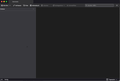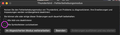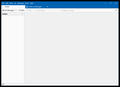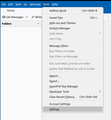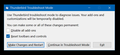After update to 102.3.2 all folders emails seem to be gone
Hi after the automatic update to the latest Thunderbird, i restarted it and suddenly all email folder are gone. See screenshot. But if i got to account settings i can still see all my accounts folders. It seems everything is there but the app doesnt show it anymore. I also checked the folder /Users/tino/Library/Thunderbird/Profiles .. and it seems to have all the content
Is there anything i can do about it?
Thank you for you help!
Solução escolhida
when i start it using ALT-key i get two options. One is resetting back icon-bars (Symbolleisten) wich magically fixed it for me
Ler esta resposta 👍 0Todas as respostas (13)
if start Thunderbird in debug mode everything looks fine.. but i have no addons or themes installed
Alterado por tino.n em
I also have this problem with no add on or themes. If started in troubleshoot mode all the folders show and I can access emails. Nothing shows in normal mode but the folders are hidden somewhere as I can request email download check?
yes everything is there... just hidden somehow. I can even write new emails.
Btw i did the update on my second computer , where it was no problem at all.
Alterado por tino.n em
Same problem for me (W10). The only addon I used was "Message Header Toolbar Customize". I never tested debug mode. Instead I deleted TB completely and reinstalled it. As I didn't customize TB except of this single addon, and all my mails are on the mailserver, its "ok", but finally I was surprised that 102 isn't tested properly as multiple users have this problem. :(
Alterado por mgutt em
i'm on Mac here. I deleted TB and downloaded and copied the new version manually. It didn't change anything. Might be worth testing to erase prefs and try again
Solução escolhida
when i start it using ALT-key i get two options. One is resetting back icon-bars (Symbolleisten) wich magically fixed it for me
tino.n said
when i start it using ALT-key i get two options. One is resetting back icon-bars (Symbolleisten) wich magically fixed it for me
Can you please elaborate on what you are starting with the ALT-key and how. Thanks.
BRI said
tino.n said
when i start it using ALT-key i get two options. One is resetting back icon-bars (Symbolleisten) wich magically fixed it for meCan you please elaborate on what you are starting with the ALT-key and how. Thanks.
on macOs .. if you start TB in the launchbar while holding ALT it starts in saved mode. Its s exactly the same when you choose in TB from the help menu "start in debug mode" (not sure if it's called exactly like this in the english version)
tino.n said
BRI said
tino.n said
when i start it using ALT-key i get two options. One is resetting back icon-bars (Symbolleisten) wich magically fixed it for meCan you please elaborate on what you are starting with the ALT-key and how. Thanks.
on macOs .. if you start TB in the launchbar while holding ALT it starts in saved mode. Its s exactly the same when you choose in TB from the help menu "start in debug mode" (not sure if it's called exactly like this in the english version)
Ah, doesn't work on Win 10, thanks for the quick reply.
I have now tried removing TB and all associated files using BCuninstall. I saved a copy of my Thunderbird directory from my user files to preserve all saved emails and after the above restarted my PC and downloaded a fresh copy of TB and installed it. once run, I stopped it, deleted the Thunderbird directory in users/name/appdata/roaming and replaced with my saved Thunderbird directory. Absolutely no difference to the updated TB, no folders showing but can access in troubleshooting mode. I'm using Windows 10. Don't know if there is something I can delete in the user profile but keep all my saved emails that may solve the problem?
BRI said
I have now tried removing TB and all associated files using BCuninstall. I saved a copy of my Thunderbird directory from my user files to preserve all saved emails and after the above restarted my PC and downloaded a fresh copy of TB and installed it. once run, I stopped it, deleted the Thunderbird directory in users/name/appdata/roaming and replaced with my saved Thunderbird directory. Absolutely no difference to the updated TB, no folders showing but can access in troubleshooting mode. I'm using Windows 10. Don't know if there is something I can delete in the user profile but keep all my saved emails that may solve the problem?
did you try my solution? Doesnt this window appear when you start in troubleshooting mode?
Alterado por tino.n em
tino.n said
BRI said
I have now tried removing TB and all associated files using BCuninstall. I saved a copy of my Thunderbird directory from my user files to preserve all saved emails and after the above restarted my PC and downloaded a fresh copy of TB and installed it. once run, I stopped it, deleted the Thunderbird directory in users/name/appdata/roaming and replaced with my saved Thunderbird directory. Absolutely no difference to the updated TB, no folders showing but can access in troubleshooting mode. I'm using Windows 10. Don't know if there is something I can delete in the user profile but keep all my saved emails that may solve the problem?did you try my solution? Doesnt this window appear when you start in troubleshooting mode?
Thank you Tino.n that's fixed the problem. Using Widows10, I had to go into Help/Troubleshoot mode and restart to get to select Reset Toolbars and Controls / Make changes and Restart. Now works a treat. I was getting a tad confused with your ALT-Key selection?
I am also having this problem and Resetting the Toolbars & Controls did not work. Attempted multiple times. No luck. I also installed a newly downloaded Thunderbird overtop of the existing TB to see if that would fix it, no dice. I wish I could get it working like you guys did with just Resetting in Safe Mode - but it doesn't work at all.
Also, can't open the "Settings" menu at all. Clicking on doesn't bring anything up.
I can tell it's purely a display issue - as the email is still arriving, and the pop-up appears when mail arrives. Just can't see anything or interact with anything.
Also, I tried a fix from another post saying to change the Theme - but this also didn't change anything.
Very stuck here! Any other suggestions?