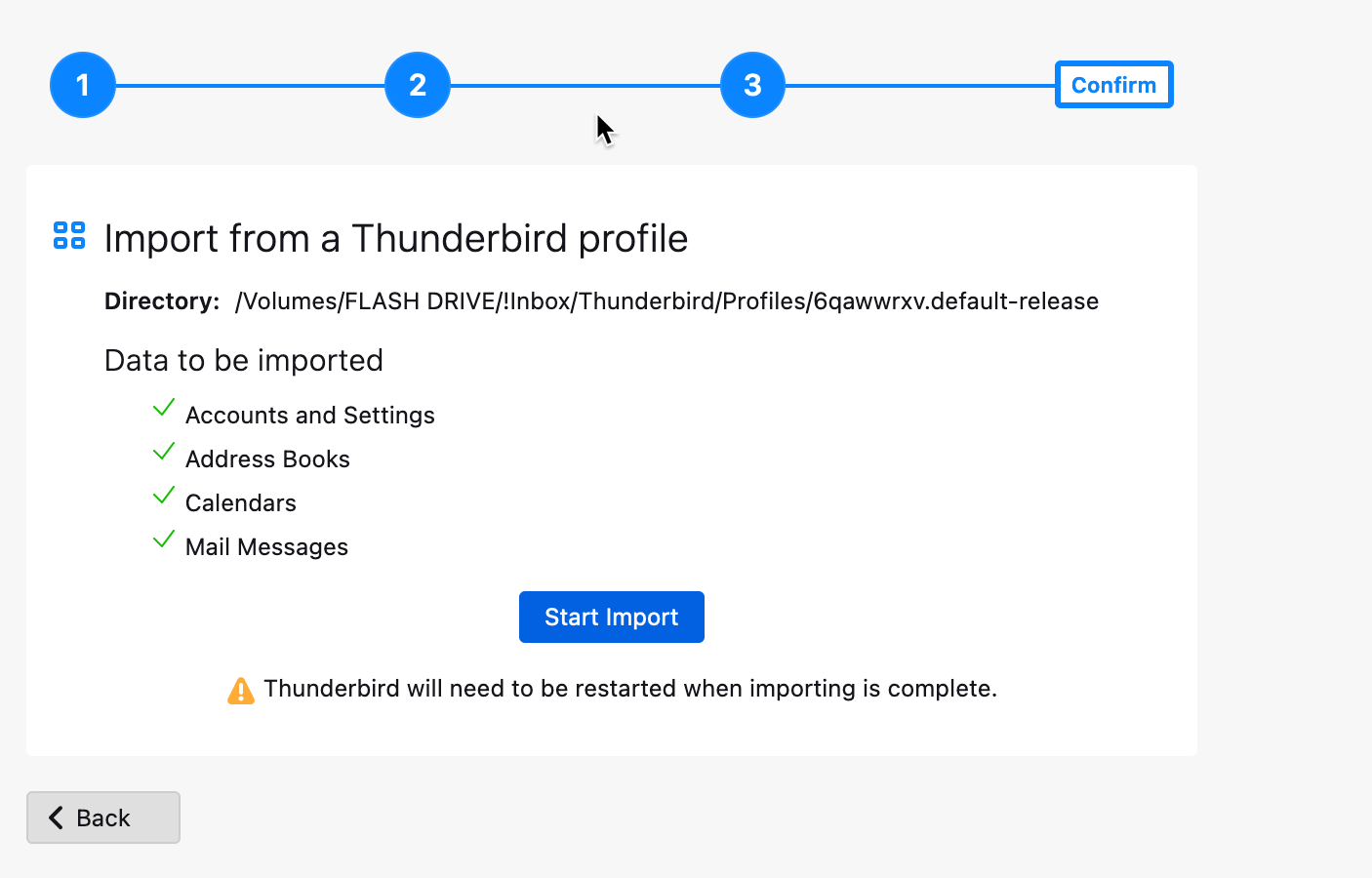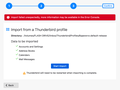Migrating thunderbird email accounts from windows 10 to a Mac
I want to transfer my email accounts and profiles from my Windows 10 machine to my Mac. Import failed. Following the instructions on Mozilla's site, I searched for my profiles folder on my Windows machine. Contrary to the instructions, which said there was ONE profile folder, there are 2: one in the "Roaming" folder and another in the "App Data > Local" folder. I copied both onto a usb stick, plugged the stick into my Mac installed Thunderbird, pointed Thunderbird to one of the 2 Thunderbird folders on my usb, and hit "import". Import failed. "Import failed unexpectedly, more information may be available in the Error Console". I have no idea where or what the Error Console is.
Any suggestions as to how to successfully migrate my profiles will be gratefully accepted.
Solução escolhida
No, you can use profile manager. That feature was designed for this function. - copy the profile to anywhere on the MAC - start thunderbird - click help>moretroubleshootinginformation - scroll down to profiles and click 'about:profiles' - click the 'create profile' button - click 'next' and on next window do two things in sequence:
1. create a name, eg PROFILE 2. then click the browse button to locate and select the profile you copied and select to use.Ler esta resposta 👍 0
Todas as respostas (10)
The profile is the one in the appdata\thunderbird\profiles folder . Check to see if you imported the right one.
As per instructions on Mozilla help page, I copied the whole folder titled "Thunderbird". 1) Can I import this folder from my usb, or should I first copy it to the Profile folder on my Mac (target pc) and import from there? 2) Should I import the entire "Thunderbird" folder? That is what I did, but import failed. Or do I just choose the "Profile" folder? And in that folder there are 2 folders, 1 called xxxdefault-release and the other called just xxxdefault. Do I need both? (I had several email accounts in my Thunderbird email program.)
Just selecting the Profile folder also results in a failed import. Just selecting the xxxdefault-release folder also results in a failed import. To confirm: I'm trying to import a profile folder that I was using on a Windows 10 pc, into a Mac Air (Ventura OS). I copied the Windows Thunderbird profile folders to a USB and from the Thunderbird installed on my Mac I selected "import from another installation" and pointed it to the Profile folder on my USB. Import failed.
First, if profile is smaller than 2 gig, tools>export and tools>import is easiest solution. Second, you can confirm the name of active profile by browsing the text file at c:\users\<yourid>\appdata\roaming\thunderbird\profiles.ini that little file is what tells thunderbird which profile to open. Third, I don't know MAC at all. I know copying the Thunderbird folder works for Windows, but I defer to others on whether that works for MAC. For a MAC, my suggestion would be to - confirm via profiles.ini the proper profile - copy that to a USB stick - on the MAC, click tools>import>importfromanotherinstallation>selectaprofilefolder
If there are no problems in profile, I think that should work. I hope you copied the profile to USB when THunderbird was NOT running. Otherwise, you have a corrupted profile.
Profiles folder is 11.1 MB. Unfortunately, import failed again. I'm out of options.
Solução escolhida
No, you can use profile manager. That feature was designed for this function. - copy the profile to anywhere on the MAC - start thunderbird - click help>moretroubleshootinginformation - scroll down to profiles and click 'about:profiles' - click the 'create profile' button - click 'next' and on next window do two things in sequence:
1. create a name, eg PROFILE 2. then click the browse button to locate and select the profile you copied and select to use.
This seems to have worked. I say "seems" as the imported profile is now the one in use. However, none of my emails, accounts or folders are visible/accessible. Thunderbird opens the Welcome to Thunderbird page and invites me to set up my email accounts. (Sigh). I do appreciate the time and trouble you took to answer my many dummy questions, especially as you are not a Mac user yourself.
Can you see the account on the MAC, in the equivalent of FIle Explorer? When created the copy on windows 10, was Thunderbird running at the time? If so, the profile itself is corrupted. I suggest starting over if in doubt. The correct windows profile is named in c:\users\<yourid>\appdata\roaming\thunderbird\profiles.ini Copy just that one profile when thunderbird is not running Then repeat the process of putting it on MAC and starting thunderbird with help>moretroubleshootinginformation,,etc. That would at least assure you that you had everything.
David, you are a saint. I started afresh and it worked. When I opened the profile folder I had been trying to import from, I saw it was missing the address book file, so was obviously corrupted. I copied over only the default-release profile folder and imported it directly from Thunderbird on my Mac from the USB, and it worked. All my accounts and old emails are now on my Mac.
Very many thanks again for your patience and advice.
Free beer all around! I'm glad all is okay.