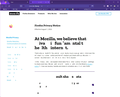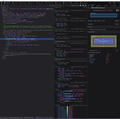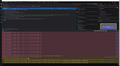Text glitching only in Firefox
I've been having a weird issue with my text glitching only in my Firefox browser. Initially I thought it might be my monitor but then I realized the issue only presents itself in my Firefox browser. Literally no other program is affected.
I've done a reset, I've uninstalled and done a clean install, I've deleted all Firefox files and re-downloaded the browser. The issue immediately pops up again.
Solução escolhida
Alright guys! Final update! The issue has been solved. Wouldn't you know it was the hardware acceleration all along. Due to the glitching it appeared to be unchecked but once I checked again in troubleshooting mode that stubborn check had been on all along, just sneaky. Thank you all for the help and suggestions. I can't wait to use my beloved Firefox again.
Ler esta resposta 👍 0Todas as respostas (14)
Screenshot of the above issue.
You can try to disable hardware acceleration in Firefox.
- Settings -> General -> Performance
remove checkmark: [ ] "Use recommended performance settings"
remove checkmark: [ ] "Use hardware acceleration when available" - https://support.mozilla.org/en-US/kb/performance-settings
Close and restart Firefox after modifying the setting to make changes effective.
You can check if there is an update for your graphics display driver and check for hardware acceleration related issues.
You can right-click and select "Inspect" to open the built-in Inspector with this element selected.
- https://firefox-source-docs.mozilla.org/devtools-user/page_inspector/how_to/open_the_inspector/
- https://firefox-source-docs.mozilla.org/devtools-user/page_inspector/how_to/examine_and_edit_html/
You can check in the Rules tab in the right panel in the Inspector what font-family is used for selected text. You can check in the Fonts tab in the right panel in the Inspector what font is actually used because Firefox might be using a different font than specified by the website.
Thank you for the exhaustive list, unfortunately, the problem still persists after having tried them all.
You can try to disable hardware acceleration in Firefox. Close and restart Firefox after modifying the setting for changes to take effect. You can check if there is an update for your graphics display driver and check for hardware acceleration related issues.
What does the inspector show if you check text with missing charcters? Is only one font used under the Rules tab and what font(s) are used (possibly an emoji font?) ?
Sorry for the lateness, I had much to do and had to start using a different browser to keep up as I still can't fix the issue with Firefox. That being said, I miss Firefox and would much rather us it.
If you are experiencing text glitching or rendering issues specifically in Mozilla Firefox, there are several potential causes and solutions you can try:
Clear Cache and Cookies: Text rendering issues can sometimes be caused by corrupted cached data or cookies. Clear your browser's cache and cookies by going to the "Privacy & Security" section in Firefox's settings and clicking on "Clear Data."
Disable Hardware Acceleration: Hardware acceleration, which offloads some tasks to the GPU, can sometimes cause graphical glitches. To disable hardware acceleration in Firefox:
Click on the menu button (three horizontal lines) in the upper-right corner of Firefox. Select "Options" (or "Preferences" on macOS). Go to the "General" tab. Scroll down to the "Performance" section. Uncheck "Use recommended performance settings." Uncheck "Use hardware acceleration when available."
Clearing the cache worked for about 30 seconds then it was back to glitch central unfortunately. And I've tried both having the hardware acceleration disabled and enabled previously. No dice there either.
I've included a screenshot of the errors I'm seeing in the page inspector. Warning that the text glitch is happening in the inspector as well.
Clearing the cache should not affect rendering in the developer tools. Did you restart the browser after disabling hardware acceleration ? Are you sure it doesn't happen in Troubleshoot Mode?
The issue is completely eliminated in trouble shoot mode! Now how to make Firefox act this way all the time ;>
Alright, so the issue still seems to be presenting itself even though I've gone through the troubleshooting list. I had previously deleted all my add-ons and themes thinking one of them may have been the cause. I've both disabled and enabled webgl and neither had any affect (I was sure to reset Firefox between every change I did). After ensuring I had deleted all add-ons and themes I deleted Firefox and did a fresh install. Still no dice. The only time the issue does not present itself is in troubleshooting mode. Is there a way to do a truly fresh install? I'm not worried about bookmarks and what-not because those are saved to my profile (I can still access them from my other devices.) It just seems that no matter how hard I try I can't get Firefox to start truly fresh.
You do not mention that you have disabled hardware acceleration like I suggested above as hardware acceleration is disabled if you start Firefox in troubleshoot mode.
You need to close and restart Firefox after modifying the setting to make changes effective.
I didn't think to mention it because it was in the list of the first things I tried and I had already mentioned how nothing in that first list worked. I have also been restarting and closing Firefox after every change I've tried. I've been rather methodical to ensure that each thing I try can be traced to see if it was the cause or not.
Solução escolhida
Alright guys! Final update! The issue has been solved. Wouldn't you know it was the hardware acceleration all along. Due to the glitching it appeared to be unchecked but once I checked again in troubleshooting mode that stubborn check had been on all along, just sneaky. Thank you all for the help and suggestions. I can't wait to use my beloved Firefox again.