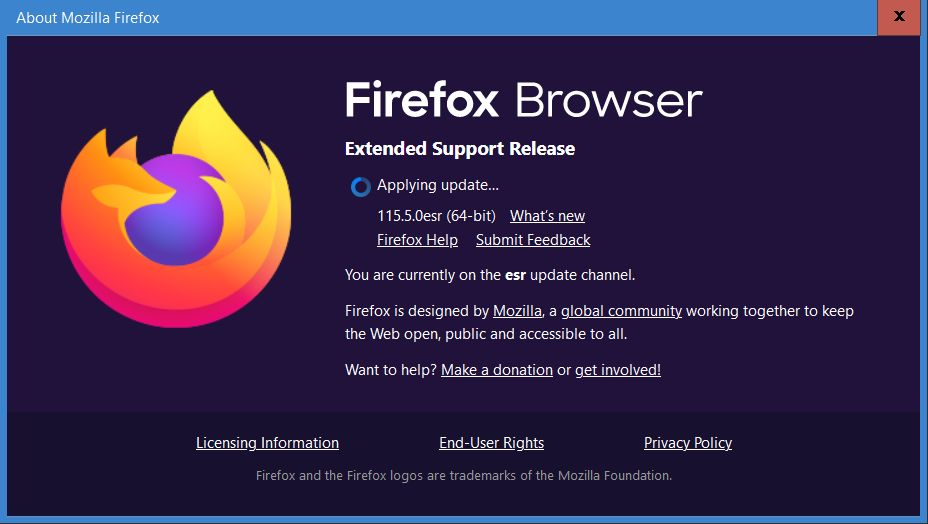Bookmark Spacing too much since going from Win7 to Windows 10
I recently upgraded from Window 7 to windows 10. Ever since, the spacing between the bookmarks has significantly increased. I read several post about this and they all seem to be looking for something in Firefox. I think it has to do with something in windows 10, not Firefox. Any ideas? I've already done the Density/Compact thing. Slight improvement, but not anything like it was under Window 7.
Todas as respostas (9)
I want to add that it's the same version of Firefox (115.5.0) with both versions of Windows.
Why would you keep using Firefox 115 ESR with Windows 10? In Window 7 you can't update beyond 115, but for Windows 10 there is not need to it.
Could you please update to the current Firefox 123.0.1 release.
- https://support.mozilla.org/en-US/kb/update-firefox-latest-release
- Help -> About Firefox
You probably need to use code in userChrome.css if compact mode isn't good enough.
If I go into help/about Firefox, it shows "Update to 115.8.0esr", not 123.0.1. If i try to do that update, it sits forever and never performs the update. How can I get to 123?
Alterado por Stumann666 em
You can't switch the update channel via "Help -> About Firefox" or otherwise via updating. This can only be done by installing the full version. You may have to uninstall the current version to cleanup the Windows Registry.
You can find the full installer of the current Firefox release (123.0.1) in all languages and all operating systems here:
Try using compact density by changing browser.uidensity to 1 in about:config.
Thanks, cor-el, I was able to update Firefox to 124.0, but IT didn't change my issue with the line spacing. I hope Firefox will look into this, I'm not the only one mentioning that problem. I don't trust myself enough to do that Chrome.css thing.
You can add CSS code to the userChrome.css file in the chrome folder in the Firefox profile folder.
:root[uidensity=compact] menupopup :is(menu,menuitem) {
padding-block: 2px !important; /*adjust: 0px-4px*/
min-height: 22px !important; /*adjust: 21px-24px or unset*/
height: 26px !important; /*adjust*/
}
:root[uidensity=compact] {
--arrowpanel-menuitem-margin: 0 4px !important;
--arrowpanel-menuitem-padding: 2px 6px !important; /*adjust 2px value*/
}
It is not that difficult to create userChrome.css if you have never used it.
The first step is to open the "Help -> Troubleshooting Information" page and find the button to access the profile folder with the random name (xxxxxxxx.default-release).
You can find the button to go to the profile folder under the "Application Basics" section as "Profile Folder -> Open Folder". If you click this button then you open the profile folder in the Windows File Explorer. You need to create a folder with the name chrome in the profile folder with the random name (name is all lowercase). In the chrome folder you need to create a plain text file with the name userChrome.css (name is case sensitive). In this userChrome.css text file you paste the text posted further up.
In Windows saving the file is usually the only time things get more complicated because Windows can silently add a .txt or .css file extension and you end up with a file like userChrome.css.txt or userChrome.css.css. To avoid this, you need to make sure to select "All files" in the "Save File" dialog in the text editor. You can verify this by dragging the file in an empty Firefox tab or use "Ctrl+O".
You need to close (Quit/Exit) and restart Firefox when you create or modify the userChrome.css file.
More info about userChrome.css/userContent.css in case you are not familiar:
- https://www.userchrome.org/what-is-userchrome-css.html
- https://www.userchrome.org/how-create-userchrome-css.html
- https://www.userchrome.org/firefox-changes-userchrome-css.html
In Firefox 69 and later you need to set this pref to true in about:config to enable userChrome.css and userContent.css.
- about:config => toolkit.legacyUserProfileCustomizations.stylesheets => true
- https://support.mozilla.org/en-US/kb/about-config-editor-firefox
Thanks, cor-el. I successfully created the *css file and put in the Chrome folder I made. Works great! I even experimented with changing some of the values. I change height step by step to 22 px. Not it looks close to or even better that it was before.
Alterado por Stumann666 em
You're welcome If you want to tighten he sidebar as well then try this code:
.sidebar-placesTree treechildren::-moz-tree-row { min-height:22px !important; }
.placesTree treechildren::-moz-tree-row { min-height:22px !important; }