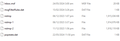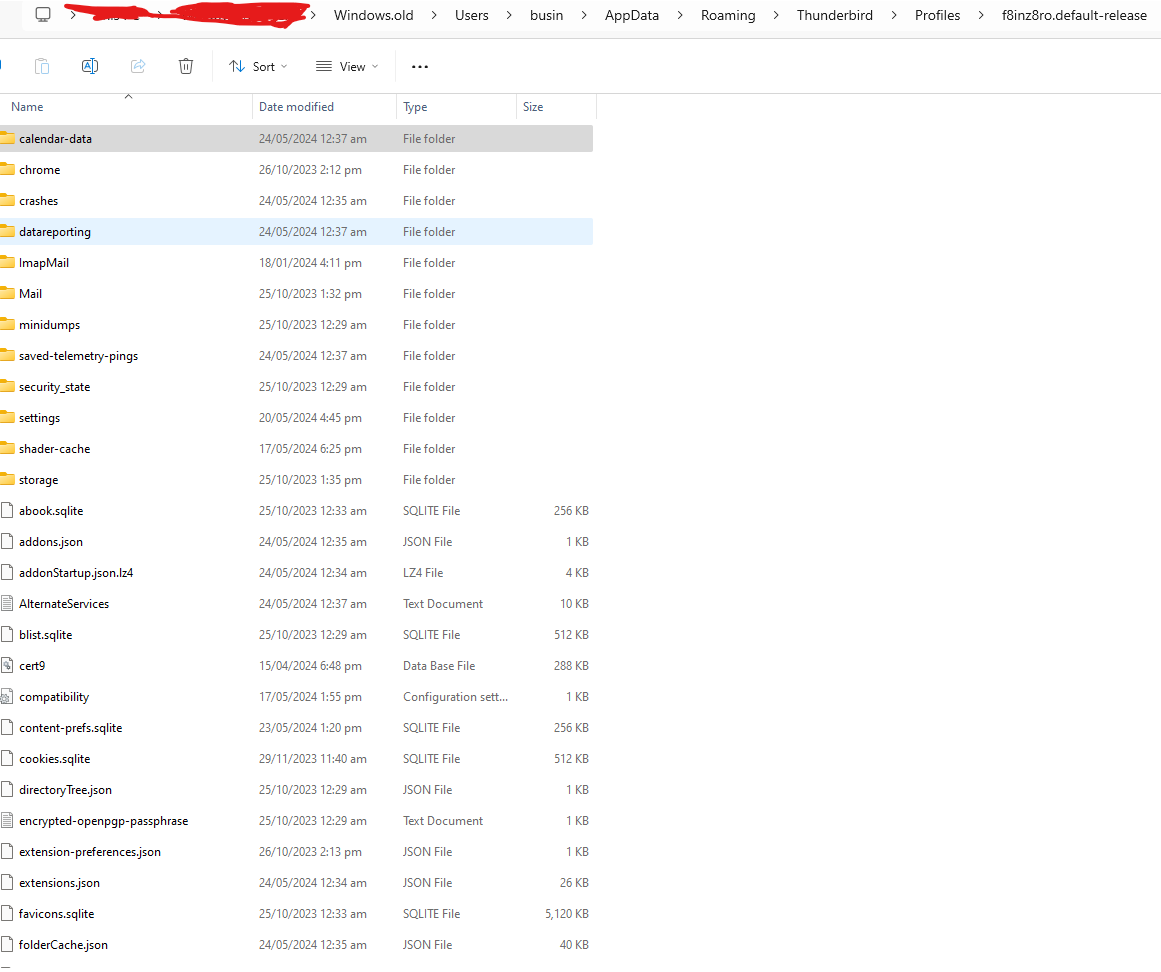tried to import emails by changing local directory
my windows 11 was crashed and browsing was not working so i repaired my window, thunderbird lost all profiles and data from the program but all the emails and folders names i had are visible in local directory, so i tried to setup new account and then change local directory to my old directory. i did this few times before and it worked perfectly but now this method is not working and only handful of emails imported i need help and solution, these are years of emails and very important last few weeks important emails are missing
Solução escolhida
The screenshot only showed a portion of what would be a profile, but I will assume there was more not in the screenshot. A simple test would be to click tools>import>import from another thunderbird installation>Choose a profile folder and see it if successfully imports. If it does not, you could still salvage any POP messages by - installing the importexport addon - create a local folder for each desired folder - highlight one of the folders - rightclick and select the importexport option to import mbox - browse to the Mail folder from your screenshot and select whatever message folders are there (but do NOT import the msf files)
Ler esta resposta 👍 1Todas as respostas (5)
Your screenshot shows nothing useful. The nstmp files are error files created when a compaction failed and the msf file is just the index, not the message folder. Check to see if you have any profiles with file names such as input, sent, etc.
so i found this profile from old windows which was saved, i believe this is my old profile however, i always saved my emails in different drive and usually just used to change local directory to old data and all emails was visible again but this time it is not working
tell me what should i do next with this ?
Solução escolhida
The screenshot only showed a portion of what would be a profile, but I will assume there was more not in the screenshot. A simple test would be to click tools>import>import from another thunderbird installation>Choose a profile folder and see it if successfully imports. If it does not, you could still salvage any POP messages by - installing the importexport addon - create a local folder for each desired folder - highlight one of the folders - rightclick and select the importexport option to import mbox - browse to the Mail folder from your screenshot and select whatever message folders are there (but do NOT import the msf files)
i used your simple test and everything was recovered However, i have one concern now - suppose if window gets corrupted and i am unable to start window and have to reinstall again without saving my data first then it is a possibility that all the old data gets deleted too from C drive including profiles In this case how do i backup my data to other drive and ensure no matter what happens my emails and data for thunderbird is saved automatically and can be recovered anytime
good question. I wish everyone asked that. the best backup is, in my opinion, this way, as i do it at least weekly: - exit thunderbird - (This is IMPORTANT) - assuming you use the defaults and are using Windows, - click on Windows File Explorer - copy c:\users\<yourid>\appdata\roaming\thunderbird to external media Then, if you ever need to reinstall, do this: - install thunderbird if not already done, and EXIT thunderbird - copy the backed-up Thunderbird folder to c:\users\<yourid>\appdata\roaming to overwrite the existing thunderbird folder. You will be prompted for the overwrite. Allow it. - restart thunderbird and everything should be in place.
Do the backup at least weekly and you'll never regret it.