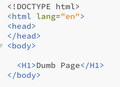Failed to fetch injected.js, Import failed 3 times. Final error: crypto.randomUUID is not a function
I am having problems with a page on my local network NAS server. In console this message appears on every page I access:
Failed to fetch moz-extension://84d877f6-188e-f449-9e14-68b144dea3de/inline/injected.js, Import failed 3 times. Final error: crypto.randomUUID is not a function
inject-content-scripts.js:5:897
To check if it was my code I tried this simple html page (apparently the page has to be inspected so that the code appears):
Dumb Page
The page loads, but in console the above message appears. Also in my developing page using Bootstrap and jquery I have MANY CSS-related errors, starting with: Error in parsing value for ‘-webkit-text-size-adjust’. Declaration dropped. Unknown pseudo-class or pseudo-element ‘-ms-expand’. Ruleset ignored due to bad selector. Error in parsing value for ‘box-shadow’. Declaration dropped. .....(many other similar errors) My client environment is: Macos Catalina 10.15.7 Firefox 128.5.2esr (64-bit)
Alterado por ricardo.cortese em
Todas as respostas (6)
The address
moz-extension://84d877f6-188e-f449-9e14-68b144dea3de/
refers to a script in one of your add-ons. But which one? If you open the About Debugging page, you should be able to track it back to its source:
- Type or paste about:debugging in the address bar and press Enter/Return to open that page.
- In the left column, click This Firefox. Firefox should list out all of the enabled extensions with various little bits of information.
- Use Find in Page (Command+F) to look for part of that Internal UUID in the URL, for example, 84d8 and see what add-on it is.
With that information, you may want to temporarily disable the extension so it stops trying to inject into your NAS pages. You may be able to do that using the Extensions button (puzzle piece button near the main menu button): Manage your extensions using the extensions button in the toolbar.
Alternately, how about creating a clean profile for development, and only loading in essential tools? Here's how:
Inside Firefox, type or paste about:profiles in the address bar and press Enter/Return to load it.
Take a quick glance at the page and make a mental note of which Profile has this notation: This is the profile in use and it cannot be deleted. That is your current default profile.
Click the "Create a New Profile" button, then click Next. Assign a name like Dev2025, ignore the option to relocate the profile folder, and click the Finish button.
Firefox will switch your default profile to the new one, so click the Set as Default Profile button for your regular one to avoid an unwanted surprise at your next startup.
Scroll down to Dev2025 and click its Launch profile in new browser button.
Firefox should open a new window that looks like a brand new, uncustomized installation. (Your existing Firefox window(s) should not be affected.) Please ignore any tabs enticing you to connect to a Sync account or to activate extensions found on your system so you can control the settings/add-ons separately.
You might want to choose a different colored theme so it is is obvious when you are using a window from this profile. See: Use themes to change the look of Firefox
When you are done with working in this profile, you can close the extra window without affecting your regular Firefox profile. (Dev2025 will remain available for future use through about:profiles, and someday hopefully through a convenient toolbar button.)
Hi jscher2000, thank you for your very fast and helpful suggestions. I didn't know that tool and it showed immediately that it was and add-on by my 1Password manager. I disabled it and the problem disappeared. Actually I have to versions of it, so I will try to uninstall both of them and install a fresh one, and see if the problem appears again. I will post my result, in case it should be helpful to others. And now it seems to me that the problem appeared when I updated that add-on a few days ago (it didn't show previously). Also I will follow your suggestion for a clean developer profile in Firefox, which seems very convenient. Thank you again and regards,
I removed both previous versions of the installed 1Password extensions. Then I installed a fresh version and the problem doesn't appear. Thanks again, jscher2000.
That was a little to fast. The error still is there, but I didn't notice because I had hidden the errors tab in the inspect window. Disabling it again the error doesn't appear. I will contact 1Password support for this. Going for the suggested clean profile for my development.
Last update: with a clean profile the CSS-related errors disappeared. I will further investigate the issue, but the excellent suggestions by jscher2000 allow me to continue the development. Very grateful.
Thank you for reporting back, and hopefully 1Password can issue an update, although it usually takes at least a week (it takes time for Mozilla to approve updates).