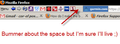How do I make the bookmarks toolbar show all bookmarks? I used to be able to show and after "upgrading" it will only show 6 and put the rest in a dropdown.
Like several other small display users I want to maximize the size of my browser window by putting all the toolbar items on one line. I've done this on several versions of firefox before without issue but after reinstalling firefox there isn't enough space in the bookmarks toolbar to display all my bookmarks.
Todas as respostas (6)
What is preventing from showing more that 6 bookmarks?
Is that the length of the names or is that caused by other items on the Bookmarks Toolbar?
Can you attach a screenshot?
Use a compressed image type like PNG or JPG to save the screenshot and make sure that you do not exceed the maximum file size (1 MB).
Thanks for the response!
I'm only displaying the icons. After taking another look I wasn't accurate with my description. It will allow me to display more than 6 but it always keeps the last one in the dropdown. I just don't want the dropdown at all. I want them all displayed. The dropdown actually uses more space than the icon it's hiding. I've tried the following two css suggestions with no success.
#bookmarksBarContent .bookmark-item {
visibility: visible !important;
}
/* Fix Bookmark Toolbar to always show */
#bookmarks-ptf {visiblity: visible !important;}
#bookmarksBarContent .bookmark-item {visibility: visible !important;}
Alterado por cor-el em
Having other content on the same toolbar as the bookmarks (you have the location bar) can cause such issues.
It may work better if you hide the overflow chevron instead.
#PlacesToolbar #PlacesChevron { display:none!important; }
Alterado por cor-el em
I've used the one bar set up on several versions of Firefox before and it hasn't been a problem? Your solution does offer an effective workaround though as I can just leave a bookmark that I don't care if it's displayed as the last one.
Thanks again!
I use a full Bookmarks Toolbar with icons only, icons with heavily abbreviated names, and folders with abbreviated names; and I'm not worried about the spillover via the chevrons.
Your method is wonderfully simple but very restrictive. Have you tried grouping like bookmarks in folders on your toolbar? It will result in the need for an extra click but how often do you have to go looking for bookmarks elsewhere? Folders also allow "Open all in Tabs".
Just a suggestion.
Thanks but I'm definitely a minimal clicks, minimal space guy. I'm sure I'll eventually figure it out. I just didn't worry about reinstalling as I've always been able to quickly restore my setup. I'll definitely back up my profile next time!