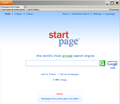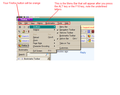How do I back up to a privioua page?
I can not believe that there is no way to back up to a previous page on this worthless piece of crap browser. I have found instructions for installing a back/forward button. I have followed these instructions exactly several times and they do not work. Firefox sucks.
Todas as respostas (18)
Can you attach a screenshot?
- http://en.wikipedia.org/wiki/Screenshot
- https://support.mozilla.org/kb/how-do-i-create-screenshot-my-problem
Use a compressed image type like PNG or JPG to save the screenshot.
If the menu bar is hidden then press the F10 key or hold down the Alt key to make the menu bar appear.
Make sure that toolbars like the "Navigation Toolbar" and the "Bookmarks Toolbar" are visible: "View > Toolbars"
- Open the Customize window to set which toolbars to display
- View > Toolbars > Customize
- Firefox > Options > Toolbar Layout
- If missing items are in the toolbar palette then drag them back from the Customize window on the toolbar
- If you do not see an item on a toolbar and in the toolbar palette then click the "Restore Default Set" button to restore the default toolbar set up
See also:
Thanks for the message but I do not know what you are talking about. I mean what the hell is a screen shot. Can someone give me some instructions or a procedure that I can understand? This shit make no sense to me.
When I open Firefox si do not see anything that says "view" can someone give me a procedure or instructions the make sense that I can understand. If this is how a person gets help with Firefox then I don't understand why anyone would use this piece of worthless crap.
Did you look at the article?
See also:
Yes I have seen the article. Since I can not back up to previous pages I had to print the instructions so I would not lose them. Now what exactly am I and supposed to take a screen shot off? So far this system of homy help sucks. All I want to do is back up to a previous page. That is a feature that every browser has except Firefox. The lack of this feature make Firefox almost unusable. This must have been designed by a room full of complete idiots.
I have print key on my computer. Will that work for a screen shot?
I need to know what exactly should be shown on the screen shot.
Hellow... is anyone out there or should I just forget Firefox and use another browser that works. I have already spent several hours of my life trying to get a simple question answered.
Well I took a picture of my Firefox home page but for some reason I can not paste it or drag it to this box. I do not understand why I can not get some hep with this simple problem.
Are you on the Windows or Mac operating system?
If you're in Windows, holding down the ALT key on your keyboard and pressing the BACKSPACE <--- key, then releasing both, will cause Firefox to go to the previous page.
For Mac OS X, holding down the Command key (the one with an Apple symbol on it) on your keyboard and pressing the BACKSPACE <--- key, then releasing both, will cause Firefox to go to the previous page.
Alterado por tihja em
I have carefully searched my keyboard and there is no key with an apple symbol. Clicking on alt and backspace does nothing. If this is what you all call support then I have to say Firefox is a worthless piece of shit.
OK I have a screen shot. Now what? So far I have spent 5 or 6 hours of my life trying to get some help with this worthless browser. Now would someone tell me how to back up to a previous page? That seems like a simple question.
From the screenshot provided, it appears that your "Navigation Toolbar" has been turned off (where the back/forward and other items like Location/URL bar, Search bar, Home icon, etc. are located).
In Windows, do either of the following
- press the ALT key or the F10 key until the Menu Bar appears (File, Edit, View, History....Help), then choose View (from that Menu Bar), then move your cursor to Toolbars and click on any toobars without a check mark that you want dispayed. (un-checked = not displayed, checked = displayed).
- click the (orange) Firefox button, choose Options, choose Toolbar Layout, click on any of the Toolbars/Bars to check or un-check them.
- Also see --> https://support.mozilla.org/en-US/kb/navigation-buttons-missing
- Also see --> https://support.mozilla.org/en-US/kb/customize-firefox-controls-buttons-and-toolbars
If this reply solves your problem, please click "Solved It" next to this reply when signed-in to the forum.
Alterado por SafeBrowser em
What the hell does View and Toolbars mean. I do not see anything that looks like this. Why don't you just try plane english that i can understand. So far I have people telling me to press a key that has an apple sign on it and an instructions that I do not understand.
You will see the " < u > " (underline on) and " < /u > " (underline off) only in the e-mail sent to you. Those are formatting characters that show in the text formatted message sent by e-mail, but show properly as underlined letters on the forum. Visit the forum post and you will see what I mean. Formatting shows up best on the forum and it may be better for you to read replies to you there if the text formatting messages in the e-mail sent confuses you.
I was trying to help you visualize what you would see (an underlined letter "V" and an underlined letter "T") on the menu.
That paragraph would read as follows without the formatting characters for underlining:
In Windows, do either of the following
- press the ALT key or the F10 key until the Menu Bar appears (File, Edit, View, History....Help), then choose View (from that Menu Bar), then move your cursor to Toolbars and click on any toobars without a check mark that you want dispayed. (un-checked = not displayed, checked = displayed).
- click the (orange) Firefox button, choose Options, choose Toolbar Layout, click on any of the Toolbars/Bars to check or un-check them.
- Also see --> https://support.mozilla.org/en-US/kb/navigation-buttons-missing
- Also see --> https://support.mozilla.org/en-US/kb/customize-firefox-controls-buttons-and-toolbars
If this reply solves your problem, please click "Solved It" next to this reply when signed-in to the forum.
Alterado por SafeBrowser em
Below this post, I have attached a screenshot for simplification.
Thank you very much. I now have a forward/back button and I can now back up to previous pages. Problem solved.
Glad I was able to help.