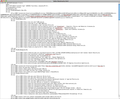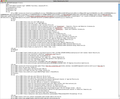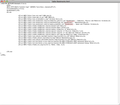No matter what I cannot import bookmarks from Safari 5.1
tags and
tags. I've tried simply "Import Data From Another Browser". Nothing I try works.Are there other heading tags that I need to remove?
Solução escolhida
You might compare where your colleagues' profile folders are located compared with yours. To see that, use either:
- Help > Troubleshooting information
- type or paste about:support in the address bar and press Enter
In the first table on the page, click the "Open in Finder" button. This is the actively used profile folder.
Ler esta resposta 👍 0Todas as respostas (11)
Ok, lets try this again. You should think about putting a PREVIEW function on this thing.
I've tried exporting the Safari bookmarks as html and removing all H3 FOLDED tags and /H3 tags. I've tried simply "Import Data From Another Browser". Nothing I try works.
Are there other heading tags that I need to remove?
Sounds like you have seen these earlier threads about some peculiarities in the Safari export format:
- I Can't import bookmarks from Safari. I've tried all the advice given but nothing works.
- Firefox 14.01 not importing html bookmarks (p2 re Safari)
Other than the extra H3 tags, I'm not aware of any other gotchas, but as a Windows user who never tried Safari, I'm not in the best position to advise. Hopefully someone else will be able to suggest an alternate approach.
Edit: The problem isn't with all <H3> tags, just the two that contain Bookmarks Bar and Bookmarks Menu, on the less indented lines that start with <DT>. See later reply https://support.mozilla.org/en-US/que.../978273#answer-503888.
Alterado por jscher2000 - Support Volunteer em
Are there any other not standard attributes showing in the HTML code?
It was previously reported that removing the FOLDED attribute in H# tags was sufficient to make Firefox import the bookmarks in this file.
<DT><H3 FOLDED>Bookmarks Bar</H3>
I can show you some screen grabs if you like.
The first image is how Safari exports bookmarks normally.
The second is after removing H3 FOLDED and /H3 tags.
Are there other tags that I need to remove?
You do not need to remove the H3 tags, only the FOLDED text need to be removed from the H3 tags, but the tags themselves need to be there as they specify a folder name.
<DT><H3>Bookmarks Bar</H3>
Alterado por cor-el em
The main thing, I think, is to get rid of these two lines in the file:
<DT><H3 FOLDED>Bookmarks Bar</H3>
<DT><H3 FOLDED>Bookmarks Menu</H3>
The first one appears near the top between
<H1>Bookmarks</H1>
and
<DL><p>
Not sure how far down the other one is, but I'm sure you'll be able to find it. These <DT> elements being outside of a <DL> appear to prevent importing.
Note: This would be a change to the original exported file, with no other edits.
Alterado por jscher2000 - Support Volunteer em
Another way to address the problem of <DT> elements being outside of a <DL> would be to add some tags to the file. This might be necessary if deleting the above two lines leads to an incomplete import.
What I have in mind is: Add
<DL><p>
On its own line just below the <H1> line.
Then add
</DL><p>
To the end of the file. (Those tags might already appear there, but since we created a new level of <DL>, we need to close that additional level.)
Note: This would be a change to the original exported file, with no other edits.
Alterado por jscher2000 - Support Volunteer em
Ok, I tried all sorts of things and then I just tried cutting out most of everything to see if anything would import at all. The screen cap is attached. It still didn't import anything.
Now, here's something that may be a problem but I didn't think it would be. I'm on a Mac but I don't have admin privileges. I cannot put anything into the Applications folder so I had to "install" Firefox to the desktop (or some other folder). Safari crashed on me one too many times and I was sick of it so I wanted to switch to Firefox, but like I said I can't put it in its "proper" place.
Yes, I just realized that I can't even save a bookmark or history or anything. For some reason I don't have a Firefox profile folder or places.sqlite or localstore.rdf or that saves settings. I'll try to download Firefox again and see if this clears up. Other users in my group have installed Firefox to their desktops and they have full functionality. I'll just try again.
Solução escolhida
You might compare where your colleagues' profile folders are located compared with yours. To see that, use either:
- Help > Troubleshooting information
- type or paste about:support in the address bar and press Enter
In the first table on the page, click the "Open in Finder" button. This is the actively used profile folder.
Alterado por jscher2000 - Support Volunteer em
Thanks a lot for your patience, jscher2000. I found the folder. It's in the folder Application Support (root:Library:Application Support:Firefox). I moved the folder to the desktop and restarted Firefox. Now everything looks and works normally. I really appreciate the help, everyone!