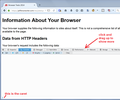Unable to restore bookmarks
First of all, thanks for volunteering your time. I really appreciate it.
My problem has to do with my inability to restore my bookmarks. To begin with, at some point recently, my bookmarks "disappeared". I initially thought that they were lost and gone forever - but subsequently found an encouraging note that Firefox saves the last fifteen backups - backups that are done automatically. With that information in hand, I went to the Mozilla article 'Restoring from backups". Per the instructions, I clicked on the Bookmarks button, selected "All Bookmarks" to open the Library window, clicked "Import and Backup" and then selected "Restore". A number of backups appeared in a list and I selected the one that I wanted to restore from. It is 40.7 kb in size and has 500 items. (Needless to say, when I saw that information, I breathed a major sigh of relief.) I highlighted that one and clicked "OK". According to the article : "Your bookmarks from the selected date should now be restored." Wrong! There has been no restoration. There has been no change in the bookmarks list . My question: What need I do - or what need I do differently - to restore the bookmarks? Thanks again.
Toate răspunsurile (16)
Could you try this: create an Export of your current bookmarks to an HTML file, then open that file in a Firefox tab.
The steps to create the Export are in this article: Export Firefox bookmarks to an HTML file to back up or transfer bookmarks
After opening the page, could you get a count of the bookmarks using the Web Console? either:
- Ctrl+Shift+k
- Developer menu > Web Console
Next to the caret (>>) on the bottom line, type or paste the following and press Enter to display the number of links in the document:
document.links.length
Is it anywhere close to 500?
Modificat în
Hi, Thanks once again. Re: "...the caret (>>) on the bottom line,": I don't see it. What there is on the left end of the bottom line is: Net, CSS, JS, Security, Logging, Server and Clear. At the right end of the bottom line is "Filter Output" with a blinking cursor. What am I missing?
You can check for problems with the places.sqlite database (bookmarks, history) in the Firefox profile folder.
See also:
- http://kb.mozillazine.org/Bookmarks_history_and_toolbar_buttons_not_working_-_Firefox
- https://support.mozilla.org/kb/Bookmarks+not+saved#w_fix-the-bookmarks-file
The name of a JSON bookmarks backup file includes a total item count (folders and separators included) and an hash value to prevent saving the same backup more than once.
- bookmarks-YYYY-MM-DD_<item count>_<hash>.jsonlz4.
- Bookmarks > Show All Bookmarks > Import & Backup > Restore
It sounds as though your Web Console is not tall enough to see the lower rows. Try hovering over the divider between the page content and the Web Console until you get an up-and-down mouse pointer, then click and drag upwards to create a little more space. Example screen shot of what you're looking for is attached.
Got it! The count is 449 - and I (happily) saw them all on the list above information. What next?
The HTML page can be improved by injecting some style rules to nest or indent the folders. This can help you find a misplaced folder so you can go back into the Library dialog (Ctrl+Shift+b) and move it where it belongs. The following also adds a yellow background color behind the Bookmarks Toolbar items, toward the end.
(A) Select this entire script and right-click > Copy it:
var s = document.createElement("style");
s.setAttribute("type", "text/css");
var t = 'dl > dt > dl { margin-left: 2em; } h3[personal_toolbar_folder] {font-size: 2em; background-color: #ffa;} h3[personal_toolbar_folder]+dl {background-color: #ffa;}';
s.appendChild(document.createTextNode(t));
document.body.appendChild(s);
(B) Open the bookmark document in a new tab. Usually if you double-click the document on disk, Firefox will show it in a new tab (or a separate new window).
(C) Open Firefox's Web Console in the lower part of the tab using either Ctrl+Shift+k or the Developer menu.
(D) Click next to the caret (>>) at the bottom of the Web Console and paste the script (Ctrl+v or right-click > Paste) and then press Enter to run it.
You can close the web console now, there is a small "x" on the right end of the bar listing Inspector, Console, etc.
I very much appreciate your aesthetic sense as reflected in your encouragement of my introducing more style into the HTML page. However, from my perspective, I have come close to drowning in the high (internet) seas and you have just thrown me a life ring. I could care less about what color the ring is. If you could merely get me back on board, i.e. help me get my bookmarks, regardless of their color, back to where they belong, i.e. somewhere under the Bookmarks toolbar, I will be very much in your debt.
Is your Firefox displaying the Bookmarks Toolbar now? To turn different bars on and off, you can use one of these methods to show the toolbar list and select the desired bars there:
- right-click a blank spot on the tab bar (or the "+" button)
- tap the Alt key to activate the classic menu bar > View > Toolbars
- in Customize mode > Show/Hide Toolbars (see: Customize Firefox controls, buttons and toolbars)
To turn on the Bookmarks Toolbar, Menu Bar, or other bars, click it on the list.
The aesthetic fix was just to make it easier to peruse that HTML export file to see if vast chunks of bookmarks are in the wrong place.
The Bookmarks Toolbar is now on. (Right clicked - a check is next to Bookmarks Toolbar.)
Hi,
I've followed your recommendation re: the script and have closed out the Web Console. The color of the background did not change. However, the many bookmarks are there and are categorized according to broad subject categories, e.g. Weather. What would you suggest for a next step?
Modificat în
Do you see bookmarks on the Bookmarks Toolbar?
The Bookmarks Toolbar shows bookmarks that are located in the Bookmarks Toolbar folder. You can check that in the Bookmarks Manager (Library; Show All Bookmarks).
If you do not see the bookmarks on the Bookmarks Toolbar then check if "Bookmarks Toolbar items" still positioned on the Bookmarks Toolbar.
Make sure that toolbars like the "Bookmarks Toolbar" are visible.
- 3-bar Menu button > Customize > Show/Hide Toolbars
- View > Toolbars
You can tap the Alt key or press F10 to show the Menu Bar - Right-click empty toolbar area
Open the Customize window and set which toolbar items to display.
- 3-bar Menu button > Customize
- check that "Bookmarks Toolbar items" is on the Bookmarks Toolbar
- if "Bookmarks Toolbar items" is not on the Bookmarks Toolbar then drag it back from the Customize palette into the Customize window to the Bookmarks Toolbar
- if missing items are in the Customize palette then drag them back from the Customize window on the toolbar
- if you do not see an item on a toolbar and in the Customize palette then click the Restore Defaults button in the Customize palette window to restore the default toolbar set.
Hi psychdoc01, if the bookmarks show up in the export, they also should show up on the Menu or Toolbar, depending on which group they are in.
I suggest comparing side by side. You have the HTML page open with the full set of bookmarks in there, and you can open the Library dialog (Ctrl+Shift+b) in a pop-up window. Then you can use the HTML page to figure out where the bookmarks are relative to the folder structure in the Library dialog, and use that information to reorganize the folders to more convenient locations (using the Library dialog; the HTML page is just for information).
Can you get it straightened out?
A couple of things:
You mentioned that if the bookmarks show up in the export, they should also show up on the Menu or Toolbar, depending on which group they are in. "Should" is the operative concept here. They don't, in fact, show up. I have checks next to "Menu Bar" and "Bookmarks Toolbar" - and the bookmarks do not appear.
Let me give you a clear picture of where I'm at: I have open the following: file:///c:/users/admin/desktop/bookmarks.html. On the left side of that page, in bold black print is "Bookmarks Menu". Under that, in smaller fonts and underlined are "Recently Bookmarked" and "Recent Tags". Below that, in bold is "Bookmarks Toolbar" - with a yellow background. Below that are all of the bookmarks. Your suggestion as to how to proceed?
On a completely unrelated issue, I noticed, Jefferson, that you are an attorney focusing on intellectual property out in the Valley. By coincidence, I have a son who is one of the senior legal people at Samsung's Open Innovation Center. Are you in private practice or do you work for a firm? Jesse Tepper
Bookmarks that appear on the Bookmarks Toolbar should be located in the Bookmarks Toolbar folder that has a special icon in the Bookmarks Manager (Library). If you have a Bookmarks Toolbar folder under the Bookmarks Menu folder that you should move all bookmarks in that folder to the real Bookmarks Toolbar folder with that special icon. In some cases the Bookmarks Toolbar folder can end up as a separate folder under the Bookmarks Menu heading and that will cause a problem if you restore that HTML backup.
Did you check the places.sqlite database with Places Maintenance like I posted above?
Hi Jesse, I work at a firm.
Is your Bookmarks Toolbar (displayed below the address bar) completely blank? Sometimes the control which normally inhabits that bar is moved and gets lost somewhere. Let's check on that.
Call up Firefox's Customize feature using any of the following methods:
- right-click a blank area of the menu bar or tab bar and choose Customize
- (menu bar) View > Toolbars > Customize
- "3-bar" menu button > Customize
This should launch a new tab. On the Bookmarks Toolbar, do you see a control called Bookmarks Toolbar Items aligned to the left end of the bar? If so, then you can close Customize.
If not, can you see it lurking somewhere else? If so, drag it back to the left end of the Bookmarks Toolbar. Then close Customize and see whether the bookmarks appear.
There also is a "Restore Defaults" option at the bottom of the Customize tab for when the layout becomes corrupted to restore the default button positions.
Good morning Jefferson, I opened "Customize" and saw Bookmarks Toolbar Items aligned to the left end of the bar. I then closed Customize - and the bookmarks did not appear. I then also found and hit "Restore Defaults" - but once again the bookmarks did not appear. What was there were a number of "Additional Tools and Features".
I'm stumped about why Firefox can't display the contents of the Bookmarks Toolbar. These two things come to mind:
- Corruption in the places.sqlite database which stores your history and bookmarks
- Corruption in Firefox's program files (this can happen sometimes during an update if the older version program files are not completely replaced)
For #1, cor-el provided a link to the Places Maintenance extension, which provides a set of buttons to run routine cleanup tasks on the database. https://support.mozilla.org/questions/1111541#answer-848835
For #2, we generally suggest:
Clean Reinstall
We use this name, but it's not about removing your settings, it's about making sure the program files are clean (no inconsistent or alien code files). As described below, this process does not disturb your existing settings. Do NOT uninstall Firefox, that's not needed.
(A) Download a fresh installer for Firefox 44.0.2 from https://www.mozilla.org/firefox/all/ to a convenient location. (Scroll down to your preferred language.) For maximum plugin compatibility, choose the 32-bit version.
(B) Exit out of Firefox (if applicable).
(C) Rename the program folder as follows:
(32-bit Firefox on 64-bit Windows)
C:\Program Files (x86)\Mozilla Firefox
to
C:\Program Files (x86)\OldFirefox
(Other systems)
C:\Program Files\Mozilla Firefox
to
C:\Program Files\OldFirefox
(D) Run the installer you downloaded in step (A). It should automatically connect to your existing settings.
Any improvement?
Note: Some plugins may exist only in that OldFirefox folder. If something essential is missing, look in these folders, but for obvious reasons, don't just copy everything over:
- \OldFirefox\Plugins
- \OldFirefox\browser\plugins