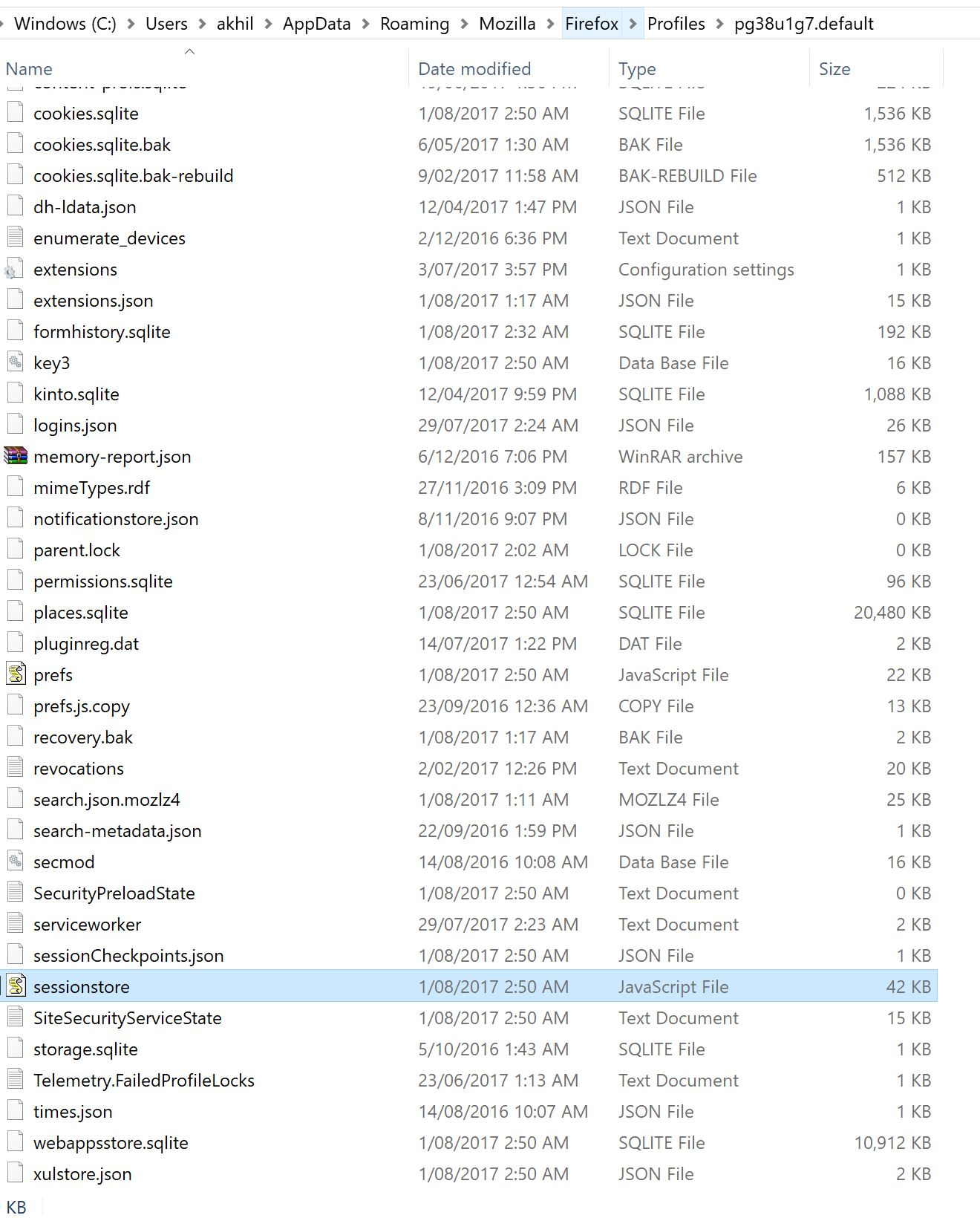Restore previous browsing session?
I opened FF today and the option to restore previous session was greyed out. I've been using these tabs for the past week without any problems and FF has never crashed or anything during any of them. Luckily enough, I have a backup of the sessionstore-backups folder, but closing FF and replacing the file after renaming it doesn't seem to work. Either that or I'm not sure if I'm doing it right.
Toate răspunsurile (11)
You normally restore a session by replacing the sessionstore.js file in the main profile folder with the random name with the file that contains this session. If this is a file in the sessionstore-backups folder then you need to rename the file once restored to the main profile folder in AppData\Roaming.
You can use the button on the "Help -> Troubleshooting Information" (about:support) page to go to the current Firefox profile folder or use the about:profiles page.
- Help -> Troubleshooting Information -> Profile Directory:
Windows: Show Folder; Linux: Open Directory; Mac: Show in Finder - http://kb.mozillazine.org/Profile_folder_-_Firefox
You will normally find these files in the sessionstore-backups folder:
- previous.js (cleanBackup: copy of sessionstore.js from previous session that was loaded successfully)
- recovery.js (latest version of the sessionstore written during runtime)
- recovery.bak (previous version of the sessionstore written during runtime)
- upgrade.js-<build_id> (backup created during an upgrade of Firefox)
You can copy a file from the sessionstore-backups folder to the main profile and rename the file to sessionstore.js to replace the current file (make a backup copy of the current sessionstore.js).
See also:
When Restore Previous Session is grayed on the History menu, that also can indicate that the session was restored but the window you're looking for was marked closed in the session history file. Check the previously closed windows listed on the History menu to see whether you can find it.
jscher2000 said
When Restore Previous Session is grayed on the History menu, that also can indicate that the session was restored but the window you're looking for was marked closed in the session history file. Check the previously closed windows listed on the History menu to see whether you can find it.
There were about 10+ tabs in that session, and not all were opened at the same time. I've been keeping some open longer than the others, so the recent one's were still in my history.
cor-el said
You normally restore a session by replacing the sessionstore.js file in the main profile folder with the random name with the file that contains this session. If this is a file in the sessionstore-backups folder then you need to rename the file once restored to the main profile folder in AppData\Roaming. You can use the button on the "Help -> Troubleshooting Information" (about:support) page to go to the current Firefox profile folder or use the about:profiles page.
- Help -> Troubleshooting Information -> Profile Directory:
Windows: Show Folder; Linux: Open Directory; Mac: Show in Finder- http://kb.mozillazine.org/Profile_folder_-_Firefox
You will normally find these files in the sessionstore-backups folder:
- previous.js (cleanBackup: copy of sessionstore.js from previous session that was loaded successfully)
- recovery.js (latest version of the sessionstore written during runtime)
- recovery.bak (previous version of the sessionstore written during runtime)
- upgrade.js-<build_id> (backup created during an upgrade of Firefox)
You can copy a file from the sessionstore-backups folder to the main profile and rename the file to sessionstore.js to replace the current file (make a backup copy of the current sessionstore.js).
See also:
I didn't understand what you meant by "random name". But here's what I did. --> Opened FF, couldn't see my restore option. --> Created a backup of "sessionstore-backup", then closed firefox. (So now the sessionstore.js file will be created in the main folder for the session that I just closed) --> Created a copy of previous.js from the backup of "sessionstore-backup" that I made earlier, replaced it with "sessionstore.js" in the main folder after renaming.
PS- Attached screenshot of the main folder and the file that I was supposed to replace. So I'm assuming I did this right?
akhil2343 said
I didn't understand what you meant by "random name".
Part of the profile folder name is random letters and numbers to avoid websites or other software guessing the location of your data.
PS- Attached screenshot of the main folder and the file that I was supposed to replace. So I'm assuming I did this right?
Yes, that file in your screenshot is the file you are supposed to replace... did it work?
Note: I suggest turning off hiding of certain file extensions to make it easier to rename .js files. https://www.bleepingcomputer.com/tutorials/how-to-show-file-extensions-in-windows/
Yes, that file in your screenshot is the file you are supposed to replace... did it work? Note: I suggest turning off hiding of certain file extensions to make it easier to rename .js files. https://www.bleepingcomputer.com/tutorials/how-to-show-file-extensions-in-windows/
Yup that's the file I replaced with my backup copy and renamed it. Didn't work. And enabled file extension and tried again, still the same. Apparently the restore previous tab option is working fine now again, but once I try replacing with that old sessionstore file it gets greyed out again. Is it possible that file might be corrupt? Or any chance FF crashed during a maintenance service after the last session?
akhil2343 said
Is it possible that file might be corrupt? Or any chance FF crashed during a maintenance service after the last session?
Of course it is possible the file is corrupt.
I don't know what effect the maintenance service would have on Firefox startup. Seems it would not be related.
Could you try making a copy of the most promising backup file, change the extension from .js to .json, then drop it into a Firefox tab? Firefox 54 should present a structured view of the file that lets you see whether it has the tabs you're looking for.
Could you try making a copy of the most promising backup file, change the extension from .js to .json, then drop it into a Firefox tab? Firefox 54 should present a structured view of the file that lets you see whether it has the tabs you're looking for.
version: 0: "sessionrestore" 1: 1 windows: selectedWindow: 0 _closedWindows: session: lastUpdate: 1501513766172 startTime: 1501513763311 recentCrashes: 0 global:
Forgot to mention you need to click the little triangle symbols to expand the display in that structured viewer...
I created a tool you can use the extract the URLs more easily. You drag and drop the previous.js (or other session history) file onto the box in the page and it reads the file contents. Once the JSON code appears in the box, then you can click the Scrounge URLs button to read out the URLs in the file. It's not perfect, but it worked on my test files.
https://www.jeffersonscher.com/res/scrounger.html
Let me know what you think, and whether it helps identify a file with the missing tabs. Also, you can save the list for reference (i.e., open it in a tab and use Ctrl+click to open URLs in another tab.
Edit: I noticed with larger files, (e.g. 6 megabytes), the script shows done before Firefox has finished painting the document and it takes a few seconds more for a scrollbar thumb to appear, indicating that Firefox is actually ready to let you scroll down. I'm sure there's a way to fix that, but it's very late here already...
Modificat în
I created a tool you can use the extract the URLs more easily. You drag and drop the previous.js (or other session history) file onto the box in the page and it reads the file contents. Once the JSON code appears in the box, then you can click the Scrounge URLs button to read out the URLs in the file. It's not perfect, but it worked on my test files. https://www.jeffersonscher.com/res/scrounger.html
Sorry for the late response. I tried what you said, no luck. The file doesn't seem to have any info left. Tested the tool with a recent .js file and it works like a charm. I guess the file I have is corrupted or has lost all data. Thank you so much though.
One other place you could check for old session history files is the last restore point that Windows created. Here' show:
(1) Set Windows to show hidden files and folders: https://support.microsoft.com/en-us/help/14201/windows-show-hidden-files
(2) Install a third party tool: http://nicbedford.co.uk/software/systemrestoreexplorer/
(3) Within the latest restore point, explore along this path to see what session history files you can find:
C:\Users\uesrname\AppData\Roaming\Mozilla\Firefox\Profiles\...
(4) If you find an interesting looking file, copy it out to your Documents folder or other location, don't replace the live files.