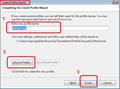Changing default profile
I am struggling in moving my Outlook Express folders and settings to a new computer running Windows 10. I have now reached the stage where I have a profile that contains the information I want located in a file named pybvd6ss.default located in my Thunderbird programme on my new computer. When I use Troubleshooting information to look for the path line for this, the final folder is another one named h4ia6wfk.default. How can I change the set up so that the pybvd6ss.default becomes the default and I can then view my old e-mails and hopefully the address book?
I have tried for three days and two factory resets to resolve this and cannot seem to be able to follow the migration video and instructions. What I try to do doesn't match what the instructions give. So for example, after creating a new profile and naming it I am not given the choice to Choose Folder. All I get is something like start Thunderbird and I am back to having the h4ia6wfk.default folder as my default.
Soluție aleasă
Very many thanks Toad-Hall. I managed to rectify the lost Thunderbird using a video on the internet and then followed your instructions by copying in the pybvd6ss folder into Thunderbird in Roaming and that copied over all my old files. It has been a steep and lengthy learning curve but when I tackle my wife's computer next I hope I can do it without so much trouble. Again very many thanks for all your help.
Citește acest răspuns în context 👍 0Toate răspunsurile (5)
re: So for example, after creating a new profile and naming it I am not given the choice to Choose Folder.
'Choose folder' option is in the same window. You click on it before you click on 'Finish' which creates the profile. See image below
- Exit Thunderbird.
- Open Profile Manager
- delete the new profile you created.
- Click on 'Create Profile'
- Enter name of new profile
- click on 'Choose Folder'
- select the pybvd6ss.default which I presume you have put in the Roaming/Thunderbird/Profiles folder.
- click on OK
- Click on 'Finish' to create the profile.
- select that new profile in Profile Manager
- select checkbox: 'Use the selected profile without asking at startup'
- click on 'Start Thunderbird'
I am tearing my hair out with this, possibly because I am not that competent with Windows 10! I deleted the profile that I had created earlier, deleted it as per your instructions and ended up being no longer able to start Thunderbird to try to resolve the problem. "Your Thunderbird profile cannot be loaded. It may be missing or inaccessible". Last time I had this I took the computer back to factory reset and stared all over again, losing a few e-mails like yours! At least I have found I can get back to you. Before I go through the whole factory reset again, can you suggest a way out of this problem? I really do appreciate the help you are giving me but I have never come across so many issues with what looks to be a very good replacement e-mail package to Outlook Express.
Please post some images so I can understand current situation Access
- C:\Users\<Windows user name>\AppData\Roaming\Thunderbird
- open 'profiles.ini' file using 'Notepad' or 'Wordpad'
- Post image showing contents.
Open 'Profiles' folder Post image showing contents of Profiles folder which should list any 'profile name' folders. This is where I'm hoping you have posted the 'pybvd6ss.default' profile name folder.
I tried to access the string from C: but after my Windows user name there is no AppData folder, but there is a Roaming folder. When I open that there is an Intel folder. Also, I don't know how to open the "Profiles" folder because I don't know where it is now that I cant open Thunderbird. Being stupid I also don't know how to open proiles.ini in Notepad or Wordpad. Sorry to be so useless but I may need to go back to factory settings and try all over again. Please bear with me!
Soluție aleasă
Very many thanks Toad-Hall. I managed to rectify the lost Thunderbird using a video on the internet and then followed your instructions by copying in the pybvd6ss folder into Thunderbird in Roaming and that copied over all my old files. It has been a steep and lengthy learning curve but when I tackle my wife's computer next I hope I can do it without so much trouble. Again very many thanks for all your help.