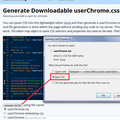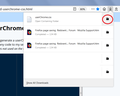Text size of menus and tool bars way too small. I want to be able to increase the size.
There were a couple of posts asking the same thing I am, but no answers to either of the. You used to have that Theme and Font Size Changer but I hear that is not very useful anymore. Is there any other way to increase the text on tool bars and menus? It's just way too small. Text on web pages is fine but I can't hardly read the tool bars and menus unless I really squint. Why would you want to make it so terribly small with no way to adjust it?
Soluție aleasă
Note that layout.css.devPixelsPerPx supports 0.05 (5%) adjustment changes.
Citește acest răspuns în context 👍 0Toate răspunsurile (17)
To change firefox install default one must use "userChrome.css" edits to make those changes if options permitted doesn't change what your trying to change. Otherwise any changes have to come from besides userChrome.css is Addons/Extensions.
Hi Nikilet, Firefox has one built-in feature you could try, which is a global "scaling" factor that resizes everything from menu text to web page content. Here's how to experiment (carefully) with that:
(1) In a new tab, type or paste about:config in the address bar and press Return. Click the button accepting the risk.
(2) In the filter box, type or paste devp and pause while the list is filtered -- there should only be one preference left
(3) The layout.css.devPixelsPerPx normally has -1.0 which follows the Windows Text Size setting.
Double-click to open a small dialog where you can type a new value.
Type 1.5 (make sure to remove the - sign) and click OK
That should give an effective "150%" zoom compared with the base size. (Note: on Mac Retina screens, you need to double it to 3 instead.)
If you would like larger, you could try 2 for 200%.
If something goes wrong, you can right-click the preference and choose Reset (or tap the R key) to get back to where you started.
What do you think?
Please be careful not to enter a value lower than 1 or higher than 10 or you may have challenges using Firefox any further!
WOW! Thank you SO MUCH! Now I don't have to put on reading glasses just to use Firefox.
I included screenshots to show everybody the difference it made. Thank you again.
Edit: when I clicked on the screenshots they didn't look exactly right as far as original size but it still gives you an idea of how much easier it is to see
Modificat în
Soluție aleasă
Note that layout.css.devPixelsPerPx supports 0.05 (5%) adjustment changes.
Thank you for this help. I do wish that Theme and Font Size Changer would be updated to work with Windows 10/Thunderbird.
My question really wasn't about the web browser, but rather about the Thunderbird email program. I can use the Theme & Font Size Changer to change the font and increase the size, but as soon as I shut down it all goes back to default.
Modificat în
Hi Nikilet, there is a separate board for Thunderbird questions. I suggest posting about the add-on problem over there:
https://support.mozilla.org/questions/new/thunderbird/customize
Keep scrolling down past article/thread suggestions to continue with the form.
text that come into my inbox is so tiny. Never used to be. Not a normal font size. I do not use Thunderbird.
christap said
text that come into my inbox is so tiny. Never used to be. Not a normal font size. I do not use Thunderbird.
Is Firefox zoomed out? When the zoom has been modified, there's usually a button in the address bar with a percentage on it. Click that button to reset to 100%.
You also can zoom in by holding down the Ctrl key (on Mac, the Command key) and tapping the + key on the keyboard.
the about:config worked just fine although the warning is scary my warranty is up anyway so I did it and now my old eyes can finally see better, thanks a lot!
I think most of us have noticed that the text has gotten smaller whereas the frame the text is in hasn't. This makes no sense. There's lots of room for larger text within the same framework. This setting just enlarges everything wasting space. We need an adjustment that only controls the text size, nothing else.
Also if I change it from 1.2 to 1.3 I get grey bars around the window. The available window shrinks on this website but not others. But at 1.2 all is well.
moz2u said
I think most of us have noticed that the text has gotten smaller whereas the frame the text is in hasn't. This makes no sense. There's lots of room for larger text within the same framework. This setting just enlarges everything wasting space. We need an adjustment that only controls the text size, nothing else.
moz2u said
Also if I change it from 1.2 to 1.3 I get grey bars around the window. The available window shrinks on this website but not others. But at 1.2 all is well.
What page or dialog are you talking about?
Many websites use a "responsive" design that morphs as your zoom level changes (because it changes the effective screen resolution).
I was referring to the text size of the Address Bar, not the text size on the web page. I want to increase that font size while keeping the size of the Address Bar the same. There's lots of room for larger text there. I'd also like to increase the font size of the text in the tabs. Its about 40% too small. In other words there's about 20% room both above and below the text. That wastes space.
Hi moz2u, you will need to use a userChrome.css file for those changes. Do you already have one, so you just need some rules?
Njscher2000 said
Hi moz2u, you will need to use a userChrome.css file for those changes. Do you already have one, so you just need some rules?
Is it complicated? I'm not exactly mentally disadvantaged but writing scripts sounds scary. I would love to really be able to control the layout of the page. I recently discovered the trick of deleting elements of a website with an adblocker. That was rather exciting. Huge space wasting menu bars are now history. They were worse than the ads!
So what's involved?
working for the first time with CSS was so easy. you can even google the instructions and the steps are like just 4 steps. you start by typing in the address bar the address given, which you should google first the words "make toolbar larger type" then when you get the address, it takes you to the CSS place. a box pops up asking if you are sure you want to go there, and you submit yes.
a bunch of data comes on the screen which is scary in a way, lol, but you will be told what to scroll down to, and highlight it.
another box pops up with a percentage of how large you want to increase the type, you should increase only 10% for starters. then submit, and your done.
Instructions online, very easy! try it. just be careful and follow instructions.
Hi moz2u, are you on Windows, Mac, or Linux? These steps are the same, but I'm going to use Windows terminology to avoid having to say everything three times. Make sure you set aside 10 quiet minutes to work through it.
(A) Select and copy the following style rule code
/*** Larger text in toolbar area ***/
#navigator-toolbox {
/* 125% of Windows default of 12px => 15px */
font-size: 15px !important;
}
(B) Generate and download a userChrome.css file
Open the following page and paste the above rules into the editor, replacing the sample rule:
https://www.userchrome.org/download-userchrome-css.html
Then click "Generate CSS File" and save the userChrome.css file to your computer. (See first attached screenshot)
Use the downloads list on the toolbar to open the downloads folder directly to the new userChrome.css file. (See second attached screenshot)
Minimize that file browser window for later reference.
(C) Create a new chrome folder in your profile folder
The following article has the detailed steps for that (#1, #2, and I recommend #3)
https://www.userchrome.org/how-create-userchrome-css.html
I have videos for both Windows and Mac in case the text is not clear.
(D) Move the userChrome.css file you generated in Step B into the chrome folder you created in Step C
(E) Set Firefox to look for userChrome.css at startup -- see step #6 in the above article.
The next time you exit Firefox and start it up again, it should discover that file and apply the rules.