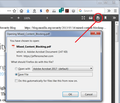A banking report under Firefox browser comes out in text format ( line by line) whereas the same report in Chrome is properly formatted.
For several months I have been getting a report from a USBank app in which all transactions are printed in text format (each field on a separate line, no spaces, no formatting). Prior to that time, the reports were properly formatted. If I use Google Chrome, the same report is printed in proper format. How can I set Firefox to allow the same formatting of the report as I get from Chrome? How do I attach pdf files to illustrate my problem?
Toate răspunsurile (6)
Hi Jim, please do not attach your bank statement to this thread!
I'm not sure whether the problem is with a PDF-format statement, or an HTML-format statement.
PDFs in Firefox
If you download the PDF instead of looking at it in the built-in viewer, does it look normal? If so, there could be a bug in the viewer related to some unusual kind of formatting in that PDF.
Here's where you can find the download option:
<center> </center>
</center>
Unstyled HTML problem (window.print())
Now, if the problem is with an HTML page and not with a PDF, and you are printing to PDF, here is a different thing to investigate.
Sometimes reports are delivered in a popup window where the site automatically triggers the Print dialog. This can lead to timing problems where Firefox prints the page before all of the styles are applied. If you can, cancel any automatic print dialog and call it up again (Ctrl+p) after the page has finished rendering. Does that give you a normal printout?
Modificat în
Thank you for your speedy response to my issues with printing of reports through Firefox. First of all, I had no intention of attaching a copy of my bank statement. Furthermore, I may have unwittingly contributed to a distraction by making reference to pdf files. My issue has nothing to do with pdf files. I simply had the thought that I might include pdf files to illustrate the difference between the printed results using Firefox vs Chrome.
Your final paragraph seems to come the nearest to addressing the problem. The report that I am interested in appears on the screen in a popup window properly formatted for easy reading. As near as I can tell, the file format of the screen report is HTML. There is also an optional "Print" link for that report which, when I click on that link, the printed version of what is on the screen is TEXT formatted: i.e., each field is listed in sequence on a separate line. There is a total absence of any type of print format that resembles what shows on the screen. Under Chrome, however, the printed result is exactly the same format as what is on the screen.
I was not able to execute the instructions as described in your last paragraph.
If you use extensions ("3-bar" menu button or Tools -> Add-ons -> Extensions) that can block content (Adblock Plus, NoScript, Disconnect, Ghostery, Privacy Badger, uBlock Origin) always make sure such extensions do not block content.
- make sure your extensions and filters are updated to the latest version
- https://support.mozilla.org/en-US/kb/troubleshoot-extensions-themes-to-fix-problems
Firefox shows a blueish highlighted shield icon at the left end of the location/address bar in case Tracking Protection is blocking content. You can click shield icon for more detail and possibly disable the protection. You can check in the Web Console what content is blocked.
- "3-bar" menu button or Tools -> Web Developer
- https://support.mozilla.org/en-US/kb/enhanced-tracking-protection-firefox-desktop
You can try these steps in case of issues with web pages:
You can reload web page(s) and bypass the cache to refresh possibly outdated or corrupted files.
- hold down the Shift key and left-click the Reload button
- press "Ctrl + F5" or press "Ctrl + Shift + R" (Windows,Linux)
- press "Command + Shift + R" (Mac)
Clear the Cache and remove the Cookies for websites that cause problems via the "3-bar" Firefox menu button (Options/Preferences).
"Remove the Cookies" for websites that cause problems:
- Options/Preferences -> Privacy & Security
Cookies and Site Data: "Manage Data"
"Clear the Cache":
- Options/Preferences -> Privacy & Security
Cookies and Site Data -> Clear Data -> Cached Web Content: Clear
Start Firefox in Safe Mode to check if one of the extensions ("3-bar" menu button or Tools -> Add-ons -> Extensions) or if hardware acceleration is causing the problem.
- switch to the DEFAULT theme: "3-bar" menu button or Tools -> Add-ons -> Themes
- do NOT click the "Refresh Firefox" button on the Safe Mode start window
Jim Petru said
The report that I am interested in appears on the screen in a popup window properly formatted for easy reading. As near as I can tell, the file format of the screen report is HTML. There is also an optional "Print" link for that report which, when I click on that link, the printed version of what is on the screen is TEXT formatted: i.e., each field is listed in sequence on a separate line.
What if instead of using the link you press Ctrl+p to call up the Print dialog? Does that print just the report content, or more stuff than you want to print?
Thank you jscher2000 and cor-el for your interest in my ongoing print formatting issue. The following is a listing of all the attempts that I made, using both of your suggestions:
- test in Firefox safe mode - disabled Extension (LastPass was the only extension) - unchecked "Use hardware acceleration" - set "Enhanced Tracking Protection" off - reloaded web page (result was that the report window to be printed was removed from screen) - use Ctrl+p (Ctrl+p is ineffective as long as screen report with "Print" link is present)
The result in each test case was that there was no change in report produced by the printer. Each one came out in TEXT format.
Thank each of you for your efforts. I have spent far too much time attempting to make Firefox useful for my needs. It will continue to be my browser of choice, except when I want to pay my bills through my banking app. In that instance, I will have to use Chrome. I only hope that Chrome does not go the way of Internet Explorer and MS Edge in not producing any print reports.
Hi Jim, if the bank's print link only works in one browser and they've disabled Ctrl+p, I imagine they must be aware of this issue. However, it wouldn't hurt to remind them of the problem.