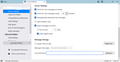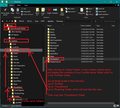No Email Folders Transferred From Old Laptop To New Laptop
Here we go again. I have a new laptop and am trying to move everything from my old laptop to my new one. I was successful in transferring all the links connected to my browser to the new laptop but am having trouble moving all my email addresses into Thunderbird in my new laptop. Seems when I move the email addresses to the new Thunderbird (in the new laptop) the corresponding Folders don't transfer with them.
As an example, in one email address there's probably 75 Folders (full of important emails) that won't transfer to the new laptop. I got the email address successfully transferred but the accompanying Folders didn't come with. I'm hoping it's just because I haven't done the transfer correctly.
Let me mention, my email is v-e-r-y important to me. So important I'll just get the old laptop repaired and put the new one in the closet if I'm not successful in transferring old Thunderbird to new Thunderbird (just to show how important my email is to me).
So, how do I get all my email address FOLDERS moved over to the new laptop?
Toate răspunsurile (13)
There's no edit button?? Wow, I just posted the above question and wanted to add some additional information, but no editing allowed, I guess.
Anyway, I'm running Windows 11, Thunderbird version 91.6.0.
Note: just saw to the right of these post boxes, in the screen margin ---> this question: "How do I import my local folders and email addresses from old laptop to new one in TB?" Read the solution and I've gotta tell ya I understood only a few words of what I read. Got it about uploading Thunderbird data to a flash drive, but had no idea of where that data was located to upload. Computer lingo/dialect/idioms are just beyond my ability to grasp, I guess.
It's my observation this just doesn't need to be this difficult. We're getting ready to put people on Mars and yet it's still requires college degrees to move data from one computer to another. It just doesn't need to be so difficult.
One other thing....when I transferred my email addresses to Thunderbird in the new laptop, every single email I've ever received since Feb 2020 downloaded into all the Inboxes. Even the ones that were deleted in years past downloaded. That's thousands and thousands of email. Wow. How in the world do I stop this tsunami of emails from downloading into my Inboxes? 'Cause I went back into Thunderbird and Removed all my email addresses so those thousands and thousands of emails would disappear so I wouldn't have to spend days going through them marking some as junk, and deleting others.
re : I have a new laptop and am trying to move everything from my old laptop to my new one.
First - Make sure the old laptop and the new laptop are running the same version of Thunderbird. Then make sure the 'Firewall' on the new laptop has Thunderbird as an allowed program.
Old Laptop:
- Start Thunderbird
- Menu app icon > Help > More Troubleshooting Information
- Under 'Application Basics' half way 'Profile Folder' - click on 'Open Folder'
A new window opens showing contents of profile name folder.
- Exit Thunderbird now - this is important.
- Go up the directory 3 levels until you are in the 'Roaming' folder.
- Copy the 'Thunderbird' folder and paste it onto an external device such as : disk drive or usb of suitable size.
New Laptop:
- Start Thunderbird
- Menu app icon > Help > More TRoubleshooting Information
- Under 'Application Basics' half way 'Profile Folder' - click on 'Open Folder'
A new window opens showing contents of profile name folder.
- Exit Thunderbird now - this is important.
- Go up the directory 3 levels until you are in the 'Roaming' folder.
- Delete the 'Thunderbird' folder.
- Paste the copied 'Thunderbird' folder from the external drive into the 'Roaming' folder.
Start Thunderbird.
Images below as a guide to understanding the process.
re: Even the ones that were deleted in years past downloaded.
Obviously you did not perform the steps I mentioned in previous comment. Sounds like you used a POP account on the old laptop which was not set up to delete any emails off server.
Then you created either a pop or imap mail account on new laptop and it downloaded everything currently on server.
Options: Follow the instructions in my previous comment because it will also copy over the popstate.dat file, so it will know what has been previously downloaded. It will also remove all those previously downloaded emails which you had deleted over the years. It will not delete anything off the server.
Suggest you log on to the webmail account and delete all those old emails as they will consume space on server. You do not want to use up all space on server because a side effect will be the server cannot accept new incoming mail.
Toad-Hall said
re: Even the ones that were deleted in years past downloaded. Obviously you did not perform the steps I mentioned in previous comment. Sounds like you used a POP account on the old laptop which was not set up to delete any emails off server. Then you created either a pop or imap mail account on new laptop and it downloaded everything currently on server. Options: Follow the instructions in my previous comment because it will also copy over the popstate.dat file, so it will know what has been previously downloaded. It will also remove all those previously downloaded emails which you had deleted over the years. It will not delete anything off the server. Suggest you log on to the webmail account and delete all those old emails as they will consume space on server. You do not want to use up all space on server because a side effect will be the server cannot accept new incoming mail.
Toad-Hall.......I made all of my above posts before you ever came in and made your post. The 1st two posts were made on 2-8-22, at 4:15pm and at 4:33 pm. The 3rd post I made the next day, 2-9-22, at 6:57am. You see, there is no edit feature for original posts and because I wanted to add some additional information I had to make several individual posts.
So, when you gave me grief, today at 5:22 am, by saying, " Obviously you did not perform the steps I mentioned in previous comment," keep in mid I hadn't even seen your solution, yet. I'm just now reading it today, 2-10-22, 10:19am for the first time. Going forward maybe it would be a good thing for you to take notice of the dates and times before you scold people for not following your instructions.
Having said this, although I don't like being scolded for something I haven't done, I DO very much appreciate you taking your time to help me with my problem. Rest assured, I'll be "following your instructions" to the letter, AND copying and pasting the instructions on Notepad and storing them in a Folder.
Again, thanks so much.
Toad-Hall said
re: Even the ones that were deleted in years past downloaded. Suggest you log on to the webmail account and delete all those old emails as they will consume space on server. You do not want to use up all space on server because a side effect will be the server cannot accept new incoming mail.
I thought I had deleted all those thousand of emails. I've included a screenshot of the sever settings. if you'll notice I've checked the box "Leave messages on server until I delete them." I've checked this box since the first time I ever downloaded and used Thunderbird many, many years ago.
Could it be this feature only pertains to the Thunderbird server and NOT my webmail server?? omg, If so, then, this is going to be a h-u-g-e inconvenience. If I have to go to my home email server and delete every single email I've deleted on Thunderbird I will not be happy about it. Not only that, odds are this is something I'm going to forget about doing. Goodness, is it that difficult for the programmers to link up email deletions on Thunderbird to the webmail server? Yikes.
Ok, I'm now going to digest those instructions you've given me for transferring my email folders from the old computer to the new one., and, thanks, again, for helping. I do appreciate it. <3 <3 Better yet, I'm going to copy and paste them on Notepad and save them in a Folder.
Modificat în
Toad-Hall said
re : I have a new laptop and am trying to move everything from my old laptop to my new one.
- Go up the directory 3 levels until you are in the 'Roaming' folder.
As a famous quote once said, "What we have here is a failure to communicate."
I don't have even an inkling of what computer programming is comprised of, why it works or how it works. Therefore, I have absolutely no concept of computer programming language, and/or terminologies.
Thus, I have NO clue what "Go up the directory 3 levels..." means and/or what this confusing instruction is trying to get me to do. Nothing. Zilch. Nada.
re: So, when you gave me grief, today at 5:22 am, by saying, " Obviously you did not perform the steps I mentioned in previous comment,"
No intent to give you grief, just stating that you had not done a particular process and advising what that process entailed. It had nothing to do with whether you had read anything at that point.
re :Could it be this feature only pertains to the Thunderbird server and NOT my webmail server??
OK, here is a bit more information to help you. There is no such thing as a Thunderbird server. Emails are recieved onto the server which provides you with your email address, which you can see when you log on to your webmail account using a browser.
Pop mail accounts can only access the server 'Inbox' and download mail from the server Inbox into the Pop mail account Inbox in Thunderbird. Pop accounts do not synchronise folders with the server, so the emails are stored on your computer. It means the webmail account Inbox can look different to the pop account Inbox. By default, when you download emails from the server, they get 'popped' off the server meaning they get deleted off the server and are no longer visible in the webmail account. But, when you select 'keep messages on server' option in the pop mail account Account Settings, it means the copy on the server is not deleted upon download.
I notice you have also selected 'Until I delete them'. When you move or delete emails, the deleted or moved email may appear in the designated folder. However, it is still in the original folder, but it is now hidden and 'marked as deleted'. When you compact the folder, all those hidden and 'marked as deleted' emails are fully removed. This cleans up the file where they are stored reducing it's size. It is like good housekeeping and helps to maintain the file reducing possibility of corruption. You can manually 'compact' a folder by doing the following:
- Right click on folder and select 'Compact'.
The 'Drafts', 'Junk' and 'Inbox' are the folders that need frequent compacting as those folders tend to get the most emails either moved or deleted.
Compacting fully removes/deletes the email and this should force emails to get deleted off the server. Here is a link about compacting which may help with further information.
Modificat în
re : I have NO clue what "Go up the directory 3 levels..." means
When I posted the instructions, I did provide some images to help you. But I'll post again with expanded instructions which may help.
I'll post the information in two separate comments.
Expanded Instructions: Part 1:
- Click on the 'Menu app icon' (icon with 3 horizontal lines) to see a drop down menu.
- Click on 'Help' to see next menu and then click on 'More Troubleshooting Information'
The 'Troubleshooting Information' opens in a new tab Under 'Application Basics' about half way down is 'Profile Folder' and to the right is 'Open Folder' button
- click on 'Open Folder' button (In the image below, I have marked that location with a red box)
Below, I have provided an image showing what this looks like. In this forum question, you can also see the same images. If you go to this question in the forum and click on those images, they become much larger making it easier to see.
Part 2.
After clicking on 'Open Folder' button, a new window opens showing the contents of the 'profile name' folder. A 'profile name' folder typically has this sort of format using a bunch of random letters and numbers: 123asd4.default or 123asd4.default-release
If everything is stored in the default location, your Thunderbird profile name folder will be here: C:// Users/User Name/Appdata/Roaming/Thunderbird/Profiles/'profile name' folder. This is really a load of folders with subfolders and this is called the directory.
- Exit Thunderbird now - this is important.
Go up the directory 3 levels until you are in the 'Roaming' folder. What does this mean ?
The 'profile name' folder is where you are currently viewing. This is the starting point. Use the image I've provided below to see how you move up the directory of folders by three levels. In the left pane, you can see those steps. I included red arrow lines showing each level. Remember, if you go to this question in the forum and click on the image, it will become much larger making it easier to see.
The 'profile name' folder is in a folder called 'Profiles', so the 'Profiles' folder is up the directory by one level. The 'Profiles' folder is in a folder called 'Thunderbird', so this is up the directory from 'profile name' folder by two levels. The 'Thunderbird' folder is in a folder called 'Roaming', so this is up the directory from 'profile name' folder by three levels.
So, in left pane, you need to select the 'Roaming' folder to see it's contents on the right side which will include the 'Thunderbird' folder
If doing this on old laptop: you need to copy that 'Thunderbird' folder - (in image I've highlighted the 'Thunderbird' folder with a red box) and paste it into an external drive.
Then remove external drive and attach it to the new laptop.
If following these instructions on new laptop: You need to delete that 'Thunderbird' folder and then access the external drive. copy the 'Thunderbird' folder and paste it into the 'Roaming' folder. So you have put a copy of the old laptop 'Thunderbird' folder into the new laptop 'Roaming' folder replacing the deleted one.
Toad-Hall said
re :Could it be this feature only pertains to the Thunderbird server and NOT my webmail server?? OK, here is a bit more information to help you. There is no such thing as a Thunderbird server. Emails are recieved onto the server which provides you with your email address, which you can see when you log on to your webmail account using a browser. Pop mail accounts can only access the server 'Inbox' and download mail from the server Inbox into the Pop mail account Inbox in Thunderbird. Pop accounts do not synchronise folders with the server, so the emails are stored on your computer. It means the webmail account Inbox can look different to the pop account Inbox. By default, when you download emails from the server, they get 'popped' off the server meaning they get deleted off the server and are no longer visible in the webmail account. But, when you select 'keep messages on server' option in the pop mail account Account Settings, it means the copy on the server is not deleted upon download. I notice you have also selected 'Until I delete them'. When you move or delete emails, the deleted or moved email may appear in the designated folder. However, it is still in the original folder, but it is now hidden and 'marked as deleted'. When you compact the folder, all those hidden and 'marked as deleted' emails are fully removed. This cleans up the file where they are stored reducing it's size. It is like good housekeeping and helps to maintain the file reducing possibility of corruption. You can manually 'compact' a folder by doing the following:The 'Drafts', 'Junk' and 'Inbox' are the folders that need frequent compacting as those folders tend to get the most emails either moved or deleted. Compacting fully removes/deletes the email and this should force emails to get deleted off the server. Here is a link about compacting which may help with further information.
- Right click on folder and select 'Compact'.
Thank you for this information. I had no idea how important compacting is, so, going forward I'll add that to my "housekeeping" chores.
Toad-Hall said
' re :Could it be this feature only pertains to the Thunderbird server and NOT my webmail server?? OK, here is a bit more information to help you. There is no such thing as a Thunderbird server. Emails are recieved onto the server which provides you with your email address, which you can see when you log on to your webmail account using a browser. Pop mail accounts can only access the server 'Inbox' and download mail from the server Inbox into the Pop mail account Inbox in Thunderbird. Pop accounts do not synchronise folders with the server, so the emails are stored on your computer. It means the webmail account Inbox can look different to the pop account Inbox. By default, when you download emails from the server, they get 'popped' off the server meaning they get deleted off the server and are no longer visible in the webmail account. But, when you select 'keep messages on server' option in the pop mail account Account Settings, it means the copy on the server is not deleted upon download.
So, if I've interpreted this correctly, when I transfer my email accounts to Thunderbird in the new laptop I want to select IMAP, not POP, yes? Did I get that correctly?
Toad-Hall said
Part 2. After clicking on 'Open Folder' button, a new window opens showing the contents of the 'profile name' folder. A 'profile name' folder typically has this sort of format using a bunch of random letters and numbers: 123asd4.default or 123asd4.default-release If everything is stored in the default location, your Thunderbird profile name folder will be here: C:// Users/User Name/Appdata/Roaming/Thunderbird/Profiles/'profile name' folder. This is really a load of folders with subfolders and this is called the directory.Go up the directory 3 levels until you are in the 'Roaming' folder. What does this mean ? The 'profile name' folder is where you are currently viewing. This is the starting point. Use the image I've provided below to see how you move up the directory of folders by three levels. In the left pane, you can see those steps. I included red arrow lines showing each level. Remember, if you go to this question in the forum and click on the image, it will become much larger making it easier to see. The 'profile name' folder is in a folder called 'Profiles', so the 'Profiles' folder is up the directory by one level. The 'Profiles' folder is in a folder called 'Thunderbird', so this is up the directory from 'profile name' folder by two levels. The 'Thunderbird' folder is in a folder called 'Roaming', so this is up the directory from 'profile name' folder by three levels. So, in left pane, you need to select the 'Roaming' folder to see it's contents on the right side which will include the 'Thunderbird' folder If doing this on old laptop: you need to copy that 'Thunderbird' folder - (in image I've highlighted the 'Thunderbird' folder with a red box) and paste it into an external drive. Then remove external drive and attach it to the new laptop. If following these instructions on new laptop: You need to delete that 'Thunderbird' folder and then access the external drive. copy the 'Thunderbird' folder and paste it into the 'Roaming' folder. So you have put a copy of the old laptop 'Thunderbird' folder into the new laptop 'Roaming' folder replacing the deleted one.
- Exit Thunderbird now - this is important.
And.....this is where I simply get lost. Even WITH the lovely attached photo. I simply do not have the capacity to understand what it is the photo is trying to show me. Even with your lovely instructions I simply don't get it. Oh, well, such is life and my limitations.
However, I can get a computer techie to come into my home and perform the necessary steps to get all my email folders transferred from my old laptop to my new laptop for a fee. Thank gawd for that. And, I'm much better at -seeing- how something is done and then replicating it another time.
So, all is not lost, and, again, I do appreciate your time trying to help me do this on my own. You're an unknown hero and I'm sure I'm not the only person who feels this way....<3 <3