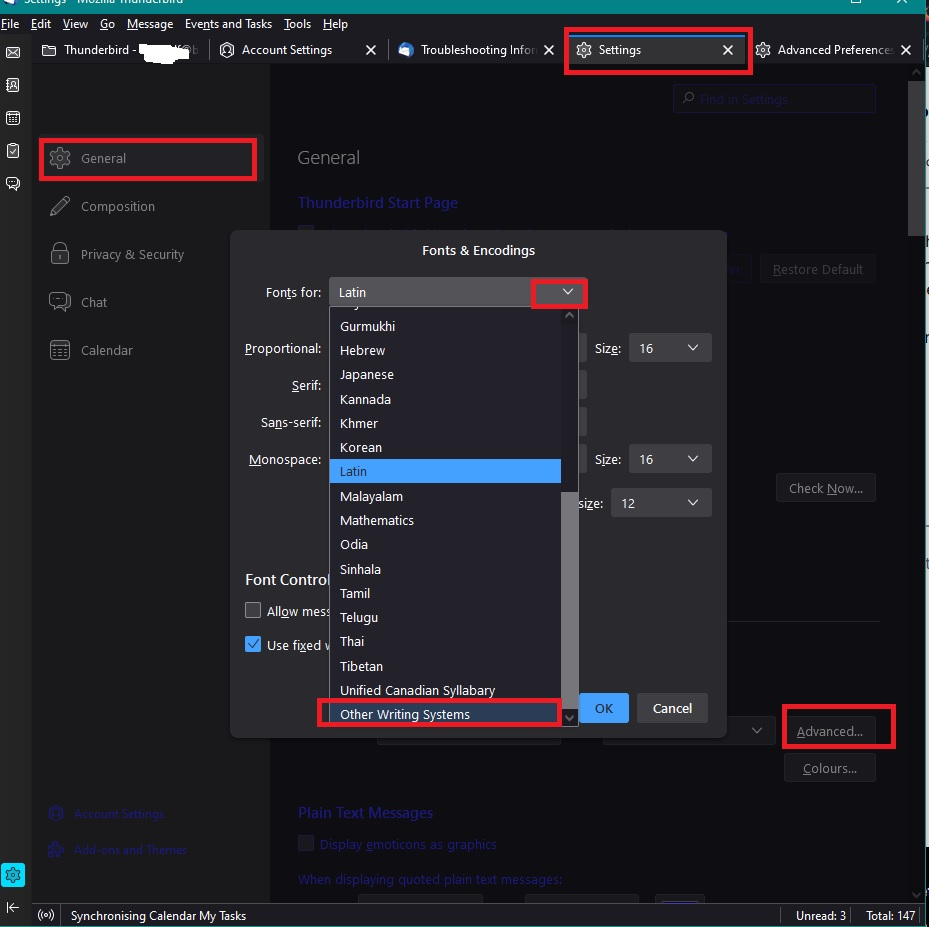Larger text
How do I get larger text in incoming emails?
Toate răspunsurile (1)
You set your 'medium' to a size you can read - that will also be the size used when composing an email. You also set a minimum size - which must not be greater than the 'medium'. It may also be helpful to stop other fonts, so uses only the font you have selected. All font size in Thunderbird uses pixels not points.
How to do the above:
- Settings > General
- Scroll down to 'Language & Appearance'
- Click on 'Advanced' button
- 'Fonts for: select 'Latin'
- Proportional Size: this will be regarded as what you use as 'medium' so set eg: 16
- Sans Serif: this is the font you use - eg: Arial
- Monospace Size: set same as Proprtional size eg: 16
- Minimum Font Size: this must not be larger but may be useful to have a bit smaller eg: 14
(This minimum size will force all those silly sized fonts eg: 10px to be 14px)
Font Control
- uncheck/do not select 'Allow messages to use other fonts'
All the above sets what to use for Western Text Encoding.
- 'Fonts for: select 'Other Writing Systems' (it's at the bottom of the drop down list)
- Now you need to repeat all the above set up for sizes - they need to be exactly the same as set up for the 'Latin'.
This sets up for Unicode Text Encoding. You need to se up for both of those because emails may use either of those.
In addition - if you use any other type of font eg: Cyrillic, then repeat the same for that option.
- Finally click on 'OK' to save everything.
In Settings > Composition
'Medium' should be selected by default.
In your case 'Medium' will mean whatever size you set up for Proportional Size eg: 16
That's the size you would see when composing emails. However, that setting means when you send the email, the size of text the recipient sees will be whatever they have set up as medium. So if they need a bigger size for reading and they have set up 20, they can still read the email as it adapts for them.