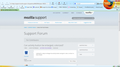Can activity button be enlarged, colorized?
Looking for a way to enlarge the activity button and give it color, so that it is more visible.
Toate răspunsurile (7)
I'm not sure what the activity button is. Is this on a particular website, or on a toolbar? It might help to post a screen shot showing what you mean. This article has some tips on doing that: How do I create a screenshot of my problem?
It's the little wheel that spins when a web page is being loaded. I thought this was standard on the FF toolbar. In any event, see the attached png image. It shows the wheel to the right of my Home button.
Do you mean the throbber (spinning icon on the tab bar or the one in the toolbar palette that you can put on a toolbar) that shows that Firefox hasn't finished to load the current web page?
Our last replies have crossed.
I see that you indeed mean the throbber and that you use the one from the customize window.
Easiest would be to check if there is a theme that has a icon that suites your needs and use that instead for this image via code in userChrome.css
- chrome://browser/skin/browser.css
#navigator-throbber[busy="true"] {
list-style-image: url("chrome://global/skin/icons/loading_16.png");
}
#navigator-throbber,
#wrapper-navigator-throbber > #navigator-throbber {
list-style-image: url("chrome://global/skin/icons/notloading_16.png");
}
I don't like any of the themes, as they add too much to the screen, and sorry, but I don't understand the rest of your answer: "...instead for this image via code in userChrome.css ".
You can open the chrome://browser/skin/browser.css file in a Firefox tab to see the current CSS rules that are used for the throbber. You can substitutes those image with other images and use new CSS rules.
Firefox allows to make customization changes to the user interface by placing rules in the userChrome.css file in the chrome folder in the Firefox profile folder.
You can place the images in that same chrome folder.
Add code to the userChrome.css file below the default @namespace line.
@namespace url("http://www.mozilla.org/keymaster/gatekeeper/there.is.only.xul"); /* only needed once */
#navigator-throbber[busy="true"] {
list-style-image: url("<new throbber busy spinning icon>") !important;
}
#navigator-throbber,
#wrapper-navigator-throbber > #navigator-throbber {
list-style-image: url("<new throbber static icon>") !important;
}
See also:
I found a much easier solution, for me. I installed an Add-on called Progress Meter. It does the same thing as throbber and is more visible. I never feel comfortable editing code.
Many thanks for your help. I appreciate the time you took.
Cloverman