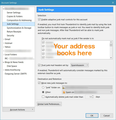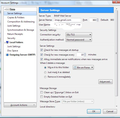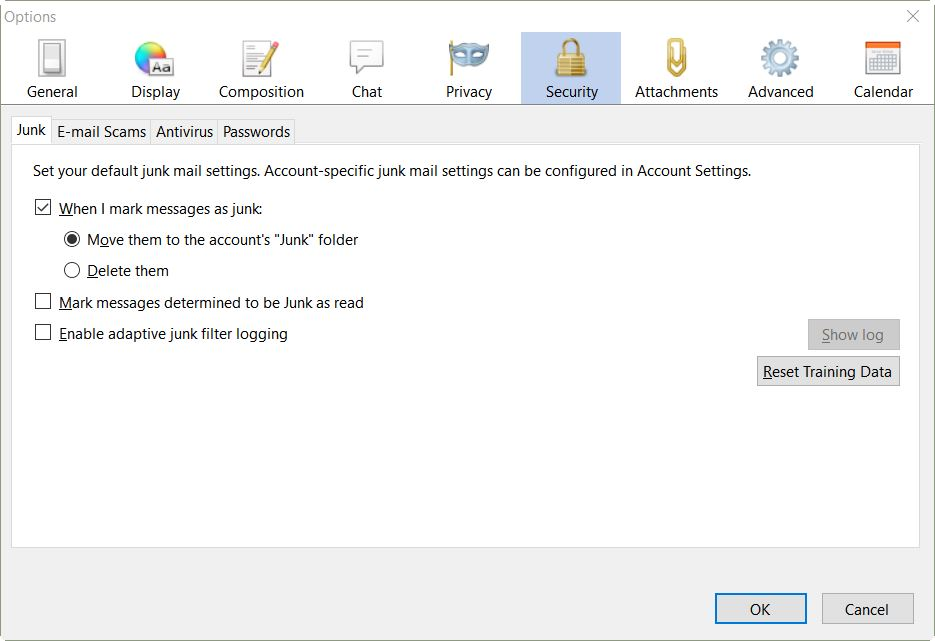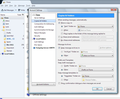My new emails are going straight to bin, and not inbox.
I have just configured Thunderbird. When a new email comes in, it is going straight into my Bin, and not 'hitting' the Inbox. I can't see any configuration about where to put new email. Can anyone help, please?
All Replies (18)
This could be the junk filter. See Thunderbird and Junk / Spam Messages. Make sure that you have set in the options to move junk to the junk folder, and not delete them. Read the rest of the article for how to train the junk filters.
Then make sure that the Junk Settings for the account in Thunderbird is set to recognize that people in your address books are OK, so don't classify their e-mails as Junk.
Right-click your account in the normal folder view in Thunderbird, and choose Settings.
Select Junk Settings under your account on the left side. Then change the settings on the right side to match my screenshot below.
Thanks for your help.
I have been busy today and tomorrow morning. Hopefully i can have a look tomorrow (Saturday) afternoon.
Thank you for your help Bruce. This evening is the first opportunity I have had to check your reply.
Unfortunately it hasn't solved my problem. My e-mails are not going into spam, but straight to Bin. I can't find anywhere on settings that suggests it should do this.
This is my current settings - [IMG]http://i63.tinypic.com/11kbeph.jpg/IMG
(although typed, the preview is not showing the closing IMG tag correctly!)
Maybe you can offer some more advice.
Thanks.
That tinypic link doesn't work. Instead, upload the image here. Below the area here where you type in your reply is a section for Add images. Click the Browse button to select a file on your computer, or drag and drop the file onto that Browse button.
I need to know if you have make sure that you have set in the options to move junk to the junk folder, and not delete them.
Or you can skip all troubleshooting and trying to fix the problem, and just Create a new profile in Thunderbird and see if it works better. If it does, then you can import your stuff from your old profile into the new. This is more work than trying to fix the problem, but usually solves all problems with the Profile.
Hopefully this will work!
If I have time tomorrow I will try a new profile.
The setting in my screenshot below is what I'm concerned about.
Menu bar: Tools: Options: Security section: Junk tab Or Menu button: Options: Options: Security section: Junk tab
Make sure that the setting for "When I mark messages as junk", is set to Move them to the account's "Junk" folder.
If it is set to "Delete them", then that is the problem.
Thanks again Bruce.
I checked, and it wasn't set to either junk folder, or delete ! I changed it to set it to junk folder, but it didn't make any difference.
As I said, the problem isn't with junk mail, it is with all new mail that instead of going into the inbox it goes straight to Bin.
I tried to make a new account, but it said the incoming server (?) was already being used. Maybe tomorrow I will try and delete the whole Thunderbird, and download a new copy, and start from scratch. Do you think downloading from IMAP or POP3 would make a difference?
Luckily this account is just a back-up to my main account (my main account auto forwards it to this one). It was previously working, and it has only just gone wrong.
I tried to make a new account, but it said the incoming server (?) was already being used.
This happens when you try to create a second POP account that uses the same server.
Maybe tomorrow I will try and delete the whole Thunderbird, and download a new copy, and start from scratch.
That will not help you. Thunderbird stores all personal data such as messages, address books, calendars and configuration settings in a hard drive folder called the Profile. This folder is separate from the installation of Thunderbird. When Thunderbird is uninstalled, it will leave behind your Thunderbird Profile folder, which will be found and used again when you install Thunderbird again.
The issue is with the account in Thunderbird, or the Profile, not with the program itself. That is why I suggested creating a new Profile to see if it would work better.
Do you think downloading from IMAP or POP3 would make a difference?
It might. For now, right-click your account in the normal folder view of Thunderbird and choose Settings.
On the top on the right side, change the Account Name to something else and click OK.
Open the Account Settings again, then click on the Account Actions button on the bottom left and choose Add Mail Account. Set up your e-mail address using IMAP this time.
One thing we haven't checked yet, are the Messages Filters for that account. Maybe a filter there is sending all e-mail to the bin.
Okay, changed the name and tried to create a new account.
I tried to use POP (already using IMAP), however that refused to accept my password ! Went back to IMAP, and it said 'incoming server already in use' (even though I had changed the account name on T'bird).
Is this (attached) the message filters you are referring to?
If this doesn't work, maybe I should delete the Profile file and then start again?
That is not the message filters.
From the menu bar, select Tools: Message Filters Or From the menu button, select Message Filters: Message Filters
Since you don't know how to find the Message Filters, I'm going to assume that you have not set any.
2. Create a new profile in Thunderbird
If it works without problem, then
3. Import your stuff from the old profile to the new profile.
user1121639 மூலமாக
Apologies, yesterday I did not have time to take the action from your message.
Oh dear. This is becoming a nightmare ! Today I took a copy of a Profile folder and related to Thunderbird (the problem was that the search found hundreds of files with the word 'profile' in. Anyway, I then deleted it from the hard drive. Started up Thunderbird and everything was running as 'normal' ! (I still have my backup if something else suddenly goes wrong ).
Is there a way I can remove Thunderbird from Add/Delete programs and delete all the components eg Profiles as well, then I could really start from scratch?
Unfortunately I know I am going to be out most of tomorrow during the day, so once again it will be an evening 'job' !
Thank you for your patience.
Thunderbird stores all personal data such as messages, address books, calendars and configuration settings in a hard drive folder called the Profile. This folder is separate from the installation of Thunderbird. When Thunderbird is uninstalled, it will leave behind your Thunderbird Profile folder, which will be found and used again when you install Thunderbird again.
For more information about Thunderbird Profiles and where to find them: Profiles - Where Thunderbird stores your messages and other user data
If you delete your Profile, you will lose all the e-mail, address books, calendar data, and other stuff in it. I recommend backing up the Profile, then creating a new one to test. If the new one works better, then import the stuff from the old profile to the new. Then you can delete the old Profile.
1. Find & open your Thunderbird Profile folder:
Select Help: Troubleshooting Information from the Thunderbird menu (either from the menu button , on the top right, or the normal menu at the top of the window.)
Under "Application Basics", beside "Profile Folder", click the "Show Profile" button. This will open a window showing the contents of your Thunderbird Profile folder.
2. Quit Thunderbird, but keep that window open showing your Thunderbird Profile folder.
3. Copy this folder to somewhere else for safekeeping.
4. Create a new profile in Thunderbird
If the Profile works without problem, then
5. Import your stuff from the old profile to the new profile.
user1121639 மூலமாக
Hopefully tomorrow I will have a 'quieter' day, and can look at it.
Thanks as usual.
Many thanks for all your help. Unfortunately I just don't seem to have time to get on with things!
I am out tomorrow till mid-afternoon. I may have to go to a meeting in the evening. Then I like to watch a bit of telly !!
Luckily it is only my backup laptop that is causing a problem. I will be getting round to your latest suggestions, hopefully this week.
Oh no. I started reading your instructions this evening on my PC, and then clicked on the link about creating a new profile.
I copied the Profile onto my memory stick.
I then realised that I had killed my main e-mail account because I was working on the PC instead of the laptop. I then copied the profile back onto the PC but all my e-mails have gone (and my identities). I had over 2000 e-mails (I keep meaning to go through and cut them down).
Am I going to ever get them back ?
(I will have to wait for another clear day before attempting it again on the laptop now).
I never said to delete your Thunderbird Profile from your computer, which it sounds like you did.
See my link for Importing your e-mail and other data from another Profile.
It seems like you may need more help than you can get here.
If you still need help, post a new topic and reference the URL of this topic.