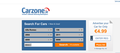Installed Firefox yesterday (on Windows 8.1), and some sites don't work properly - for instance on this one - www.carzone.ie - I cannot select car make?!?!
Installed Firefox yesterday (on Windows 8.1), and some sites don't work properly - for instance on this one - www.carzone.ie - I cannot select car make?!?!
It actually doesn't work on both these sites: http://www.carzone.ie/ http://www.autotrader.ie/ I load the site, and try searching for used cars - by trying to select make of the car first. The first one (carzone) processes it forever - nothing happens, just small roundish circle turns in the make field. The second one - autotrader - the selection list/drop down is blank.
Restarted firefox, nothing helped. Google Chrome works fine with both sites.
Surprisingly, the UK equivalent of auto trader: www.autotrader.co.uk works fine.
Can you help?
Regards
Michal
Chosen solution
Looks fine to me. See screenshot below.
You can try these steps in case of issues with web pages:
You can reload web page(s) and bypass the cache to refresh possibly outdated or corrupted files.
- Hold down the Shift key and left-click the Reload button
- Press "Ctrl + F5" or press "Ctrl + Shift + R" (Windows,Linux)
- Press "Command + Shift + R" (Mac)
Clear the cache and cookies only from websites that cause problems.
"Clear the Cache":
- The image "new fx menu" does not exist. > Options/Preferences> Advanced > Network > Cached Web Content: "Clear Now"
"Remove Cookies" from sites causing problems:
- The image "new fx menu" does not exist. > Options/Preferences > Privacy > "Use custom settings for history" > Cookies: "Show Cookies"
All Replies (2)
Chosen Solution
Looks fine to me. See screenshot below.
You can try these steps in case of issues with web pages:
You can reload web page(s) and bypass the cache to refresh possibly outdated or corrupted files.
- Hold down the Shift key and left-click the Reload button
- Press "Ctrl + F5" or press "Ctrl + Shift + R" (Windows,Linux)
- Press "Command + Shift + R" (Mac)
Clear the cache and cookies only from websites that cause problems.
"Clear the Cache":
- The image "new fx menu" does not exist. > Options/Preferences> Advanced > Network > Cached Web Content: "Clear Now"
"Remove Cookies" from sites causing problems:
- The image "new fx menu" does not exist. > Options/Preferences > Privacy > "Use custom settings for history" > Cookies: "Show Cookies"
Thanks, did all steps it seems that clearing cache or cookies helped. (the first steps - ctrl, reloading, ctrl+F5 - didn't seem to make any difference).
Thanks!