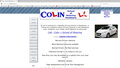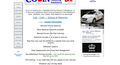some of the content of my web page doesnt show in Firefox
On my web page there is a picture of my car, immediately below it should be a frame with a live link to my Facebook page, this shows in all browsers apart from Firefox.
The two screenshots attached are Firefox (no frame) and internet explorer (frame showing)
it's only recently this has happened.
would appreciate any help.
Regard Colin
All Replies (3)
Please provide public (no password) link(s) that we can check out. No Personal Information Please !
Separate Security Issue: Update your Flash Player Note: Windows users should download the ActiveX for Internet Explorer. and the plugin for Plugin-based browsers (like Firefox).
Note: Windows 8 and Windows 10 have built-in flash players and Adobe will cause a conflict. Install the plugin only. Not the ActiveX.
Flash Player Version: 25.0.0.171
https://get.adobe.com/flashplayer/ Direct link scans current system and browser Note: Other software is offered in the download. <Windows Only>
https://get.adobe.com/flashplayer/otherversions/ Step 1: Select Operating System Step 2: Select A Version (Firefox, Win IE . . . .) Note: Other software is offered in the download. <Windows Only> +++++++++++++++++++ See if there are updates for your graphics drivers https://support.mozilla.org/en-US/kb/upgrade-graphics-drivers-use-hardware-acceleration
Works fine here in a normal window, but the frame is missing when Tracking Protection is active.
You aren't using permanent Private Browsing mode (Always use Private Browsing mode; Never Remember History)?
Firefox 42+ has a Tracking Protection feature that is enabled by default in Private Browsing mode. When you are in private browsing mode then Firefox can show a shield icon at the left end of the location/address bar that some content is affected.
You can disable this feature in "Options/Preferences > Privacy" or via the about:privatebrowsing page that get when you open a New Private Window.
- Options/Preferences > Privacy: "Use Tracking Protection in Private Windows"
- https://support.mozilla.org/en-US/kb/tracking-protection-firefox
- https://support.mozilla.org/en-US/kb/control-center-site-privacy-and-security-firefox
The resource at “https://www.facebook.com/plugins/likebox.php?href=http%3a%2f%2fwww.facebook.com%2fpages%2fcolin-school-of-motoring-maidstone%2f242355662451943&width=297&colorscheme=light&show_faces=false&border_color&stream=true&header=true&height=427” was blocked because tracking protection is enabled