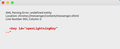XML Parsing Error when TBird starts
I am running TBird 78.3.2 (64-bit) on Ubuntu 20.04
Startup fails - a window opens with the following message:
XML Parsing Error: undefined entity Location: chrome://messenger/content/messenger.xhtml Line Number 905, column 3: <key id="openLightningKey" --^ </p>
I can now only run TBird in safe-mode, from the terminal. While in safe-mode I disabled all extensions. It still fails to run in normal mode, I just get the error dialogue.
More error info is shown in the terminal:
Extension error: Error while loading 'jar:file:///usr/lib/thunderbird/omni.ja!/chrome/messenger/search-extensions/twitter/manifest.json' (NS_ERROR_FILE_NOT_FOUND) resource://gre/modules/Extension.jsm:570 :: readJSON/</<@resource://gre/modules/Extension.jsm:570:20 onStopRequest@resource://gre/modules/NetUtil.jsm:128:18 </p>
Don't know if this is relevant but I followed the path to the omni.ja file and it doesn't seem to contain a 'twitter' folder.
Please help if you can.
Howard
Chosen solution
OK, it seems to be fixed.
I went back to version 68.7 This started up correctly but would not use my 'old' profile as it had been used in later versions. I was therefore forced to use a new profile and setup my mail account again, not too much of a problem but I could not access all my archived mails going back to 2003.
To fix this, I copied the 'Local Folders' folder from my old profile to the new profile. It worked. I could now see my old mails!
Next, I updated to a later version: > sudo apt-get install thunderbird
So I now have 78.3.2 installed. It starts without giving an error message and can be closed and re-started correctly. As far as I can see, everything works fine now.
Many thanks for your help.
Read this answer in context 👍 0All Replies (4)
Is this a Thunderbird version you installed from a repository for your distribution, or the vanilla version from https://www.thunderbird.net/ ?
I installed this version (78.3.2 64-bit) using the standard Ubuntu Installation tool, so I guess it's from the repository for Ubuntu 20.04.
I did try removing TBird and re-installing but got the same error.
I also tried installing the Snap version which started correctly without errors but introduced a different issue - when quitting Tbird, it seems to leave a process running so that starting it again fails. I decided to remove the Snap version and stick with the standard repository version that I have always used.
I'm hoping the error message means something to somebody.
I'd try the vanilla Thunderbird version from https://www.thunderbird.net/ .
You can just extract the tar to a folder of your choice, and then run it from the command line.
Chosen Solution
OK, it seems to be fixed.
I went back to version 68.7 This started up correctly but would not use my 'old' profile as it had been used in later versions. I was therefore forced to use a new profile and setup my mail account again, not too much of a problem but I could not access all my archived mails going back to 2003.
To fix this, I copied the 'Local Folders' folder from my old profile to the new profile. It worked. I could now see my old mails!
Next, I updated to a later version: > sudo apt-get install thunderbird
So I now have 78.3.2 installed. It starts without giving an error message and can be closed and re-started correctly. As far as I can see, everything works fine now.
Many thanks for your help.