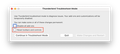Inboxes not showing messages after POP3 Download
I am using Thunderbird version 128.7.0esr on Windows 11 Pro. I moved my Mail folder (and sub-folders) on my local drive. I re-directed each of 4 email accounts to their new sub-folder. The emails are downloading from the email host's POP3 server. New email messages are not visible in any of the inboxes. The counter shows the number increasing when messages are downloading. Global search does not find the new emails. The new emails show when I right click on any of the inboxes and select "Search Messages" (From/Contains."@"). I tried manually removing the Inbox.msf from one account, but did not fix when I restarted. I tried the Repair Folder button (right click Properties on Inbox folder), but did not fix. I know the emails are on my computer, but I cannot get to them without the very cumbersome "search messages" function. Suggestions?
All Replies (13)
The new emails show when I right click on any of the inboxes and select "Search Messages" (From/Contains."@").
Can you see the whole message contents this way or just a list of search results?
Start Thunderbird in Troubleshoot Mode. The following article explains how to do that and why it can be useful to help identify the cause of a problem:
https://support.mozilla.org/kb/troubleshoot-mode-thunderbird
What's your operating system? If Windows, start in Safe Mode with Networking mode:
https://support.microsoft.com/help/12376/windows-10-start-your-pc-in-safe-mode
Does any of that cause the problem to go away?
I can see all the messages that are stored in the mail file, including those that are not visible normally. The messages are only visible in the "Search Messages" window. When I close that window, I am back to not seeing many of my messages. I am running Windows 11 Pro. I will start Thunderbird in Troubleshoot Mode/Safe Mode with Networking. I will let you know if any of the hidden messages become visible.
I just restarted Thunderbird in Troubleshoot Mode. All my messages are now visible. I am running the following Add-ons: 1. "cloud" - FileLink for Nextcloud and ownClowd - Not sure what this is 2. FileLink Provider for Dropbox - Do not need this 3. Lightning Calendar Tabs 4. LookOut (fix version) - Not sure what this is 5. Provider for Google Calendar 6. Quicktext - Don't use often anymore 7. Textmarker - Don't use often any more
The are actually Extensions
Also, when not in Troubleshooter Mode, and using File Search, I can see the search results (which includes all emails that contain "@" in the sender) and I can open each email individually; see the entire email; reply; forward; and/or move.
What is the best way to identify (and fix?) the offending Extension(s)? Are any of the Extensions likely culprits? Of course, I would like to maintain access to my Google Calendar through Thunderbird (Lightning Calendar Tabs and Provider for Google Calendar) if possible.
What to do now is also explained in the article I linked, under 'The problem no longer happens in Troubleshoot Mode'.
Go to Tools > Add-ons and Themes > Extensions, and then you may either progressively disable extensions until it works, or disable all extensions first, then progressively enable them until the problem appears again.
I disabled one extension at a time, restarting each time. No change. After disabled all extensions and restarting TB, no change. I then removed the Canadian dictionary Add-on and restarted. No change. I then removed English (en-CA) Language Pack Add-on and restarted. No change. So, after removing all Add-ons and extensions and restarting, there is no change. Still missing many emails. When restarting in Troubleshoot Mode, all the hidden email appear. Next?
Previously, I removed and re-added one email account. I thought that might fix whatever was wrong. It didn't. Now, that email account (which was at the top of my email accounts) is now at the bottom of the list. I right-clicked on that email account, selected Settings, dragged that account to the top, and closed Settings. The account went back to the bottom. While I would appreciate some help on this, I thought I would mention it now in case the two errors might be linked in some way that I am not aware of.
I have left all the Extension disabled and have not reinstalled the 2 Add-ons. I am using TB in Troubleshooting mode until a solution is found.
In troubleshoot mode also the userChrome.css and userContent.css files are ignored, the default toolbar layout is used and hardware acceleration is disabled.
Maybe you have erroneously activated the Quick Filter in your Inbox .... ? Start again in troubleshoot mode, when the "Thunderbird Troubleshoot Mode" dialogue box opens check ✔︎ "Reset toolbars and controls" and click on "Make Changes and Restart".....
Modified
Thank you! Resetting toolbars and controls seems to have fixed all the problems. I enabled my 2 add-ons and 7 extensions and can see all emails (after restarting). I have 2 small issues remaining: 1. The email list in my inboxes show who the email is from and the full subject on 2 lines. Previously, such emails were displayed smaller (on one line). What can I set to get back to the more compact display of emails? and, 2. How can I move my main email account to the top of the list? I have tried right clicking the email account, selecting Account Settings, dragging the account to the top, and closing Account Settings. Each time, my primary email account moves back to the bottom when I close Account Settings? I would really appreciate some help on these last 2 issues. Thank you again!
The only possible explanation I've been able to figure for this to happen is that you had selected Quick Filter options that would cause no messages to be displayed… But that would mean you must have made some search that returned no results and then let the filter remain active and forgot about it… LOL
The email list in my inboxes show who the email is from and the full subject on 2 lines.
You're in Cards View. You can switch to Table View using the small button to the right of the Quick Filter button:
https://support.mozilla.org/kb/getting-started-thunderbird-main-window-supernova
How can I move my main email account to the top of the list?
Dragging accounts up/down in the accounts list on the Account Settings tab is the way to do that. Don't know why it doesn't stick for you. Must be a glitch. Try moving the accounts that are above it down instead of the one you want to be at the top up.