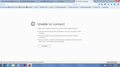When I click on the "new tab" tab, it shows an error page "Unable to Connect" and when I try to type a URL, the bar stays blank and still won't load any page.
I've updated many things on my computer including Firefox and some spyware and antivirus. These things have always worked fine together, but now nothing will load in a new tab and I get an "Unable to Connect" page. Nothing shows up when typing a URL. Someone please help.
Усі відповіді (10)
Hello, You might need to check with your internet connection or try to restart your computer.
I've tried both of those things. This seems to be a problem with AVG and Firefox...maybe. I don't know where to begin. This just started a couple days ago.
Something probably changed the address for your new tab page. Here's how you can change it to something more useful:
(1) In a new tab, type or paste about:config in the address bar and press Enter. Click the button promising to be careful.
(2) In the search box above the list, type or paste newtab and pause while the list is filtered
(3) Double-click the browser.newtab.url preference and enter your preferred page:
- Page thumbnails (default) => about:newtab
- Blank tab => about:blank
- Built-in Firefox home page => about:home
- Any other page => full URL to the page
Press Ctrl+t to open a new tab and verify that it worked. Fixed?
If problems persist, some potential diagnoses and remedies:
If Firefox won't let you edit this setting: you may have something called SearchProtect on your system. This needs to be removed from the Windows Control Panel.
If Firefox lets you save your change but ignores it: one of your extensions may be overriding it. You can review, disable, and/or remove extensions on the add-ons page. Either:
- Ctrl+Shift+a
- "3-bar" menu button (or Tools menu) > Add-ons
In the left column, click Extensions. Then cast a critical eye over the list on the right and disable (or remove) anything unknown.
If the change works during your session, but at the next startup is back to the unwanted page: you might have a user.js file in your personal Firefox settings folder (your Firefox profile folder). This article describes how to track down and remove the file: How to fix preferences that won't save.
Any luck?
Regarding nothing happening when you type an address in the address bar: do bookmarked pages load? Or can you open links?
If Firefox can't load anything, you might find something useful in these articles:
Changing the homepage "newtab" did not work. New pages do not load, bookmarks do not load, favorites do not load. For some reason, Facebook usually loads and Gmail loads sometimes. Even google won't load. I'm out of ideas. I updated several things on my computer and I'm wondering if something I updated is blocking the webpages. Sometimes links load, but sometimes not. So frustrating. I uploaded a screenshot of the page that "loads" every time I try to load a new tab.
Looks like you have some tabs that are working, but a new tab is dead. That's so strange.
Does there seem to be any pattern related to HTTPS vs. HTTP URLs? Seems you have several HTTPS pages loading.
You also could test with these links to my browser test page:
https://jeffersonscher.com/res/jstest.php http://jeffersonscher.com/res/jstest.php
Could you test in Firefox's Safe Mode? That's a standard diagnostic tool to deactivate extensions and some advanced features of Firefox. More info: Diagnose Firefox issues using Troubleshoot Mode.
If Firefox is not running: Hold down the Shift key when starting Firefox.
If Firefox is running: You can restart Firefox in Safe Mode using either:
- "3-bar" menu button > "?" button > Restart with Add-ons Disabled
- Help menu > Restart with Add-ons Disabled
and OK the restart.
Both scenarios: A small dialog should appear. Click "Start in Safe Mode" (not Refresh).
Does the new tab and/or address bar work in Firefox's Safe Mode?
I tried Safe Mode...still nothing. I don't see any pattern but now I'm wondering if it's my AVG antivirus (which I've always used) because I was using the AVG search and AVG won't load in Google Chrome either. I may uninstall AVG and see if that helps. Any ideas on those thoughts? I'm relatively tech savvy but I'm baffled.
I don't know much about AVG. If it has any features to filter sites (content filter, family filter), it would be worth trying to disable that.
Or possibly you have some malware at war with AVG. Are you able to get to other security company sites? You can use the links in our support article: Troubleshoot Firefox issues caused by malware.
I'm out of ideas. One more question because it's a last resort. If I uninstall Firefox, will all my bookmarks and such be lost? Even if I reinstall it...?
The Firefox uninstaller should ask whether you want to remove all your personal data. If you do not remove it, then it should still be there when you reinstall. Actually, that's why uninstall/reinstall usually doesn't fix problems.
To get close to a "clean" setup without losing data, you can take the following approach (details follow):
(1) Do a "Clean Reinstall" of the Firefox program files (does not touch your settings) (2) Create a parallel settings folder, also known as a new profile (also does not touch your settings)
Here are the steps; it looks long, but the download step actually takes the most time.
Clean Reinstall
We use this name, but it's not about removing your settings, it's about making sure the program files are clean (no inconsistent or alien code files). As described below, this process does not disturb your existing settings. Do NOT uninstall Firefox, that's not needed.
(1) Download a fresh installer for Firefox 38.0.5 from https://www.mozilla.org/firefox/all/ to a convenient location. (Scroll down to your preferred language.)
(2) Exit out of Firefox (if applicable).
(3) Rename the program folder, either:
(64-bit Windows folder names)
C:\Program Files (x86)\Mozilla Firefox
to
C:\Program Files (x86)\OldFirefox
(32-bit Windows folder names)
C:\Program Files\Mozilla Firefox
to
C:\Program Files\OldFirefox
(4) Run the installer you downloaded in #1. It should automatically connect to your existing settings.
Does a new tab work any better after this process?
Note: Some plugins may exist only in that OldFirefox folder. If something essential is missing, look in these folders:
- \OldFirefox\Plugins
- \OldFirefox\browser\plugins
Create a new Firefox profile
A new profile will have your system-installed plugins (e.g., Flash) and extensions (e.g., security suite toolbars), but no themes, other extensions, or other customizations. It also should have completely fresh settings databases and a fresh cache folder.
Exit Firefox (if applicable) and start up in the Profile Manager using Start > Run, type or paste the following and press Enter:
firefox.exe -P
A small Profile Manager dialog should appear. Don't delete anything here!
Any time you want to switch profiles, exit Firefox and return to this dialog.
Click the Create Profile button, assign a name like TEST062815, and skip the option to relocate the profile folder. After creating the profile, select it and start Firefox in that profile.
Does a new tab work any better in the new profile?
When returning to the Profile Manager, you might be tempted to use the Delete Profile button. But... it's a bit too easy to accidentally delete your "real" profile, so I recommend resisting the temptation. If you do want to clean up later, I suggest making a backup of all your profiles first in case something were to go wrong.