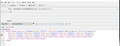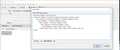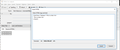I want the old Reply display under the tab "Source (HTML)" so that I can delete font size changes that I don't want.
When I have selected "Reply" to an email in the past, I have always ended up with a strange collection of undesirably different sized fonts. It looked strange; and it continues to look strange with this latest revision, 52.3.0 (32-bit). With the previous versions of Thunderbird, I could select the "Source (HTML)" tab and then delete all the senseless font size change references in the HTML coding. With this new version, the selection process seems to be uncontrollable and I can't do simple changes to the HTML code, such as deleting the senseless and undesirable font changes. Please return to the old system of displaying and accessing HTML coding under the tab "Source (HTML)". In the interim, how can I select and change HTML coding under the tab "Source (HTML)"?
Обране рішення
Any time you edit an email message, you use the Compose window. The same window is used, regardless of whether it is a new message, a forwarding or a reply.
I have told you at least twice that Thunderbird has no built in html source viewer or editor. What you now show in your screen shots looks to me like the html editor added by the Stationery add-on, but you have neither refuted nor confirmed that you have this add-on installed.
So, please post your Troubleshooting Information. To find the Troubleshooting information:
- Open Help (or click on three-line-icon and select Help)
- Choose Troubleshooting Information
- Use the button Copy to clipboard to select all. Do not check box "Include account names"!
- Paste this in your post.
Faced with the mess that is an Outlook-generated post, I would (as a last resort) :
- Open the original message to read it;
- Copy the message text (ctrl+a, ctrl+c);
- Choose reply, forward or new message as appropriate;
- Select all the existing text (ctrl+a) and paste over it using Edit|Paste Without Formatting (or ctrl+shift+v).
I use the Stationery addon myself and I use its html editor. I can't recall ever seeing the activity you describe, so something else is at work here. Your Troubleshooting Information will tell us what other add-ons you have that haven't yet been mentioned.
Читати цю відповідь у контексті 👍 0Усі відповіді (3)
How do I know that new font entries are being added? How do Isee them? Plus you ask about the Compose window. Let's use that this time. I give you two screen grabs of the same text in the "Write" window (as distinct from the "Reply" window --- the result using the Compose window is the same as using the Reply window).
I composed a "test" message of two lines. The first line is the simple text "This is a test." The second line displays the same text as the first line, but I intentionally made a massive number of edits, deletes in composing the the text in the second line.
The first screen grab displays the HTML coding because, after composing in the Edit tab, I have selected the adjacent tab, "Source (HTML)" and made the grab. If I try to edit the HTML in this view, it simply doesn't work: what I select is not what ultimately changes. Say, if I select one of those ' font face="Verdana" 'and click delete, something else deletes, not what I selected. So I can view the HTML in this view, but I can't edit the HTML.
The second screen grab displays the HTML coding because, after composing in the Edit tab, I went Menu Bar>Edit>Select All, then Menu Bar>Insert>HTML and got another window over the Compose window, titled "Insert HTML". In this window, I can view the HTML coding, and make changes to it, then click the "Insert" button, the window titled, "insert HTML", disappears and I'm left with the original text. in the Edit tab. But if I go back, ie, Menu Bar>Edit>Select All, then Menu Bar>Insert>HTML to the "Insert HTML" window and look at the code again, in that text from which I deleted all the references to font, the font references have remained deleted. Changes made in the "Insert HTML" window (in this case, the font references) remain stable (the extra font references do not reappear). The changes I made in the exposed HTML window are permanent.
And here is another screen grab, showing the changes I made in the HTML which "stuck", which were permanentized.
A lot less clutter and a much smaller message. Yes?
Вибране рішення
Any time you edit an email message, you use the Compose window. The same window is used, regardless of whether it is a new message, a forwarding or a reply.
I have told you at least twice that Thunderbird has no built in html source viewer or editor. What you now show in your screen shots looks to me like the html editor added by the Stationery add-on, but you have neither refuted nor confirmed that you have this add-on installed.
So, please post your Troubleshooting Information. To find the Troubleshooting information:
- Open Help (or click on three-line-icon and select Help)
- Choose Troubleshooting Information
- Use the button Copy to clipboard to select all. Do not check box "Include account names"!
- Paste this in your post.
Faced with the mess that is an Outlook-generated post, I would (as a last resort) :
- Open the original message to read it;
- Copy the message text (ctrl+a, ctrl+c);
- Choose reply, forward or new message as appropriate;
- Select all the existing text (ctrl+a) and paste over it using Edit|Paste Without Formatting (or ctrl+shift+v).
I use the Stationery addon myself and I use its html editor. I can't recall ever seeing the activity you describe, so something else is at work here. Your Troubleshooting Information will tell us what other add-ons you have that haven't yet been mentioned.