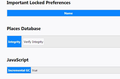New Folders in Bookmark Toolbar Disappear after being created.
I can create new folders for bookmark toolbar. But when I close firefox and then launch again, these new folders disappear. Also, these new folders when created do show up in toolbar but when I look at "Show All Bookmarks" they are not listed at all. Again, once I close out of Firefox and then launch again, these new folders completely disappear from the bookmark toolbar.
Обране рішення
Hmm, that's a bad sign. If you Quit out of Firefox, start it up again, and try the Integrity check again, does it work any better?
If not, I think you may need to remove your Places database (which stores history and bookmark), and let Firefox build a new one using the last valid bookmark backup. Here's how:
You can open your current Firefox settings (AKA Firefox profile) folder using either
- "3-bar" menu button > "?" Help > Troubleshooting Information
- (menu bar) Help > Troubleshooting Information
- type or paste about:support in the address bar and press Return
In the first table on the page, click the "Show in Finder" button. This should launch a new window listing various files and folders. If you only see one folder (with a partially random name, like a1b2c3d4.default), double-click into it.
Leaving that window open, switch back to Firefox and Quit.
Pause while Firefox finishes its cleanup, then rename places.sqlite to something like placesOLD.sqlite. If you see the similarly named files places.sqlite-wal and places.sqlite-shm, you can delete both of those.
Then start Firefox back up again. It should go into the bookmarkbackups folder and use the latest backup to rebuild your bookmarks.
Did that work? Can you successfully save new bookmarks?
Читати цю відповідь у контексті 👍 0Усі відповіді (5)
[v57+] Places Maintenance is built into Firefox.
Type about:support<enter> in the address bar.
You will find Places Database near the bottom. Press the Verify Integrity button.
Thanks for the info. I tried but received the following errors:
Places Database
Integrity
> Task: checkIntegrity - Unable to check database integrity > Task: invalidateCaches - The task queue was cleared by an error in another task. > Task: checkCoherence - The task queue was cleared by an error in another task. > Task: expire - The task queue was cleared by an error in another task. > Task: vacuum - The task queue was cleared by an error in another task. > Task: stats - The task queue was cleared by an error in another task. > Task: _refreshUI - The task queue was cleared by an error in another task.
Here is the version I'm using on Mac Laptop
59.0.1 (64-bit)
Вибране рішення
Hmm, that's a bad sign. If you Quit out of Firefox, start it up again, and try the Integrity check again, does it work any better?
If not, I think you may need to remove your Places database (which stores history and bookmark), and let Firefox build a new one using the last valid bookmark backup. Here's how:
You can open your current Firefox settings (AKA Firefox profile) folder using either
- "3-bar" menu button > "?" Help > Troubleshooting Information
- (menu bar) Help > Troubleshooting Information
- type or paste about:support in the address bar and press Return
In the first table on the page, click the "Show in Finder" button. This should launch a new window listing various files and folders. If you only see one folder (with a partially random name, like a1b2c3d4.default), double-click into it.
Leaving that window open, switch back to Firefox and Quit.
Pause while Firefox finishes its cleanup, then rename places.sqlite to something like placesOLD.sqlite. If you see the similarly named files places.sqlite-wal and places.sqlite-shm, you can delete both of those.
Then start Firefox back up again. It should go into the bookmarkbackups folder and use the latest backup to rebuild your bookmarks.
Did that work? Can you successfully save new bookmarks?
SUCCESS!!! Thanks so much. Happy St Pats day.