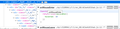Links on Facebook are suddenly no longer clickable.
So recently Links on facebook are no longer clickable. I tried uninstalling and re-installing and clearing history and cache. This is really annoying as you can imagine however it seems to only happen in facebook chats. Everything else has clickable links. The picture shows a bit more what I'm talking about. This only seems to happen on facebook chats, meaning facebook.com and Messenger.com is also effected. Is there anywhere where I might have hit a setting on firefox or somethings? Thanks in advance!
Усі відповіді (4)
If you use extensions ("3-bar" menu button or Tools -> Add-ons -> Extensions) that can block (wanted) content (Adblock Plus, NoScript, Disconnect, Ghostery, Privacy Badger, uBlock Origin) always make sure such extensions do not block (wanted) content.
- make sure your extensions and filters are updated to the latest version
You see the shield icon at the left end of the location/address bar in case content is blocked by Tracking Protection.
- click the shield icon for more detail and possibly disable the protection
- check the Web Console for more detail about what content is blocked by Tracking Protection
- "3-bar" menu button or Tools -> Web Developer
You can try these steps in case of issues with web pages:
You can reload web page(s) and bypass the cache to refresh possibly outdated or corrupted files.
- hold down the Shift key and left-click the Reload button
- press "Ctrl + F5" or press "Ctrl + Shift + R" (Windows,Linux)
- press "Command + Shift + R" (Mac)
Clear the Cache and remove the Cookies from websites that cause problems via the "3-bar" Firefox menu button (Options/Preferences).
"clear the Cache:
- Options/Preferences -> Privacy & Security -> Cached Web Content: "Clear Now"
"Remove the Cookies" from websites that cause problems.
- Options/Preferences -> Privacy & Security -> "Use custom settings for history" -> Cookies: "Show Cookies"
Start Firefox in Safe Mode to check if one of the extensions ("3-bar" menu button or Tools -> Add-ons -> Extensions) or if hardware acceleration is causing the problem.
- switch to the DEFAULT theme: "3-bar" menu button or Tools -> Add-ons -> Appearance
- do NOT click the "Refresh Firefox" button on the Safe Mode start window
cor-el said
If you use extensions ("3-bar" menu button or Tools -> Add-ons -> Extensions) that can block (wanted) content (Adblock Plus, NoScript, Disconnect, Ghostery, Privacy Badger, uBlock Origin) always make sure such extensions do not block (wanted) content.You see the shield icon at the left end of the location/address bar in case content is blocked by Tracking Protection.
- make sure your extensions and filters are updated to the latest version
- click the shield icon for more detail and possibly disable the protection
- check the Web Console for more detail about what content is blocked by Tracking Protection
- "3-bar" menu button or Tools -> Web Developer
You can try these steps in case of issues with web pages:
You can reload web page(s) and bypass the cache to refresh possibly outdated or corrupted files.
- hold down the Shift key and left-click the Reload button
- press "Ctrl + F5" or press "Ctrl + Shift + R" (Windows,Linux)
- press "Command + Shift + R" (Mac)
Clear the Cache and remove the Cookies from websites that cause problems via the "3-bar" Firefox menu button (Options/Preferences).
"clear the Cache:
- Options/Preferences -> Privacy & Security -> Cached Web Content: "Clear Now"
"Remove the Cookies" from websites that cause problems.
- Options/Preferences -> Privacy & Security -> "Use custom settings for history" -> Cookies: "Show Cookies"
Start Firefox in Safe Mode to check if one of the extensions ("3-bar" menu button or Tools -> Add-ons -> Extensions) or if hardware acceleration is causing the problem.
- switch to the DEFAULT theme: "3-bar" menu button or Tools -> Add-ons -> Appearance
- do NOT click the "Refresh Firefox" button on the Safe Mode start window
First off thanks for the quick reply! Unfortunately none of the solutions provided seemed to have worked. Upon further testing however I have realised that this problem is occuring on multiple browsers and only on Facebook, so I'll check if a setting of some sort was effected there. Thank you so much and sorry for the trouble I caused you to write that long list! Thanks a lot for the help however
You can right-click a link and check in the Inspector what element gets selected. JavaScript links with an onclick handler attached would show an 'ev' (event) button appended. If this button is missing then it appears that JavaScript is blocked in your case.
You can right-click and select "Inspect Element" to open the builtin Inspector with this element selected.
cor-el said
You can right-click a link and check in the Inspector what element gets selected. JavaScript links with an onclick handler attached would show an 'ev' (event) button appended. If this button is missing then it appears that JavaScript is blocked in your case. You can right-click and select "Inspect Element" to open the builtin Inspector with this element selected.
I have done that and it appears as though the event is there, and when I hover over it the link is indeed selected, however the link is still unclickable and nothing happens when I hover over it. This would mean that javascript is not blocked however, correct?