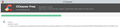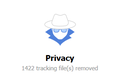What is the directory on my computer C:\Users\AppData\Local\Mozilla\Firefox\Profiles\wu2w4hwp.default?
When I clean my computer the cleaner gets held up cleaning the above file folder for ages. What are these files and why is Firefox putting them on my computer.
I only have to log on to the internet via Firefox for a moment and loads of files are put here, this doesn't happen with other web browsers I use and I find it very suspicious.
An example filename would be something like... C:\Users\AppData\Local\Mozilla\Firefox\Profiles\wu2w4hwp.default-1511100039413\cache2\entries\700CEBBC1B5D0BA66FF2BFB434D1FAC2F20E3AFA
Усі відповіді (7)
Which user folder are you referring to the link your making doesn't give a direction where to look for what your asking.
There's more there then what is typed.
C:users\xxx<missing\appdata\local </p>
So unless we know where your looking this adds more confusion to find where your seeing that.
Here is a screen shot of the cleaner with the offending folder.
Apart from the application’s program files, Firefox uses a profile folder for "dynamic data", including settings/preferences, add-ons, bookmarks, etc. Even though many programs/applications don’t call it that way, most of them do the same. This is the folder that has Roaming in its path.
Additionally, there is a folder mainly used for caching purposes, i.e. more volatile data. This is the one with Local in the folder path that you referred to. The data it contains should be cleared automatically and occasionally, so you may wonder if it’s really required to allow cleanup programs to do so.
Both folder paths are shown when you type about:profiles in the address bar and press Enter/Return - they are listed as Root Directory and Local Directory respectively and should almost look identical. When adding and removing profiles using the Profile Manager, both should be created/removed, so it’s not necessary to remove such folder for that purpose either.
I don't have a choice. This is done automatically when I use the cleaner. It used to take a couple of minutes for CCleaner to run through the cleaning process, but now it can take half an hour or more depending on the length of time I have been online. It didn't use to do this and I have been using Firefox for some years. It started about three or four months ago.
Змінено
I turned off the Firefox Internet cache option in the cleaner and this solved the problem, but when it is turned on the cleaner sees these files as Tracking files. Why is Firefox loading my comp with tracking files? Or is the cleaner misunderstanding what these files are?
Cached files are bits and pieces of web pages you have visited. When they need to be loaded again, it's often faster to load them from disk than retrieve them again, although with today's fast connections that is not always true.
To pre-clean the cache, use one of the methods available in Firefox to delete cached files. Hopefully then there won't be much left for your other program to worry about.
markmawson said
I turned off the Firefox Internet cache option in the cleaner and this solved the problem, but when it is turned on the cleaner sees these files as Tracking files. Why is Firefox loading my comp with tracking files? Or is the cleaner misunderstanding what these files are?
Anything found in the Cache if left alone will be harmless as it will be overwritten or cleared over time. You really should not let Ccleaner touch anything Firefox related as it can cause more problems vs safely help.
cache file was infected with a virus KB article link.