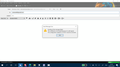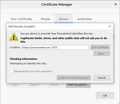Sending problem, self-signed certificate not accepted
Hello,
I wanted to connect my Protonmail email to Thunderbird, which went successfully. Unfortunately, I cannot send messages as I get the error in the image attached. I have the correct SMTP settings (server: 127.0.0.1, port: 1025) from the Protonmail Bridge app with the correct password, but the message never sends. All other emails are working correctly with Thunderbird. I have also used all troubleshooting and nothing works. Adding security exceptions (as in the attached snapshot) hangs forever and did not even work.
I appreciate your assistance.
Sincerely, Abdulaziz
Змінено
Усі відповіді (1)
If the certificate is ok then select 'Permanently store this exception' checkbox and click on 'Confirm security exception' button.
https://protonmail.com/support/knowledge-base/protonmails-ssl-certificate/
https://support.mozilla.org/en-US/kb/advanced-panel-settings-in-thunderbird#w_certificates-tab