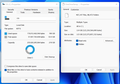Download Temporary/Cache File Location
I have been trying to locate the temporary file of the failed download video file. I was downloading a huge video file (78 GB) and the system froze in the middle of it. So I was forced to cut the power and restart the laptop. After restarting, I saw that my system drive is still filled with the temporary file (part), but I couldn't locate it and delete the temp file. It has taken up about 40 GB of my system drive space because the download was more than half way through.
When I started the download, I selected an external drive as the destination. However, I have been observing Firefox download behavior and I am pretty sure Firefox would download as much of the file to system drive as possible, until the system drive is full, then moving onto the destination drive, which has been a huge inconvenience, because of the huge video files that I am dealing with.
I have already cleared the file and the .part in the destination drive, but failed to locate the rest of the temp file in my system drive. I have searched the internet and found no mention of such problem. So I am seeking professional help here.
Attached is a screenshot showing how much space is used by checking the system drive properties, against the properties of all files in system drive (including hidden). The number doesn't add up, and there are 52 GB of files unlocated.
Усі відповіді (9)
I don't know where the file would be saved, but try this;
Go to the Mozilla Add-ons Web Page {web Link} (There’s a lot of good stuff here) and search for a download manager.
This download manager works separately from the browser.
The browser tells it what to download, and off it goes.
http://www.freedownloadmanager.org It is a powerful modern download accelerator and organizer for Windows and Mac.
FredMcD said
I don't know where the file would be saved, but try this; Go to the Mozilla Add-ons Web Page {web Link} (There’s a lot of good stuff here) and search for a download manager. This download manager works separately from the browser. The browser tells it what to download, and off it goes. http://www.freedownloadmanager.org It is a powerful modern download accelerator and organizer for Windows and Mac.
Thanks for the suggestion! I was able to locate the huge .tmp file under Windows\Temp using TreeSize Free. I understand that Firefox uses Windows\Temp to temporarily store download files, but it becomes a real inconvenience when the huge .tmp file takes up the entire system drive, causing the OS to be unresponsive. Is there a setting I can tweak to make Firefox use the destination folder for downloading the .tmp right away?
AFAIK then Firefox only uses a .part file during the download stage and not a .tmp file. If file sizes do not add up then there is more likely something corrupted on the drive and you need to run chkdsk.exe (likely as admin) to check for issues.
Note that you can resume a failed download if the server supports resuming and you have the .part file.
Make sure to backup the .part file and the final file with size 0 without the .part before starting Firefox. Try these steps to resume an unfinished download if you still have the .part file.
- Move the old .part partial download and the final file without the .part that has size 0 to another location.
- Start a new download and pause it, don't close Firefox.
- Copy the two files (.part and 0 byte final) that you moved above back to the download location to replace the new files that were created.
- Resume the download in Firefox.
If that doesn't work then the server may not support resuming.
A possible way to change the location of the temp folder would be to start Firefox via .cmd file and set the TMP and TEMP environment variables.
hl200011 said
Is there a setting I can tweak to make Firefox use the destination folder for downloading the .tmp right away?
Have you tried using Save As ?
I think the external download manager would be better. Just set the option to the other hard drive.
cor-el said
A possible way to change the location of the temp folder would be to start Firefox via .cmd file and set the TMP and TEMP environment variables.
I've changed the TMP and TEMP system variables to another drive as you suggested, and it's working now.
I'm working with large video files (80 GB) and I am pretty sure the .part file remains roughly 18 MB during the download stage until it's done. I only see the .tmp file growing as the download continues, but never the .part file. I am not a programmer and I don't understand how things work. Just an observation from an end user.
If the .part file isn't growing then this can be an issue with security software that blocks access to this file. Firefox doesn't keep this file open, but closes and reopens the file for saving each chunk for safety reasons and this can confuse security software.
It is possible that (anti-virus) security software is causing problems. Try to disable security software temporarily or boot the computer in Windows Safe Mode with network support to see if that makes a difference.
cor-el said
If the .part file isn't growing then this can be an issue with security software that blocks access to this file. Firefox doesn't keep this file open, but closes and reopens the file for saving each chunk for safety reasons and this can confuse security software. It is possible that (anti-virus) security software is causing problems. Try to disable security software temporarily or boot the computer in Windows Safe Mode with network support to see if that makes a difference.
You are right about the anti-virus software. After I pause it's active scan, the .part file grows as expected. Is there anything I can do with the anti-virus software? Or should I leave that default for security reasons?
I would suggest to contact the support forum of your security software to see what solution they offer. Firefox will call your registered AV software once the download has finished to scan the file as the last step, so there is usually no need to do a live scan that interferes with downloading the file like in your case as large files are possibly scanned a thousand times where each of the scans take longer as the file size grows. It should be sufficient to scan only the finished download.