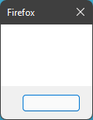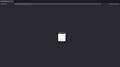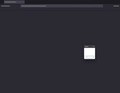Only a tiny blank window shows when opening Firefox
When I open Firefox a tiny window appears with nothing but a button and it does not open. When I click the button it just closes. same thing happens when I open the developer edition as well but in that the main window appears but does not load.
This used to happen intermittently since few months ago. When that happens closing that tiny window and reopening the app usually worked. but it outright does not open anymore
Happened on Win 10 now on Win 11
when I reinstall Firefox it opens up normally. but when I restart my pc this happens again.
Edit: Tried reinstalling to open Firefox now it does not even open like that anymore.
Змінено
Усі відповіді (14)
developer edition
Try running Windows in Safe Mode and see if Firefox opens normally.
https://support.mozilla.org/en-US/kb/changes-toolbars-and-window-sizes-are-not-saved You may have corrupt xulstore.json file.
Open your file browser to this hidden location:
- Mac: *~/Library/Application Support/Firefox/Profiles
- Linux: *~/.mozilla/firefox/Profiles
- Windows: %AppData%\Mozilla\Firefox\Profiles
- *C:\Users\<user>\AppData\Roaming\Mozilla\Firefox\Profiles
- Windows XP: C:\Documents and Settings\<user>\Application Data
\Mozilla\Firefox\Profiles\
Close Firefox. Search for the above file. Then rename or delete it. Restart Firefox.
@jonzn4SUSE
Firefox opens when Windows is in Safe Mode. I did reset Firefox from there as well (holding shift while opening.) but after logging in normally it still is the same.
@fredMcD I did delete that file but no luck. actually i went a step further and moved all the profile folders that are in that folder to a separate folder called old and tried to open Firefox. same thing happens its not opening.
Use these links to create a new profile. Use this new profile as is. Is the problem still there?
https://support.mozilla.org/en-US/kb/how-run-firefox-when-profile-missing-inaccessible
http://kb.mozillazine.org/Profile_folder_-_Firefox#Navigating_to_the_profile_folder
https://support.mozilla.org/en-US/kb/profile-manager-create-and-remove-firefox-profiles
https://support.mozilla.org/en-US/kb/back-and-restore-information-firefox-profiles
Type about:profiles<enter> in the address bar.
You can check for issues caused by a corrupted or incomplete Visual C++ installation that is missing runtime components (Redistributable Packages) required by Firefox, especially VCRUNTIME140_1.dll.
See "Visual Studio 2015, 2017 and 2019":
- https://docs.microsoft.com/en-US/cpp/windows/latest-supported-vc-redist
- https://aka.ms/vs/16/release/vc_redist.x64.exe
- https://aka.ms/vs/16/release/vc_redist.x86.exe
You may also have to install the Visual Studio 2013 Redistributable Package. You need to reboot the computer.
Do a clean reinstall of the current Firefox release and delete the Firefox program folder before installing a fresh copy of the current Firefox release.
- download the Firefox installer and save the file to the desktop
*https://www.mozilla.org/en-US/firefox/all/#product-desktop-release
If possible uninstall your current Firefox version to cleanup the Windows Registry and settings in security software.
- do NOT remove "personal data" when you uninstall the current Firefox version, because this will remove all profile folders and you lose personal data like bookmarks and passwords including personal data in profiles created by other Firefox versions
Remove the Firefox program folder before installing that newly downloaded copy of the Firefox installer.
- (64-bit Firefox) "C:\Program Files\Mozilla Firefox\"
- (32-bit Firefox) "C:\Program Files (x86)\Mozilla Firefox\"
- it is important to delete the Firefox program folder to remove all the files and make sure there are no problems with files that were leftover after uninstalling
Your personal data like bookmarks is stored in the Firefox profile folder, so you won't lose personal data when you reinstall or update Firefox, but make sure NOT to remove personal data when you uninstall Firefox as that will remove all Firefox profile folders and you lose your personal data.
If you keep having problems then you can create a new profile as a quick test to see if your current profile is causing the problem.
- https://support.mozilla.org/en-US/kb/profiles-where-firefox-stores-user-data
- https://support.mozilla.org/en-US/kb/back-and-restore-information-firefox-profiles
Reinstall Firefox
Still same guys I reinstalled all Visual Studio plus packages. I uninstalled Firefox, deleted all Mozilla folders from app data (Local, LocalLow and Roaming) folders. Mozilla folder was not there in the programs folder to delete after uninstalling Firefox restarted the PC Downloaded the latest offline installer installed it and opened it it opened for the first time and asked me if i want to reset Firefox so i did reset it. and after that it does the same again not opening just the tiny window again.
can this be related to graphics drivers. i had some nvidia driver errors
Can you try using the sandbox feature in Win10 and see if Firefox opens normally?
https://www.howtogeek.com/399290/how-to-use-windows-10s-new-sandbox-to-safely-test-apps/
jonzn4SUSE said
Can you try using the sandbox feature in Win10 and see if Firefox opens normally? https://www.howtogeek.com/399290/how-to-use-windows-10s-new-sandbox-to-safely-test-apps/
I actually tried this before It works inside the windows sandbox normally.
Змінено
jonzn4SUSE said
Can you try using the sandbox feature in Win10 and see if Firefox opens normally? https://www.howtogeek.com/399290/how-to-use-windows-10s-new-sandbox-to-safely-test-apps/
I did try that before. it worked normally in the windows sandbox. checked again and still its working normally in the windows sandbox. I think something might be wrong with my windows install maybe. ill try doing a sfc /scannow and see
Firefox works in Windows Safe Mode and in the Sandbox. Sounds like something is running on your machine causing the issue. Look and see if there is any process running that stands out and also see what's starting up in Windows.
https://docs.microsoft.com/en-us/sysinternals/downloads/process-explorer https://docs.microsoft.com/en-us/sysinternals/downloads/autoruns
jonzn4SUSE said
Firefox works in Windows Safe Mode and in the Sandbox. Sounds like something is running on your machine causing the issue. Look and see if there is any process running that stands out and also see what's starting up in Windows. https://docs.microsoft.com/en-us/sysinternals/downloads/process-explorer https://docs.microsoft.com/en-us/sysinternals/downloads/autoruns
okay so as soon as I start windows I'm able to open Firefox. after boot completes it stops working. so it must be something that is starting up. so here are the things that I did so far.
- sfc /scannow - had some errors
- uninstalled avast antivirus - only running defender now
- tried disabling all startup items from task manager
still the same. next im gonna try selective startup from msconfig
May the Schwartz be with you! ;-))
msconfig selective startup completely broke my pc and did not let me insert my pin. had find a workaround for that. so still I'm in square one again.
I tried killing all other background tasks as well but nothing seems to work though. I can still open Firefox as soon as windows starts. but even if I wait a minute longer it wont open.
I'm sad.
Thanks everyone for your support. ill try to solve it later. I'm a bit too fed-up right now.
I had been using Firefox for more than 15 years now. maybe its time to take little break and try something new. I might need to reformat my PC sooner or later. till that.
goodbye Firefox.