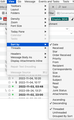Set my default to unthreaded in Search result
When I search ( Ctrl+K ), the result is always threaded by default.
I prefer to view as unthreaded So every time, I need to go to View Menu > sort by > and select "unthreaded"
Is there a way to set my preference for this to be my DEFAULT view sorting?
Усі відповіді (14)
You need to highlight each folder and click View>sort by>unthreaded. If this applies to just a few folders, just repeat the process as necessary. If you have many folders or plan to add many new folders, you may wish a different approach, below:
More info: To change default for new folders, In config editor (tools>settings>General), you can change default that applies to NEW folders you set up: mailnews.default_view_flags 0=unthreaded
Config editor is available at Tools>settings>general and scroll to bottom right.
To set many existing folders, follow these steps:
In the Message List view, in the column header on the far right, open the options menu. At the very bottom is the option: -> "Apply current view to..." -> "Folder and its children..." -> Hover over an account -> In the next menu don't select a folder. Instead select the account name itself.
This isn't a perfect solution, but it does address the issue of unthreading many folders.
Thanks @david But I am talking about search results. Not folders. mailnews.default_view_flags is already set to 0 on my end.
Змінено
Many thanks David. I went into the config editor and made the change as you suggested and new folders seem to be created "unthreaded" exactly as I want. I am surprised however that this isn't an option on the UI to make it easier for all users.
When I GLOBAL search ( CMD-K ), the result is always threaded... Even after setting mailnews.default_view_flags to 0.
Змінено
@Moustap
what are you talking about exactly ? From
Ctrl K is insert link, so can you provide a screenshot ?
In the 'Search messages' function, messages do not appear threaded.
1- When I CMD-K (mac), my cursor goes to the GLOBAL Search - See attached
2-In your documentation link: https://support.mozilla.org/en-US/kb/keyboard-shortcuts-thunderbird?redirectslug=keyboard-shortcuts&redirectlocale=en-US#:~:text=Finding%20messages,in%20all%20accounts)
Finding messages Search All Messages (global fulltext search in all accounts) Command + K
3-In MY result, after clicking "Show Result as list", the messages are threaded by default. See attached
Змінено
A bug was created for this. https://bugzilla.mozilla.org/show_bug.cgi?id=1466892
In the meantime there is an addon extension which you can use. https://addons.thunderbird.net/en-US/thunderbird/addon/threadkey/
It means you can use the 'U' key as a quick method to switch off Threaded view.
Thanks for that. Ideally we would have a way to bypass the first result page too, and go directly to "Show Result as list" without forcing the user to click on "Show Result as list".
It doesn't do that because all the additional filters are available prior to seeing final results as a list.
It you want to use a search that is more direct to a list then use:
- Menu icon > Find > Search Messages
or via 'Menu Bar' toolbar
- Edit > Find > Search Messages
or use shortcut keys:
- 'Ctrl+Shift+F'
Thanks.
I am always a bit reluctant to install something that wants to "Have full, unrestricted access to Thunderbird, and your computer".
I simply can't wrap my mind around that. Especially for such simple toggle thing. Why would I allow the dev to view the colour of my wife's panties?
Змінено
About Ctrl K you are right, when I tested it, strangely the cursor did not come to the search field and so I searched it in the official doc.
About the privacy, AFAIK an add-on as the same access to the hard disk as Thunderbird itself. It's not possible to disallow hard disk access if add-on needs to store data, and Thunderbird has no easy mechanism to restrict the add-on to some specific directory. If I wanted to, I could install Thunderbird under Flatpak on Linux and set restrictions on what can access Thunderbird using Flatpak permissions. Maybe your OS has some equivalent capability ?
re:I am always a bit reluctant to install something that wants to "Have full, unrestricted access to Thunderbird, and your computer".
Do not worry. It is not as bad as it sounds. When you install and update Thunderbird or indeed any program, it needs access to your computer to make the changes on your computer. Installing anything is making changes to your computer. Folders and files get created and computer registry files are updated. You did not worry about installing Thunderbird or getting updates. When you install an addon, it is doing the same. There are files and folders in the Thunderbird program that have to get created and updated in order to install it. It also needs to updates files in the profile. So it needs access to install in the first place and then check what version you currently have installed in order to know when it needs an update and some addons are paid for so a timed flag is set which alerts when a new payment would be required to keep using it.
It is actually very logical and completely expected, but I do understand the words can sound a bit worrying. Most people are not even aware that anything on their computer needs full access and permissions to get installed or updated. It's just that in this case, you are informed about it.
If you do not want any auto updates without your permission then you can prevent it. You can do this for Thunderbird as well.
Menu icon > Settings > General scroll to 'Updates' section You will this option: 'Use a background service to install updates' If you DO NOT select that option, then when you say ok to install an update, the computer will prompt 'Do you want this program to make changes to your computer' - yes or no. Obviously you select 'Yes' to get update done. If you Select that option, the computer does not offer that prompt, it just gets on with the update.
For the addon: Menu icon > Addon and Themes Select 'Extensions' This where you set the default: click on the top right gear wheel icon to see drop down. If 'Update addons automatically' is selected then it will do that automatically. This is useful because as you update Thunderbird it means any addon that needs to update will occur.
You can also set this on a per addon basis. In same area, each addon is listed and on the far right of each addon will be a 3 dot icon. Click on 3 dot icon and select 'Manage' On the 'Details' tab you can choose 'Default' which uses whatever you set up as mentioned above. Otherwise you can choose 'On' or 'Off'.
If any addon was causing a problem with security then it would be hitting the headlines and complaints would be flling the forum. Thunderbird takes security very seriously. The addon would then not be available for download.