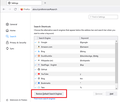Changing search engine
Every article on this topic assumes i'm being given options when I search for other search engines. I'm not. Google is not even an allowed option where it sends me to look them up. I can choose bing or Duck duck go, period. I didn't set bing, I don't want bing, and am pretty frustrated they both changed the search engine AND took out any easily findable way to swap it, in addition to having no articles, in addition to making contacting them pretty much impossible.
Усі відповіді (5)
Firefox has default search engine default install if you decide for a different search you need to create a search engine of your choice.
https://support.mozilla.org/en-US/kb/add-or-remove-search-engine-firefox https://support.mozilla.org/en-US/kb/change-your-default-search-settings-firefox
In most of the world, Google is the default search engine in Firefox. Bing isn't the default anywhere. However, there are numerous add-ons that make money by forcing you to use Bing or another search engine. So as the first step, let's make sure we rule that out as a factor -- here's how to check for problem extensions on your Firefox:
Open the Add-ons page. Either:
- Command+Shift+a (Windows: Ctrl+Shift+a)
- "3-bar" menu button (or Tools menu) > Add-ons
- type or paste about:addons in the address bar and press Enter/Return
In the left column of the Add-ons page, click Extensions. On the right side, find the "Manage Your Extensions" heading.
If there is at least one extension before the next heading -- "Recommended Extensions" -- please continue:
Then cast a critical eye over the list below that heading. Any extensions Firefox installs for built-in features are hidden from this page, so everything listed here is your choice (and your responsibility) to manage. Anything that mentions Bing, or search, or privacy, or looks suspicious, or that you just do not remember installing or why? If in doubt, disable or remove. For your privacy and security, don't let mystery programs linger here.
Any improvement?
If your Add-ons page is blank or is blocked, you can restart Firefox in its Troubleshoot Mode to do the above review:
In its Troubleshoot Mode, Firefox temporarily deactivates extensions, hardware acceleration, and some other advanced features to bypass issues that can cause problems with pages.
If Firefox is running:
You can restart Firefox in Troubleshoot Mode using either:
- "3-bar" menu button > Help > Troubleshoot Mode... (before Fx88: Restart with Add-ons Disabled)
- (menu bar) Help menu > Troubleshoot Mode... (before Fx88: Restart with Add-ons Disabled)
and OK the restart. A small dialog should appear. Click the Open button (before Fx88: "Start in Safe Mode" button).
If Firefox is not running:
Hold down the option/alt key when starting Firefox. (On Windows, hold down the Shift key instead of the option/alt key.) A small dialog should appear. Click the Open button (before Fx88: "Start in Safe Mode" button).
Note: Don't use the Refresh without first reviewing this article to understand what will be deleted: Refresh Firefox - reset add-ons and settings.
Can you regain control of your searches?
By the way, this is in one of the articles linked earlier, but if you haven't already found it, look for the "Restore Default Search Engines" button near the bottom of the Search preferences:
Linked below is one site where you can find search engines for Firefox.
If clearing the "Restore Default Search Engines" on the "Settings -> Search" page doesn't work, try to rename/remove search.json.mozlz4 in the Firefox profile folder with Firefox closed to rebuild the search engines registry.
You can use the button on the "Help -> More Troubleshooting Information" (about:support) page to go to the current Firefox profile folder or use the about:profiles page (Root directory).
- Help -> More Troubleshooting Information -> Profile Folder/Directory:
Windows: Open Folder; Linux: Open Directory; Mac: Show in Finder - https://support.mozilla.org/en-US/kb/profiles-where-firefox-stores-user-data
Firefox will rebuild search.json.mozlz4 from the built-in search engines.