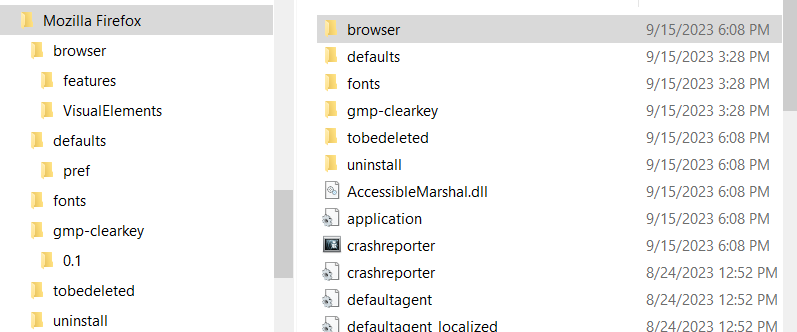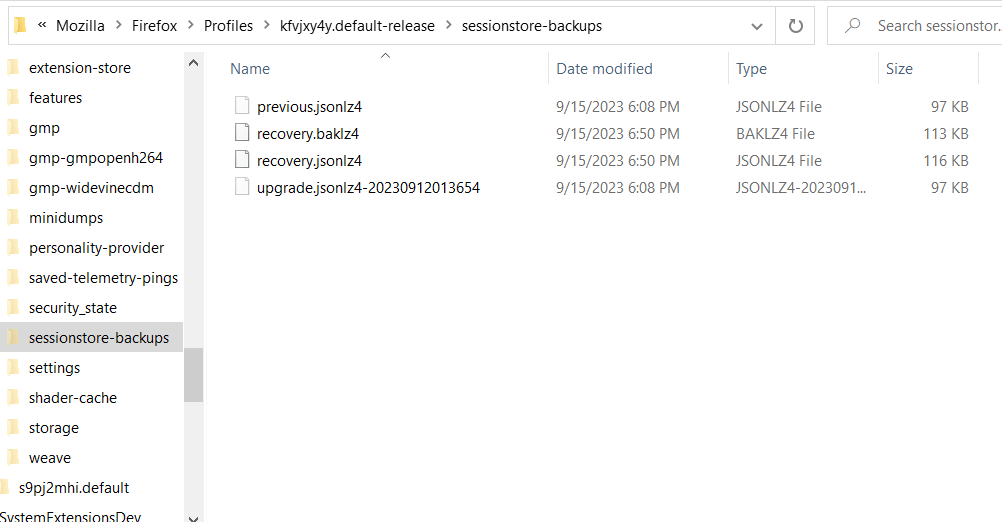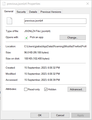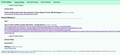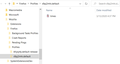Firefox shutting down when first opening!!
I got a notice that Firefox (and Thunderbird) were updated this morning. Took me an HOUR to find out how to make the miniscule font in my inbox larger. So.. suddenly, new problem.
When I click the Firefox icon to launch the browser, and reopen my tabs, It opens for a millisecond, then closes faster than I can try to read if there is an error. When I click it AGAIN, all my tabs are GONE and I have to search for them manually, which is a royal pain.
Why is this happening? How can I stop it from happening? This is annoying as hell.
Обране рішення
I just gave up and deleted/uninstalled EVERYTHING. Now I'll spend the next year trying to find websites and remember passwords. All of these complicated fixes just wore me down to the point where I was ready to nuke my browser off the face of the earth.
Thanks for trying to help, but this was all way above my level of competency with computers in general, and Firefox specifically.
Читати цю відповідь у контексті 👍 1Усі відповіді (15)
You can check the Windows Event Viewer logs to see if that log shows some information.
You can check for issues caused by a corrupted or incomplete Visual C++ installation that is missing runtime components (Redistributable Packages) required by Firefox, especially VCRUNTIME140_1.dll.
See "Visual Studio 2015, 2017, 2019, and 2022":
Download the latest vc_redist.x64 and vc_redist.x86 files.
You need to reboot the computer.
"You can check the Windows Event Viewer logs to see if that log shows some information."
I have no idea where or what that is. I am not computer literate at all.
"You can check for issues caused by a corrupted or incomplete Visual C++ installation that is missing runtime components (Redistributable Packages) required by Firefox, especially VCRUNTIME140_1.dll.
See "Visual Studio 2015, 2017, 2019, and 2022":"
I don't see anywhere to "check" if something is wrong. I'm sure there's lots of good information on this p[age, unfortunately, I don't really understand that conversation at all.
"Download the latest vc_redist.x64 and vc_redist.x86 files."
I did that, thank you for providing the links because I doubt I would have ever found it otherwise.
"You need to reboot the computer."
I already did multiple times, even uninstalled Firefox, downloaded an older version, still doing the same thing.
I'm guessing you mean after I run the two vc_redist programs. I will do that and check to see if that solves it or if it doesn't, either way, I'll come back here and let you know.
Thank you!
Nope. Didn't change a thing. Tried to open Firefox after I ran the two programs and it immediately closed. Clicked the icon to open Firefox again, and it opened to my home page, which is Google.
It wasn't doing this at 6 am when I logged off, this has just started about 2 hours ago.
I don't know what changed between then and now to cause such an annoying issue. Nobody else used the computer, I had no crashes, nothing. I was using the same pages I use everyday.
I'm stumped. And so annoyed. I lost the tabs that I had and now I'm trying to find the pages manually.
Also, since the issue persisted even after I completely uninstalled Firefox and reinstalled an older version, I re-updated to the latest version again.
You can check if you have a recent upgrade.jsonlz4 created with the update to 117.0.1 that has the lost tabs.
You can look at this tool to inspect a compressed jsonlz4 sessionstore file. This tool works locally, no uploading done.
You will normally find these files in the sessionstore-backups folder:
- previous.jsonlz4 (cleanBackup: copy of sessionstore.jsonlz4 from previous session that was loaded successfully)
- recovery.jsonlz4 (latest version of sessionstore.jsonlz4 written during runtime)
- recovery.baklz4 (previous version of sessionstore.jsonlz4 written during runtime)
- upgrade.jsonlz4-<build_id> (backup created during an upgrade of Firefox)
You can copy a file from the sessionstore-backups folder to the main profile and rename the file to sessionstore.jsonlz4 to replace the current file with Firefox closed.
- make sure to backup the current sessionstore.jsonlz4
You can use the button on the "Help -> More Troubleshooting Information" (about:support) page to go to the current Firefox profile folder or use the about:profiles page (Root directory).
- Help -> More Troubleshooting Information -> Profile Folder/Directory:
Windows: Open Folder; Linux: Open Directory; Mac: Show in Finder - https://support.mozilla.org/en-US/kb/profiles-where-firefox-stores-user-data
I do not see a sessionstore-backups folder at all. Here's what I see in the attached image file.
That is the Firefox installation folder. The Firefox profile folder is located in the hidden "AppData\Roaming" location.
Like I posted above:
You can use the button on the "Help -> More Troubleshooting Information" (about:support) page to go to the current Firefox profile folder or use the about:profiles page (Root directory).
- Help -> More Troubleshooting Information -> Profile Folder/Directory:
Windows: Open Folder; Linux: Open Directory; Mac: Show in Finder - https://support.mozilla.org/en-US/kb/profiles-where-firefox-stores-user-data
Ok, so I pasted previous.jsonlz4 into the scrounger. That was step 1. I do not understand step 2 at all. I don't think there IS going to be any of my tabs stored here because I uninstalled Firefox earlier. All the times shown are after 6 pm.
Is there maybe a less technical guide? All of these guides are very advanced to me. It has to be something simple, right? Because the computer was off since 6 am until I turned it back on around 4pm. All of these "solutions" seem to require expert knowledge of computers and how they work.
I swear, I am not trolling you for entertainment. My browser worked fine when I shut down my computer this morning, and now it doesn't, and I don't understand why or how this happened, I don't know anything about computers except how to turn them on, use them for the purposes I need it for, and shutting it down. I don't understand any of these things you're telling me to do past "download these files", which I did.
I have no idea what a "scrounger" is or what else I'm supposed to do with it. If I can't fix this to where my previous session tabs are automatically restore whenever I open my browser, I'm going to have to switch to a different browser, because it seems like you're throwing all these random, very technical solutions at me to fix one tiny little error.
Please tell me that somewhere there is a simple solution for this. I can't spend all weekend trying to find files that seem to have not very much to do with why the browser immediately shuts down, and then when I open it again, all the tabs are gone. Some setting somewhere, maybe?
I added images so you can see these files were all created AFTER the problem started.
I did find this information, which I will add in an image, and it shows, as I suspected, the history only goes back to 5:39 pm today.
Did you check the contents of the upgrade file that is last in the list?
Is that the only profile folder that you have if you go up one level in case a new profile got created ?
- C:\Users\<user>\AppData\Roaming\Mozilla\Firefox\Profiles\
You can check if you have an "Old Firefox Data" folder on the desktop in case the Refresh feature in Firefox has been used and a new profile has been created.
The contents of the upgrade file look like another language.
There is another profile but it only has one thing in it.
Images attached.
There's no old firefox folder on my desktop.
It is a compressed jsonlz4 file than you need to open in the scrounger tool like you did with the other file.
Вибране рішення
I just gave up and deleted/uninstalled EVERYTHING. Now I'll spend the next year trying to find websites and remember passwords. All of these complicated fixes just wore me down to the point where I was ready to nuke my browser off the face of the earth.
Thanks for trying to help, but this was all way above my level of competency with computers in general, and Firefox specifically.