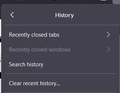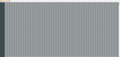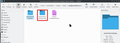Lost all tabs from previous session and standard fixes don't work
My Firefox settings are configured to "Open previous windows and tabs" on Startup. This worked fine until this morning, when I lost all of the tabs in my session, including the pinned ones. The last time I closed Firefox, there was only one window open.
I have already tried these ideas to restore the tabs:
- CTRL+SHIFT+T: Does nothing
- CTRL+SHIFT+N: Does nothing
- Three bar menu -> History -> Recently closed tabs: The list is empty
- Three bar menu -> History -> Recently closed windows: The option is greyed out
- Three bar menu -> History -> Restore previous session: The option does not exist in the menu
- Open user profile folder and open sessionstore-backups folder: There are three files named "previous.jsonlz4", "recovery.baklz4" and "recovery.baklz4". They are each 2KB and contain only an empty tab with the URL "about:home". There are three additional files starting with "upgrade" but they are from too long ago, so they don't contain the tabs I require.
The contents of these tabs are vitally important for my work, so this is causing me significant stress. If anyone can suggest ways to recover my previous tab beyond the documented fixes, I would greatly appreciate it. Thank you so much to anyone who can help!
Усі відповіді (16)
You may have switched to an older profile folder.
How old are the upgrade files? I would expect less than 10 days since you have the latest interim update.
Thanks for all the ideas.
jonzn4SUSE said
Have a look. https://support.mozilla.org/en-US/questions/1446885#answer-1652005
I checked all of the files in the sessionstore-backups folder, as suggested. See my response to jscher2000 below.
jscher2000 - Support Volunteer said
How old are the upgrade files? I would expect less than 10 days since you have the latest interim update.
The most recent upgrade.jsonlz4 file was from 25 April, which was thirteen days before the issue occurred. I already checked its contents using the Scrounger tool, and it doesn't contain all the tabs I needed.
cor-el said
You may have switched to an older profile folder.
The profiles folder (C:\Users\<user>\AppData\Roaming\Mozilla\Firefox\Profiles\) and about:profiles both show only one profile.
Assuming you haven't made any backups of your system since April 25th, maybe Windows did when you last installed Windows updates. There are a couple programs we often suggest to check whether you can extract Firefox data files from a restore point (don't use the System Restore feature itself). To do that:
(1) Set Windows to show hidden files and folders, if you haven't done this before:
(2) Download and install one of the following programs:
- ShadowExplorer: http://www.shadowexplorer.com/
- Shadow Copy View: https://www.nirsoft.net/utils/shadow_copy_view.html
(3) Start up the program and look for a restore point created recently. If you find one, you can explore along this path to see whether you can find a shadow copy of your profile:
\Users\your-user-name\AppData\Roaming\Mozilla\Firefox\Profiles\your.profile
(4) Check for a sessionstore.jsonlz4 file, and any potentially useful files in the sessionstore-backups folder and export them out to your live Windows desktop (not the desktop folder in the restore point)
jscher2000 - Support Volunteer said
Assuming you haven't made any backups of your system since April 25th, maybe Windows did when you last installed Windows updates. There are a couple programs we often suggest to check whether you can extract Firefox data files from a restore point (don't use the System Restore feature itself). To do that: (1) Set Windows to show hidden files and folders, if you haven't done this before: https://support.microsoft.com/en-us/windows/view-hidden-files-and-folders-in-windows-97fbc472-c603-9d90-91d0-1166d1d9f4b5 (2) Download and install one of the following programs:(3) Start up the program and look for a restore point created recently. If you find one, you can explore along this path to see whether you can find a shadow copy of your profile: \Users\your-user-name\AppData\Roaming\Mozilla\Firefox\Profiles\your.profile (4) Check for a sessionstore.jsonlz4 file, and any potentially useful files in the sessionstore-backups folder and export them out to your live Windows desktop (not the desktop folder in the restore point)
- ShadowExplorer: http://www.shadowexplorer.com/
- Shadow Copy View: https://www.nirsoft.net/utils/shadow_copy_view.html
Thanks, I tried that method. I found a restore point from the morning of 8 May, the same date on which the issue happened. However, when I tried to extract the contents of those session files in Session History Scrounger, it showed an error message reading "Session history file contents could not be read?". When I tried to open the session files manually in Notepad++, it just shows a "NUL" character repeated from the beginning of the file to the end.
Oh, that's bad. It looks like the file didn't extract cleanly from the restore point. I guess you could try the other tool (the one you didn't try) and see whether it can do better. If you get the same result, maybe Windows glitched. Bad timing!
jscher2000 - Support Volunteer said
Oh, that's bad. It looks like the file didn't extract cleanly from the restore point. I guess you could try the other tool (the one you didn't try) and see whether it can do better. If you get the same result, maybe Windows glitched. Bad timing!
I tried the other tool and got the same result. Is there a chance that the Windows Update that made the restore point that day caused the issue? At this point, do I just need to cut my losses and accept I'm not getting the tabs back?
It's possible that Windows caused a problem when it updated, but that's hard to nail down retrospectively. Is there any earlier restore point that would have anything useful in it? If not, it's difficult to think of anywhere else to look.
jscher2000 - Support Volunteer said
It's possible that Windows caused a problem when it updated, but that's hard to nail down retrospectively. Is there any earlier restore point that would have anything useful in it? If not, it's difficult to think of anywhere else to look.
There are earlier restore points from 5 May and 26 April. However, using both Shadow file tools, the restored session files from those checkpoints are also unreadable and have corrupted contents.
GAME OVER. Going forward, I HIGHLY recommend you make a back up of the folder sessionstore-backups. see screenshot Every now and then make a copy because I'm seeing that when the session fails to restore, the files are deleted and you only have the recovery files(see 2nd screenshot) that are new and there's nothing to restore. The 2nd screenshot shows the new files on the left after the session failed to restore. The right side of the 2nd pic shows the copy that I made a few days before.
I feel the dev team knows there is an issue because Nightly now has a new folder in profile folder called sessionstore-logs. see screenshot
^: Beta 127 and DE 127 also have this sessionstore-logs folder as it just got finished in time.
- about:config => browser.sessionstore.loglevel
- 1854373 - Add logging for session restore prefs and decision making
Змінено
cor-el said
^: Beta 127 and DE 127 also have this sessionstore-logs folder as it just got finished in time.
- about:config => browser.sessionstore.loglevel
- 1854373 - Add logging for session restore prefs and decision making
Thanks, I have enabled that for logging.
IMHO you still need to manually make a copy of that folder to save your session. The log option is just that, logging. I now do it once or twice a week.
jonzn4SUSE said
IMHO you still need to manually make a copy of that folder to save your session. The log option is just that, logging. I now do it once or twice a week.
Thanks. Just to be clear, I have followed both your advice and jonzn4SUSE's advice below. I make a copy every day.
jonzn4SUSE said
GAME OVER. Going forward, I HIGHLY recommend you make a back up of the folder sessionstore-backups. see screenshot Every now and then make a copy because I'm seeing that when the session fails to restore, the files are deleted and you only have the recovery files(see 2nd screenshot) that are new and there's nothing to restore. The 2nd screenshot shows the new files on the left after the session failed to restore. The right side of the 2nd pic shows the copy that I made a few days before.