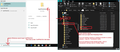Email Inhalt und Anhänge sind Verschwunden.
Hallo, Nach einem Viren Alarm gestern habe ich leider durch die G-Data Software den Virus komplett löschen lassen, danach waren meine Mails nur noch als Betreffzeile zu sehen, und der Inhalt und die Anhänge sind verschwunden. Ich hoffe, es gibt eine Möglichkeit die Inhalte und Anhänge wiederherzustellen. Leider sind es POP- Konen,
Dies betrifft 2 Konten alle anderen Mail-Adressen haben kein Problem.
Dieses Konto k.aschke@aschke-dental.de ist betroffen, sowie rechnungen@aschke-dental.de ist betroffen.
Ich hoffe sehr, es gibt eine Möglichkeit, alles wieder herzustustellen. Ich habe eine Datensicherung vom 24.10. die benutzt werden könnte.
Katrin Aschke Aschke Dental GmbH & Co. KG
Усі відповіді (8)
This forum uses English. Please use google translate if you do not know English. I do not have the time to translate everything.
In diesem Forum wird Englisch verwendet. Bitte verwenden Sie Google Translate, wenn Sie kein Englisch können. Ich habe nicht die Zeit, alles zu übersetzen.
OK, sorry for that. After an virus reporting yesterday by the virus software, I deleted the virus by G-Data Software. After this, all my mails in my e-mail inbox are without any contents, and all the mail attachments are lost. I could only see the subject line from every e-mail. Is it possible to restore the contents and attchments from the e-mails? I have got an system backup of the October 24, 2024 that could be possile to use. Unfortunately the mail acount is by POP and there are many and some important e-mails insite the inbox.
I've got two e-mail addresses with this problem and five e-mail addresses without any problems in the same profile. Please give me some information.
Best regards Katrin Aschke Aschke Dental
Unfortunately, Anti-Virus programs are not useful when it comes to email. If Anti-virus is allowed to scan etc anything in your profile folders it has a problem because it does not undrestand how emails are stored.
Emails are downloaded to Inbox and stored in a single mbox text file called 'Inbox' (no extension). Each email is written to that file, one after the other as they are downloaded. So, one single text file document may contain a lot of emails. Anti-Virus does not know this. If it finds one email has an attachment it does not like, then if you have the setting to auto fix or you allow the fix then it's likely the entire file will get 'fixed' and this will result in email loss.
This is one of the reasons why you should create several Folders in Thunderbird to organise and store emails, so they are not all in one file. I would also advise that you do not allow any Anti-Virus or malware product access to your profile name folders OR if you do, then never allow/permit a fix, just make a note of where the problem is located. Please note: sometimes the bad file was already deleted, but not completely removed from profile - if you compact all folders then that will clean up and remove hidden marked as deleted old mail. Sometimes this in itself sotrs out the problem. Otherwise, if you know which file had problem, you can create a folder on desktop and then export copies of all emails in say the Inbox to that new folder on desktop as .eml files. Then run scan of that desktop folder. If it locates a bad email, then you know which one to delete in the Inbox in Thunderbird. Finally, delete the fodler on desktop and empty the computer recycle bin. A Bit long winded but you find the issue and don't lose emails.
However...you need to try and restore emails...I'll post in a another email/comment.
re : I have got an system backup of the October 24, 2024
But did that backup actually backup your Thunderbird Profile ? Can we first fully establish you have a backup of the profile.
If you are using Windows OS and you have your Thunderbird profiles in the default location then you are looking for this in the backup:
- C://Users/<username>/Appdata/Roaming/Thunderbird
That 'Thunderbird' folder should contain the following:
- C://Users/<username>/Appdata/Roaming/Thunderbird/Profiles/<profile name>/Mail/<pop mail account name>
re :two e-mail addresses with this problem and five e-mail addresses without any problems In the 'Mail' folder, it should contain all your pop mail accounts and also 'Local Folders'.
Please confirm that you do have this backup and you can see various pop mail accounts in the Mail folder.
IF you can confirm a good backup copy then you have a choice on how to proceed.
1. Option to do it manually You could copy and paste the relevant pop mail account name folder from the backup into the current profile. This is quick and really you are completely recovering an entire pop account. So if you only want to recover one specific file then there are other ways. But you can copy paste eg: a pop account Inbox mbox file - just make sure you are copy/pasting into the correct pop account folder. This method is done in the profile folders, so Thunderbird must be closed before you do this.
How to achieve this:
- Exit Thunderbird now.
- Access the backup profile ...you need to be looking at the contents of the 'Mail' folder as described in previous comment.
Then Access the current profile:
- In windows search type: %Appdata% - see image below as guide
- select the Appdata file folder option
- Select 'Roaming' folder
- Select 'Thunderbird' folder
- select 'Profiles' folder
- select the profile name folder
- Select 'Mail' folder
you are now looking at your list of pop mail account name folders in the current profile. Two of those pop account folders have a problem. Only you know which ones they are. If you are unsure...in the pop account folder there will be an Inbox file no extension - open it using Notepad++ and you should be able to see contents and there might be an email address helping you id that account.
You can now look in the backup 'Mail' folder and Copy the relevant backup pop mail account folder and paste it into the current profile 'Mail' folder and let it overwrite the original OR just delete the original and paste in the copy.
Do this for both of the problem pop mail accounts.
2. The Alternative is to use an addon: This method in done within Thunderbird whilst it is running. Addon extension called 'ImportExportTools NG'
How to install addon:
This tool will allow you to import a mbox file from a backup or an Inbox plus any subfolders it contains Or all mbox files in a directory. In Thunderbird Folder Pane Right click on pop mail account name and select: ImportExportTools NG > Import mbox files > then choose the best option.....note....folders with .sbd extension means they contain subfolders and their emails. Then locate the backup pop mail account and depending upon what option you chose either select the pop mail account folder or select the required mbox file and clickon Open to import.
One question, yesterday I tried to recover the mails after the backup, with creating a new profile , how it was written in the suppot website, but it doesn't work.
Is it a problem, that I get yesterday a 2nd Profile? Should I delete the 2nd Profile or doesn't it matter with the recovery you told me. You said I should choose the best option at the add-on? Im not sure witch on it is...
In both e-mail address the folder are ok. Only the main postbox are broken.
Please give me some more information.
... I just tried to get my e-mails back, but already, all the mails from the folders are imported as doubles, but the main folder where I have got the broken e-mails does not change, after I click to import in the Addon.
I took first import with an MBox, then import with folders...
Where can I find the right file for the import? Is it right abou inbox or inbox.msf?
I found the right acount and first I only tried to import one MBox then I tried to import the whole folder, and all the e-mails from the other folder imported, but not the broken mail directory doesn't change after the import with the add-on. Could you please explain a little bit more how I find the right file to import. Katrin Aschke
re :the main folder where I have got the broken e-mails
In Folder Pane where you see the pop account and all it's various folders. What do you mean by 'main folder' ...is it 'Inbox' ? If yes, then you need the 'Inbox' mbox file - it has no extension. 'Inbox' is an mbox file and contains emails. It has no extension - this is the file to import. 'Inbox.msf' is an index file used by Thundrbird and it does not contain any emails. 'Inbox.sbd' is a folder which may contain mbox files - this is only created if the 'Inbox' had subfolders.
re :Where can I find the right file for the import? Is it right about inbox or inbox.msf? In order to verify that you really are looking at the correct location.... Please post an image showing where your backup is located. I need you to have View > using 'Details' so you see column headers - Name, Modified Date, Type, Size I need to see the complete directory, to see where the backup is located. I was expecting it to be on another drive etc.
re :yesterday I tried to recover the mails after the backup, with creating a new profile ,
Do you know what a new profile is?
Sorry if I cause offence, but recently, I've come across several people who get very mixed up and think a mail account is a profile.
If you have a good backup then you do not need to create a new profile.
I'm not sure what instructions you followed, but if you were intending to copy over the entire backup of a profile name folder which is more than whats required but..... it would have entailed something like this:
- In Help > Troubleshooting Information
- Under 'Application Basics' section
- near the bottom - Profiles - click on 'About:profiles'
- It opens in a new tab.
- Click on 'Create a new Profile.
- clickon Next
- Give it a new name - 'Default User' is written by default, so use it or type something like 'Default Rec' and click on 'Finish'
- A new profile gets created, but it's completely empty at this point.
- Then you Exit Thunderbird
- Access the backup profile ...please note the backup will look like same location as where you have normal folders - so please make sure you really are looking at the backup.
Backup...C://Users/<username>/Appdata/Roaming/Thunderbird/Profiles/<profile name>
- you need to be looking at the contents of the 'profile name' folder as described in previous comment.
- Highlight everything in that backup 'profile name folder - Ctrl+A
- Right click on highlighted items and click on 'Copy'
Then Access the current profile:
- In windows search type: %Appdata%
- select the 'Appdata' file folder option
- Select 'Roaming' folder
- Select 'Thunderbird' folder
- select 'Profiles' folder
- select the <profile name> folder which you have just created called eg: 'Default Rec' to see it's contents. It will have a load of letters and numbers followed by the .default rec part.
- It will not contain much maybe one file - If it contains a load of files and folders because you were trying to do something - then delete them all so the profile name folder is now empty.
- Then Paste all the copied files and folders from the backed up profile name folder into that 'Default Rec' profile name folder. So basically the new profile now contains all the files etc contained in the backup profile name folder.
AS the 'profiles.ini' file knows the new profile exists, and you have just modified it's contents, you do not need to edit anything nor point any profiles to look at other profiles. Job done.
When you start Thunderbird, it may start automatically on that 'Default New' profile. You will know what is default by checking the 'about:profiles' again.
Please note - there is an assumption the backup was created before you had the Anti-Virus software attempt to fix things AND there is also an assumption the backup was not stored on the computer, otherwise the Anti-Virus may have fixed the backup as well !
I'm not sure what you allowed that Anti-Virus to do, but going forward, I would advise you do not let any Anti-Virus anywhere near your Thunderbird profile and never let it attempt to fix anything. Always keep a backup on another drive preferably an external drive.
So...where is the backup located ? As I said - post image showing it's location including full directory.