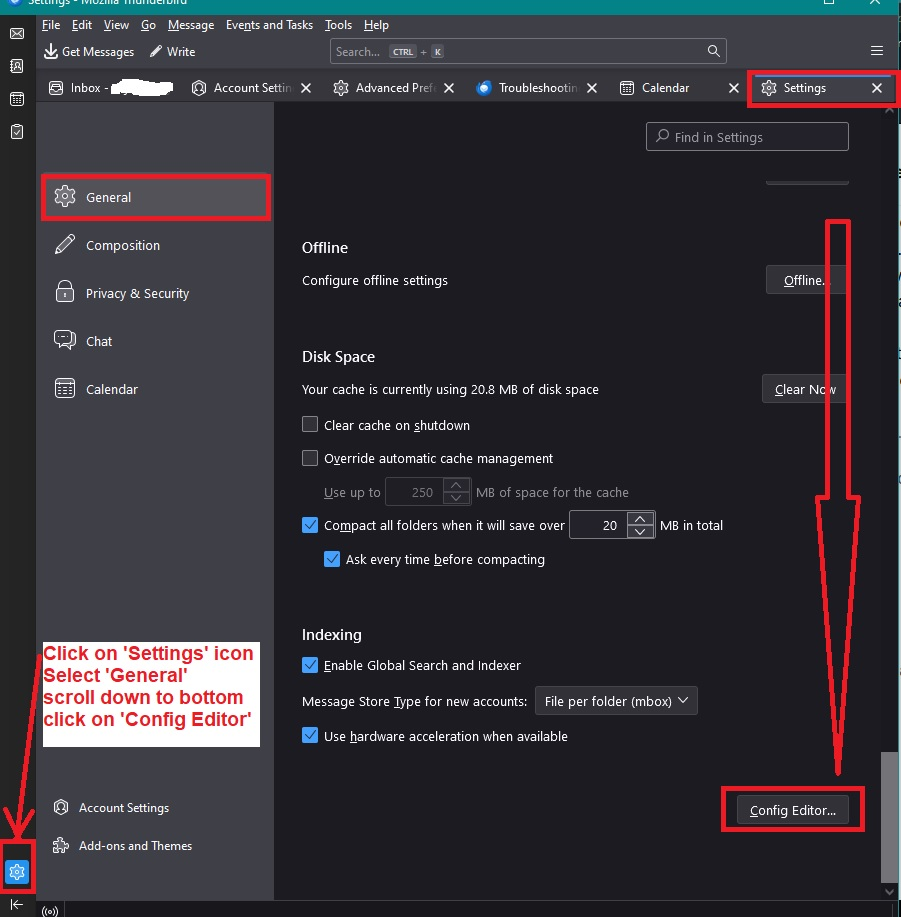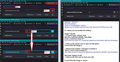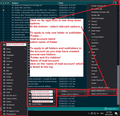Creating a new subfolder
Dear Support, Is there a way to make all "new" folders and subfolders automatically default to my preferred format and column settings?
Every new subfolder I create has a default format I don't care for, which requires me to make multiple changes to get the columns I want, in the order I prefer, with an unthreaded view. I create as many as 20 subfolders a week, and am spending way too much time customizing each new subfolder to be identical to the others I've already created and customized.
I know how to customize existing folders and all their children, but this problem is specific to new subfolders. How can they be made to default to the same settings as their parent folder (and for that matter all the other folders in my library) so I don't have to customize each new subfolder?
I look forward to your help! Best, Judy (Jan. 5, 2024)
Усі відповіді (3)
Here are a few settings you can set up to force to be used.
How to set up the Default Setting for 'threading' when creating a new folder A few main versions ago, the developers decided to auto switch on threading for any new folders you create. Fortunately, they also provided a means of switching that default off.
- Settings > General
- Scroll to bottom
- click on 'Config Editor' button - It opens in a new tab
- In search type: default_view
- You will see this line: mailnews.default_view_flags - It will have a numerical value of 1
- click on the 'pencil' icon on the right to allow an edit.
- Remove the number 1 and type in a zero 0
- click on the 'tick' icon to save your settings.
You will now have: mailnews.default_view_flags - It will have a numerical value of 0 This will now mean any new folders you create, they will not have threading by default. Images below as a guide.
How to set 'Sort by Date' and 'Sort by Descending or Ascending' as default sort options.
It is in the 'Config Editor' - same process as mentioned previously.
- In top search type: default_sort
This is the Sort by Date setting:
- look for this line: mailnews.default_sort_type
- It has a value of 18 by default to sort by date.
Usually this is ok, but if it does not have 18 :
- click on the far right pencil icon to get 'edit mode'
- Remove whatever number is in that location and type in number: 18
- Click on the tick icon to save
How to set default to descending or ascending: Still in 'Config Editor'
- look for this line: mailnews.default_sort_order
- The value = 1 = ascending
- The value = 2= descending
- It has a value of 1 by default to sort by ascending, so if you want this then leave as is.
- If you want to set up default as descending:
- click on the far right pencil icon to get 'edit mode'
- Remove the number '1' and type in number: 2
- Click on the tick icon to save
How to set default to force the use of 'FROM' and not CORREPONDENTS'
It is in the 'Config Editor' - same process as mentioned previously.
- In top search type: threadpane
- look for this line: mail.threadpane.use_correspondents
- It is set as 'True' by default meaning it will use CORRESPONDENTS
- If you want to ue CORRESPONDENTS then setting must be 'True'
- If you want to use 'FROM' by default then setting must be 'False'
- click on the far right icon - it's like a two line double arrow icon - to toggle the 'True' to 'False'
How to quickly force a folder to use same SORT and/or same Columns as another folder:
- First select 'Inbox' folder of mail account.
- Using icon on far right of column headers, select the column headers you want to see if not done already
Then set up the sort view you want to see if not done already example:
- 'View' > 'Sort by' and choose 'Date' and 'Descending' and 'Unthreaded'
How to Apply column selection to all folders in that mail account: Note you can also just apply to a specific folder or subfolder.
- Click on icon on far right of column headers to see drop down options
- Hover over 'Apply columns to' > Hover over 'Folders and it's children' > hover over the actual 'mail account name' - not a folder > finailly click on the 'mail account name' not a folder.
If applying to just a folder:
- Hover over 'Apply columns to' > Hover over 'Folders..' > hover over the 'mail account name' to see list of folders > finally click on the folder or subfolder.
How to Apply the sort view to all folders in the mail account: Note you can also just apply to a specific folder or subfolder.
- Hover over 'Apply current view to' > Hover over 'Folders and it's children' > hover over the 'mail account name' - not a folder > finally click on the 'mail account name' not a folder.
If applying to just a folder:
- Hover over 'Apply current view to' > Hover over 'Folders..' > hover over the 'mail account name' to see list of folders > finally click on the folder or subfolder.
See image below as guidance
You would need to repeat the above for each mail account.
There is a bug report for this particular problem requesting new folder/subfolder should follow set up used on other folders eg: Inbox.
I've included it as a reference which you may like to follow: https://bugzilla.mozilla.org/show_bug.cgi?id=1933529
Thank you so much Toad-Hall. Your instructions were very clear and easy to follow, giving me confidence to use "Config Editor" for the first time ever. The changes you suggested will save me time customizing each new subfolder, although they only solved about 30% of the problem. Hopefully the month-old "bug report" you referred me to ("Newly created local subfolders don't inherit their parent's columns and view") will be resolved soon. I'm sure many people will celebrate when that happens. Thanks again for your assistance.