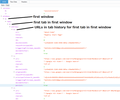I properly shut down my session last night, Thursday, July 27,2017. The tabs did not open today, despite repeated efforts. What can I do?
I successfully shut down my computer last night. This morning when I opened Firefox, there were multiple blank tabs instead of my previous browsing session from July 27, 2017. This should never happen because after I installed Firefox on my computer, I selected the option to restore previous sessions so that I would not have a situation like today. When Firefox didn't give me the option to restore my session, I tried shutting my computer down again, hoping that would help. But after restarting my computer, I still had multiple blank tabs in place of the websites that I needed from last night! As a last ditch effort, I opened the history section and considered clicking on the "Import and Backup" tab, then clicking "Restore" July 27,2017. I received a message that says that this would replace all of my current bookmarks, so I clicked cancel because I wasn't sure how this would help me. I need to restore all of the tabs from the session that I was on before shutting down last night. What can I do? Please help!
تمام جوابات (14)
Sometimes users encounter this issue of the session history file not having the actual URLs for those tabs, or Firefox not loading them. Let's back up a few files. Here's how:
(1) To open your profile folder...
If Firefox is still running:
You can open your current Firefox settings (AKA Firefox profile) folder using either
- "3-bar" menu button > "?" button > Troubleshooting Information
- (menu bar) Help > Troubleshooting Information
- type or paste about:support in the address bar and press Enter
In the first table on the page, click the "Show Folder" button.
If Firefox is closed:
Type or paste the following into the Windows Run dialog or the system search box and press Enter to launch Windows Explorer:
%APPDATA%\Mozilla\Firefox\Profiles
In that folder, do you see a semi-randomly-named folder? If so, click into it. If you find multiple such folders, find the one that was most recently updated.
(2) Copy out session history files
In your profile folder, scroll down and double-click into the sessionstore-backups folder. Save all files here to a safe location, such as your Documents folder. If not too much time has passed, we may be able to use them to recover your lost tabs.
(3) What files did you find?
The kinds of files you may find among your sessionstore files are:
- recovery.js: the windows and tabs in your currently live Firefox session (or, if Firefox crashed at the last shutdown and is still closed, your last session)
- recovery.bak: a backup copy of recovery.js
- previous.js: the windows and tabs in your last Firefox session
- upgrade.js-build_id: the windows and tabs in the Firefox session that was live at the time of your last update
Could you take a look at what you have and the date/time of the various files to see whether you think any of them would have the missing tabs?
Note: By default, Windows hides the .js extension. To ensure that you are looking at the files I mentioned, you may want to turn off that feature. This article has the steps: https://www.bleepingcomputer.com/tutorials/how-to-show-file-extensions-in-windows/
Thank you for the helpful advice @jscher2000! Ok, I found 6 files located in my session store - backups folder. Before I copy them to my downloads folder, I will give you a quick description of them. The first file is marked "previous 7/28/2017 6:15 AM JScript Script File". The second file says "recovery.bak 7/28/2017 1:29 PM BAK File". The third file says "recovery 7/28/2017 1:29 PM JScript Script File". The next file says "upgrade.js-20170518000419 5/20/2017 9:15 PM" followed by JS and a long sequence of numbers. The fifth file says "upgrade.js-20170608105825 6/20/2017 9:01 PM" followed by JS and more numbers. The last file says "upgrade.js-20170628075643 6/29/2017 8:41 PM" followed by JS and more numbers in sequence again, just like files 4 and 5. Looking at the size of these last three files, perhaps they may contain missing tabs that I need. But what will copying any of these files to my downloads do for me? Is there a possibility that I could lose them before recovering previous sessions? Please explain.
Ugh, lost my reply. Let me start again and be brief.
I'm going to ask you to rename and open session history files. Best NOT to make such changes to live files.
- Back up files and turn on viewing of file extension - Rename previous.js to previous.json - In Firefox, open previous.json using Ctrl+o or "Open File" on the menu (graphical application menu or classic File menu)
After a few moments, Firefox should display a structured view of the file as in the attached screenshot. Check the lines starting with url: to see whether this file has what you want. If not, try other files, giving them a .json extension to take advantage of the structured viewer.
The upgrade.js-20170628075643 is likely created the last time you updated Firefox. The way to use this file is to copy it to sessionstore.js in the main profile folder with with Firefox closed to replace an existing sessionstore.js.
(I noticed that the current 56.0a1 nightly builds now compress this file and use a jsonlz4 file extension (upgrade.jsonlz4-20170727162531), so this easy check won't be possible anymore once this lands on release)
cor-el کی جانب سے
cor-el said
(I noticed that the current 56.0a1 nightly builds now compress this file and use a jsonlz4 file extension (upgrade.jsonlz4-20170727162531), so this easy check won't be possible anymore once this lands on release)
I posted the old decompression script on Github for easier linking: https://gist.github.com/jscher2000/07f94249b0a5f6d565fb20d88b73bb91
I am still having trouble with copying the files that I found in the session store-backups folder. For purposes of clarity, perhaps I should have mentioned that I use the Firefox application and tabs as my primary internet browser. I am not sure if you thought that I was using Microsoft Internet Explorer. I only use IE just to connect to Wifi, but then open up Firefox to actually conduct business, read emails, etc. Is that a problem?
Did you try to copy this upgrade file to the main profile folder (i.e. the folder with the random name where the sessionstore-backups folder is located)?
You need to do this while Firefox is closed and then rename this file to sessionstore.js to replace an existing sessionstore.js file.
Ok, I think I understand (a little) what you are saying about copying the upgrade file. I will try that, but it may be a real challenge for me because the upgrade file is already in the sessionstore-backups subfolder in the main folder with the random name. This random folder, "Mozilla\Firefox\Profiles\dqyz1vdd.default" not only contains the subfolder "sessionstore-backups", but many other subfolders, with names like "bookmarkbackups", "browser-extension-data", "crashes", "saved-telemetry-pings", "storage", "sessionstore-backups", and many more. I can open my profile folder from the Firefox troubleshooting page, then close Firefox. Yesterday, I tried to copy the "upgrade.js-20170628075643" file, but I did not know where to place it. And double clicking it to open it didn't help me get any closer to fixing the problem either. These are all of the current challenges that I am dealing with in trying to recover everything from July 27th.
You need to copy this upgrade file to the main dqyz1vdd.default folder and rename the file to sessionstore.js. There would normally already a sessionstore.js file present in this folder and you can rename this file if you want to keep it before replacing it by the upgrade file.
Ok, thanks for the advice on copying the "upgrade.js-20170628075643" file to the main dqyz1vdd.default folder. I had no sessionstore.js files in this main folder, so after placing the upgrade file into the main folder, I just renamed it as sessionstore.js (after clicking "ok' on the warning prompt that I wanted to change the name, it just says sessionstore). Did I do this correctly? What should my next steps be? Oh, and for the record, I still have the original copy of the upgrade file in the "sessionstore-backups" folder, just in case the copied and renamed upgrade file gets corrupted.
Please turn on display of file extensions. This article has the steps: https://www.bleepingcomputer.com/tutorials/how-to-show-file-extensions-in-windows/
Ok, thanks! I went to https://www.bleepingcomputer.com/tutorials/how-to-show-file-extensions-in-windows/ and followed the steps for showing hidden file extensions. After copying the upgrade file (then renaming as sessionstore.js) into my dqyz1vdd.default folder, then following the steps to show the hidden file extensions, how will this help me to recover the other tabs from July 27th? I'm sure that I missed something.
This may help as background:
- After Firefox closes normally (not crashing), it creates sessionstore.js with your previous session windows and tabs. (While Firefox is running, this file does not exist; Firefox uses recovery.js as your live session history file.)
- At startup, Firefox reads sessionstore.js and either restores those windows and tabs automatically, or makes them available through History > Restore Previous Session, depending on your settings.
- What you are doing is exchanging an older session history file for the current one by renaming or removing the latest sessionstore.js, copying in an older session history file, and naming it sessionstore.js so at your next Firefox startup, Firefox takes a little trip back in the session history time machine and either loads or lets you restore that earlier set of windows and tabs.
If the file you tried doesn't get you the tabs you're looking for, you may need to try a different file. Do any of the files have the tabs you're looking for?
I did it! First, I opened up my profile folder, then closed Firefox. Next, I deleted the most recent files from July 28-31st in not only the "sessionstore-backups" folder but also in every additional folder and subfolder in the main "dqyz1vdd.default" folder. As I went through this process in each folder, subfolder, or individual file, I right-clicked each file to open the "properties" window. From there I was able to restore earlier sessions from July 27th, which effectively replaced the most current events on my computer. I shut down my computer, then restarted it. When I opened up Firefox, the session from July 27th and all of the tabs I used were properly recovered! Mission accomplished! I could not have done this without jscher2000 and cor-el. Thank you, both for walking me through this process with your step-by-step advice!